
Typing on your Samsung Galaxy A36 5G can feel smooth and fast, but the constant clicking sound from the keyboard isn’t always welcome. Some users prefer silence in meetings, classrooms, libraries, or when typing late at night. Fortunately, Samsung’s One UI offers simple options to mute keyboard sounds without affecting your typing accuracy.
In this guide, you’ll learn step-by-step methods to disable keyboard sounds on the Samsung Galaxy A36 5G, how to adjust third-party keyboards like Gboard, and what to do if the setting doesn’t stick. We’ll also include insights from scientific research showing how feedback (sound, vibration, or haptic cues) affects typing performance.
Method 1: Mute via System Sound Settings
Samsung links many small “system sounds,” such as touch tones, screen lock sounds, and keyboard clicks, under one category. To mute them:
- Open the Settings app.
- Tap Sounds and vibration.
- Select System sound/vibration control.
- Toggle Keyboard sound off.
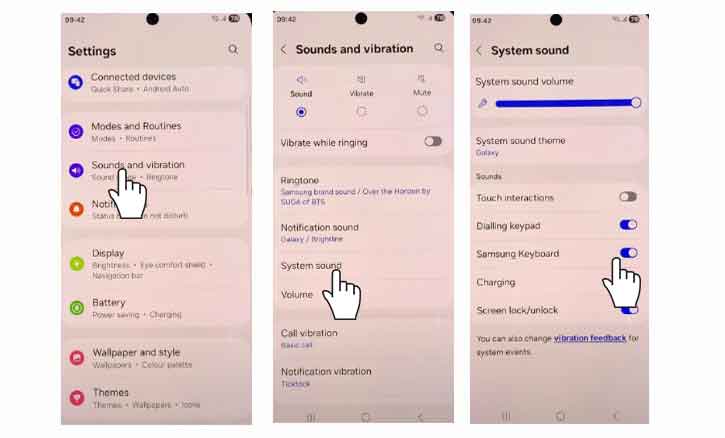
This method mutes sounds for the Samsung Keyboard across the system. It’s fast and effective, especially if you never want key-tap sounds.
Method 2: Mute from Samsung Keyboard Settings
If you prefer granular control, you can mute the sound directly within the Samsung Keyboard app:
- Open Settings.
- Tap General management.
- Select Samsung Keyboard settings.
- Tap Swipe, touch, and feedback (sometimes shown as Key-tap feedback).
- Toggle Sound off.
This approach is useful if you only want to adjust keyboard sounds while leaving other system sounds intact.
Method 3: For Gboard and Other Keyboards
Many Galaxy A36 5G users switch to Gboard (Google Keyboard) for better predictions. Gboard has its own sound setting:
- Open Settings > General management > Keyboard list and default.
- Choose Gboard.
- Tap Preferences.
- Toggle off Sound on keypress.
For other third-party keyboards, look for “Sound on keypress” or “Key-tap feedback” in that app’s settings. Remember: system settings won’t mute sounds in all apps unless you disable it within the keyboard itself.
Troubleshooting: If the Keyboard Still Clicks
Sometimes users report that even after disabling, the sound persists. Here’s what you can do:
- Check both system and keyboard settings: Some updates reset defaults. Confirm both toggles are off.
- Verify the default keyboard: Go to Settings > General management > Keyboard list and default. Ensure you’re muting the right one.
- Restart your phone: A reboot refreshes settings.
- Clear keyboard cache: Settings > Apps > Samsung Keyboard > Storage > Clear cache.
- Update your keyboard app: Outdated apps may ignore toggles.
- Test in Safe Mode: To rule out third-party conflicts.
Why Some People Still Want Feedback
Auditory feedback isn’t just noise—it helps confirm each keypress. Research shows that sensory feedback influences typing performance and user confidence.
A study from the Haptic Interface Research Laboratory at Purdue University found that auditory and haptic feedback can improve accuracy and perceived reliability. Interestingly, haptic (vibration) cues often substitute effectively for sound, letting users type confidently without clicks.
In other words: muting the sound won’t slow you down, but if you miss the confirmation, consider enabling vibration feedback instead.
Accessibility & Alternatives
If you prefer silent typing but still want confirmation:
- Enable haptic feedback: Settings > Samsung Keyboard settings > Swipe, touch, and feedback > Vibration.
- Use visual cues: Some keyboards offer pop-up keys.
- For low-vision users: Enable TalkBack or voice feedback under Accessibility settings.
Conclusion
Muting keyboard sounds on the Samsung Galaxy A36 5G is quick and simple: disable it through system sound settings or Samsung Keyboard preferences. If you’re using Gboard or another keyboard, just toggle off “Sound on keypress” in that app’s preferences.
For a distraction-free typing experience, combine silence with vibration or visual feedback. And remember, as research from Purdue University shows, haptic cues often deliver the same assurance as audible clicks—without the noise.
FAQ
1. I turned off keyboard sound but still hear clicks—why?
Double-check both system settings and the keyboard’s own preferences. Some keyboards ignore global toggles.
2. Will muting affect autocorrect or predictions?
No. Keyboard sound is feedback only; typing functions remain unchanged.
3. Can I mute only in specific apps?
Not natively. However, you can use Do Not Disturb or per-app sound control apps for more granular control.