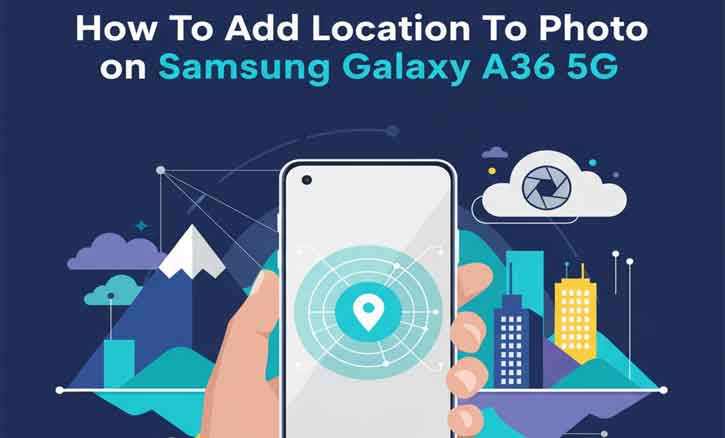
Adding a location tag to your photos is more than a convenience feature. It helps you organize memories, track travel journeys, and even support professional research. On the Samsung Galaxy A36 5G, enabling or editing location tags is straightforward, but it requires awareness of privacy and metadata management. This article will guide you step by step on how to enable, add, check, and remove photo locations — with practical advice and research-backed insights.
Why Add Location to Your Photos?
Location tagging (or geotagging) embeds GPS coordinates into your photo’s metadata, also called EXIF (Exchangeable Image File Format). These coordinates record the exact latitude and longitude where the picture was taken.
Benefits include:
- Organization — Sort and filter images by city or landmark.
- Travel mapping — Create digital maps of your trips.
- Professional use — Field research, journalism, and documentation.
Studies have shown that location metadata plays a significant role in both personal memory management and research documentation workflows.
Privacy and Permissions You Should Know
Before enabling location tags, consider the privacy implications. Photos with geotags can reveal sensitive details about your home, workplace, or daily routes. Research from universities and security experts highlights that careless sharing of geotagged content may expose users to unintended tracking or profiling.
Quick checklist before starting:
- Ensure Location Services are enabled in Android settings.
- Decide whether you want location stored for all photos or just selected ones.
- Review app permissions: Camera, Gallery, and Google Photos should have access to Location if you plan to use them for tagging.
How to Enable Location Tagging in Camera
The easiest way to add location is directly in the Camera app:
- Open the Camera app on your Samsung Galaxy A36 5G.
- Tap the Settings gear icon in the top corner.
- Look for Location tags and toggle it On.
- Test it: Take a photo > Open it in Gallery > Tap Details (or Info) > Check if a location appears.
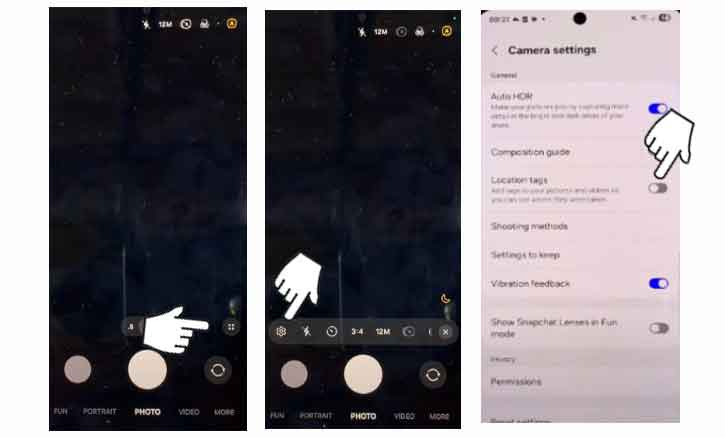
Troubleshooting:
- If the option is greyed out, enable Location in Android Settings.
- If photos don’t record location, grant the Camera app Location permission.
How to Add Location to an Existing Photo
If you forgot to enable location while taking the picture, you can still add it later.
Option A — Samsung Gallery
- Open the Gallery app.
- Select your photo > Tap Details.
- If editable, tap Edit location and enter the place manually.
Option B — Google Photos
- Open Google Photos > Select the photo.
- Swipe up or tap Info (i).
- Tap Add a location > Search or drop a pin.
Option C — Third-party apps
Apps like Photo EXIF Editor let you add or adjust location data in bulk. These are useful for professionals managing large collections.
Advanced: Embedding Precise Coordinates
Researchers and professionals sometimes need precise GPS coordinates for mapping or scientific documentation. You can:
- Use GPS logging apps that record GPX files and sync them with photos.
- Edit EXIF metadata on a computer with tools like ExifTool.
This workflow is especially relevant in field studies, biodiversity surveys, and geographic research.
How to Verify If a Photo Has Location Data
To check if your photo carries a geotag:
- Open the photo in Gallery.
- Tap Details > Look for “Location” or GPS coordinates.
- Alternatively, upload the photo to a metadata viewer (online EXIF tool).
How to Remove Location Before Sharing
If you want to protect your privacy when posting online, remove location tags:
- In Gallery: Open photo > More > Remove location data (if available).
- In Google Photos: Settings > “Remove geo location” when sharing links.
- In Social apps: Platforms like Instagram and Facebook often strip metadata, but it’s safer to remove it yourself.
Troubleshooting Common Issues
- Location option not available > Ensure Location Services are turned on.
- Wrong location recorded > Enable High accuracy mode under Location settings.
- Geotags missing in other apps > Some apps strip metadata; export photos without compression.
Conclusion
Adding a location to your photos on the Samsung Galaxy A36 5G is simple once you know where to look. You can enable geotags directly in the Camera app, edit them later in Gallery or Google Photos, and even remove them when privacy matters. Remember: while geotags enrich your memories and workflows, research consistently shows that they also carry privacy risks. Smart management is key.
FAQ
1. Will enabling location drain my battery?
Minimal — GPS is only used while taking the photo. For better efficiency, keep “High accuracy” off unless needed.
2. Can I add a location later?
Yes, using Gallery, Google Photos, or an EXIF editor app.
3. Do social platforms keep my location?
Most strip EXIF metadata during upload, but always double-check.