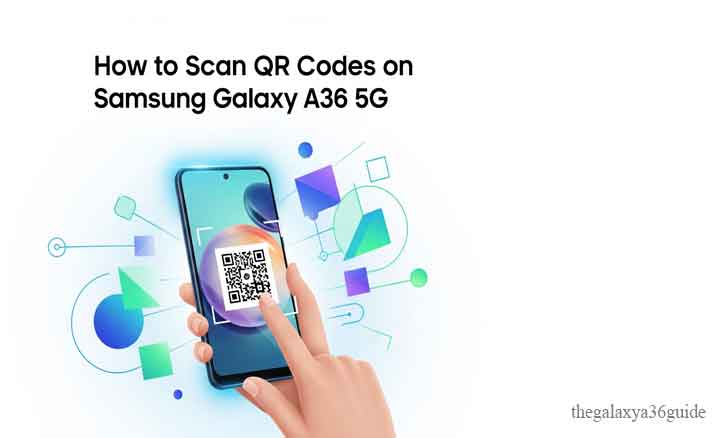
Quick Response (QR) codes are everywhere—on restaurant menus, payment counters, bus tickets, and even Wi-Fi sharing. They’ve become one of the most convenient ways to bridge the physical and digital world. With the Samsung Galaxy A36 5G, scanning QR codes is not only fast but seamlessly integrated into the device’s ecosystem.
According to a Stanford University (2022) study, QR codes have surged as a global tool for mobile transactions, especially in Asia and Europe, where contactless technology adoption has accelerated. This means learning to scan QR codes on your Galaxy A36 5G is not just useful—it’s essential.
Understanding QR Codes and Their Role
QR codes are two-dimensional barcodes that store data such as website links, payment information, or app downloads. Unlike traditional barcodes, they can hold significantly more data and are easily scanned by a smartphone camera.
The University of Cambridge highlights that QR codes streamline access to information by reducing manual input, making them crucial for digital payments, ticketing, and authentication. For Galaxy A36 5G users, this translates into faster, simpler, and safer interactions.
How to Scan QR Codes on Samsung Galaxy A36 5G (Using Camera App)
Samsung has made scanning QR codes simple through its default camera app. Here’s how you can do it:
- Open the Camera App – Launch the default camera on your Galaxy A36 5G.
- Point at the QR Code – Hold your phone steady until the camera recognizes the code.
- Tap the Notification – A pop-up will appear with a link or action. Tap it to open.
This feature is built into Samsung’s One UI, so there’s no need to download a separate scanner.
Alternative Ways to Scan QR Codes
If you want more flexibility, the Galaxy A36 5G also offers additional scanning methods:
- Samsung Internet Browser – Open the browser, tap the menu, and choose “QR code scanner.”
- Google Lens – Accessible through the Google app or Assistant, allowing instant scanning with extra context.
- Third-Party Apps – Available on the Play Store, though often unnecessary since built-in tools are reliable.
These alternatives give you backup options if the default camera doesn’t recognize a specific code.
Troubleshooting: Why Your Galaxy A36 5G Won’t Scan QR Codes
Sometimes your device may struggle to scan a code. Common issues include:
- Poor Lighting – QR codes need clear visibility. Increase brightness or move to a well-lit area.
- Dirty Camera Lens – A smudged lens can blur the code. Wipe it clean with a microfiber cloth.
- Damaged or Blurry Code – If the code is scratched or poorly printed, scanning may fail.
Research from the MIT Media Lab shows that scanning accuracy drops significantly under low-light conditions or with poor image quality. Keeping your device updated and lens clean helps avoid these issues.
Security Tips for Safe QR Scanning
While QR codes are convenient, they can also be exploited for phishing or malware. Samsung addresses this risk with Knox Security, which adds a layer of protection to your Galaxy A36 5G. Still, users should remain cautious.
- Check the Link First – Always preview the URL before tapping.
- Avoid Suspicious Codes – Don’t scan QR codes from unreliable or unknown sources.
- Use Secure Apps – Stick to built-in scanners or trusted apps.
By practicing safe scanning, you can minimize the risk of cyber threats.
Everyday Uses for QR Codes on Samsung Galaxy A36 5G
Your Galaxy A36 5G isn’t just a scanner—it’s a versatile tool for everyday convenience. Here are practical ways QR codes enhance your routine:
- Mobile Payments – Pay quickly via QR codes at stores and restaurants.
- Wi-Fi Sharing – Instantly connect to a network without typing long passwords.
- Event Tickets & Boarding Passes – Access concerts, flights, and movies with a single scan.
- App Downloads – Install apps faster by scanning QR links.
A report from Harvard Business Review emphasized that QR codes became critical during the global push for contactless services, improving efficiency and user satisfaction.
Conclusion
The Samsung Galaxy A36 5G makes scanning QR codes effortless, whether through the camera app, Samsung Internet, or Google Lens. From digital payments to Wi-Fi sharing, QR codes save time and simplify daily life.
Next time you encounter a QR code, let your Galaxy A36 5G do the work—it’s built to scan fast, secure, and smart.
FAQ
1. Does the Samsung Galaxy A36 5G have a built-in QR code scanner?
Yes. The Galaxy A36 5G has a built-in QR code scanner integrated into the default Camera app and Samsung Internet browser, so you don’t need to download an extra app.
2. How do I scan a QR code without an app on my Samsung Galaxy A36 5G?
Simply open the Camera app, point it at the QR code, and wait for a notification to appear. Tap the notification to open the link or action.
3. Why won’t my Galaxy A36 5G scan QR codes?
Common reasons include poor lighting, a dirty camera lens, or a damaged QR code. Ensure your camera lens is clean, increase brightness, and hold your phone steady.
4. Can I use Google Lens to scan QR codes on my Galaxy A36 5G?
Yes. Google Lens is available via the Google app or Assistant and provides additional context, such as website previews, text translations, and product searches.
5. Is scanning QR codes safe on the Samsung Galaxy A36 5G?
Generally, yes. Samsung’s Knox Security helps protect against malicious links. However, always check the preview link before tapping and avoid scanning QR codes from suspicious sources.
6. What are the most common uses for QR codes on the Galaxy A36 5G?
The most common uses include mobile payments, connecting to Wi-Fi networks, accessing event tickets, downloading apps, and verifying product authenticity.