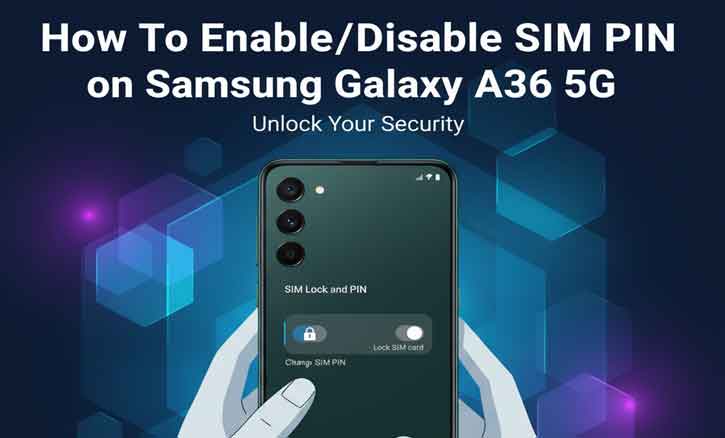
Keeping your SIM card secure is just as important as locking your phone. If your Galaxy A36 5G ever gets lost or stolen, someone could move your SIM to another device and access your calls or data plan. That’s why Samsung includes a built-in SIM PIN feature — a small but powerful tool that prevents unauthorized use of your SIM card.
This guide walks you through how to enable, disable, or reset your SIM PIN on the Samsung Galaxy A36 5G. You’ll also learn best practices, troubleshooting tips, and what to do if you forget your PIN.
What Is a SIM PIN and Why It Matters
A SIM PIN (Subscriber Identity Module Personal Identification Number) is a four- to eight-digit numeric code that locks your SIM card. Each time your device restarts or your SIM is inserted into another phone, you must enter the code before the SIM can connect to your mobile network.
It differs from your screen-lock PIN or fingerprint lock — those protect your phone itself, while the SIM PIN protects your carrier access. Without it, someone could simply insert your SIM into another phone and start using your number.
According to research from Carnegie Mellon University’s CyLab and the University of Cambridge Computer Laboratory, enabling low-friction authentication such as SIM PINs measurably reduces the risk of SIM-swap fraud and unauthorized network access. In short, this small step meaningfully improves your mobile-identity security.
Before You Begin: What You’ll Need
Before enabling or disabling your SIM PIN, make sure you have:
- Your Samsung Galaxy A36 5G powered on and charged.
- The current SIM card inserted and active.
- The default SIM PIN from your carrier (usually 0000 or 1234).
Important: Entering the wrong SIM PIN three times will lock your SIM. You’ll then need a PUK (Personal Unblocking Key) from your carrier to unlock it. Keep this code secure; it’s the only way to recover a locked SIM.
How to Enable SIM PIN on Samsung Galaxy A36 5G
Follow these exact steps:
- Open Settings on your Galaxy A36 5G.
- Tap Connections.
- Select SIM manager > More SIM settings.
- Scroll down and tap SIM card security.
- Tap the SIM you want to protect (for example, SIM 1 or SIM 2).
- Toggle Lock SIM card on.
- When prompted, enter your current SIM PIN (from your carrier).
- Tap OK to confirm.
Restart your phone to verify: when it powers back on, you’ll be asked for your SIM PIN before connecting to the mobile network — confirming the feature is active.
Tip: Change your default PIN to something unique yet memorable. Avoid simple patterns like 1234 or 1111.
How to Disable SIM PIN on Samsung Galaxy A36 5G
If you prefer not to enter a PIN after every restart, you can disable it:
- Go to Settings > Connections > SIM manager > More SIM settings > SIM card security.
- Tap the SIM you want to modify.
- Scroll down and toggle Lock SIM card off.
- Enter your current SIM PIN to confirm.
Once disabled, your phone will no longer ask for a PIN at startup. Keep in mind that this removes an important layer of protection if your device or SIM is lost.
How to Change or Reset a Forgotten SIM PIN
If you forget your SIM PIN or enter it incorrectly three times, your SIM becomes locked. You’ll need your PUK code to reset it.
- Check your carrier account portal or packaging for the PUK code.
- Insert your SIM into the phone.
- When prompted, enter the PUK code carefully.
- Create a new SIM PIN when asked.
- Confirm to finalize the reset.
Warning: Entering the wrong PUK too many times permanently disables the SIM, requiring a new card from your carrier.
Best Practices for SIM Security
- Keep your PUK code private — store it somewhere safe, offline.
- Use a non-trivial PIN, not birthdays or repeated digits.
- Combine protections:
Enable biometric lock or a strong device PIN.
Turn on Find My Mobile. - Use two-factor authentication (2FA) with your carrier and online accounts.
- Stay alert to SIM-swap scams. If you suddenly lose service, contact your carrier immediately.
Together, these habits create a resilient defense against SIM-related attacks.
Troubleshooting Common Issues
“Lock SIM card” option missing:
Menu names differ by One UI version. Use the Settings search bar to look for SIM manager or update your phone software.
SIM doesn’t ask for PIN after reboot:
Re-check that Lock SIM card is toggled on, then restart again.
SIM locked after too many attempts:
Request your PUK code from your carrier. Do not guess — multiple wrong attempts permanently disable the card.
Conclusion
Turning on the SIM PIN on your Samsung Galaxy A36 5G is a fast, effective way to protect your mobile identity. It takes less than a minute to set up through Settings → Connections → SIM manager, yet it adds meaningful security against SIM-swap fraud and unauthorized network use.
Keep your PUK safe, use a strong PIN, and pair this with Samsung’s other security tools for comprehensive protection.
FAQ
1. Will enabling SIM PIN stop SIM-swap attacks?
It greatly reduces risk but should be combined with carrier-level 2FA for full protection.
2. What is the default SIM PIN?
Most carriers use 0000 or 1234 — always change it immediately.
3. Can I enable SIM PIN remotely?
No, it must be set directly on the phone.
4. Will SIM PIN affect calls or data?
No. It’s required only when the device restarts or the SIM is moved.
5. What if I forget both SIM PIN and PUK?
Contact your carrier for a replacement SIM card.