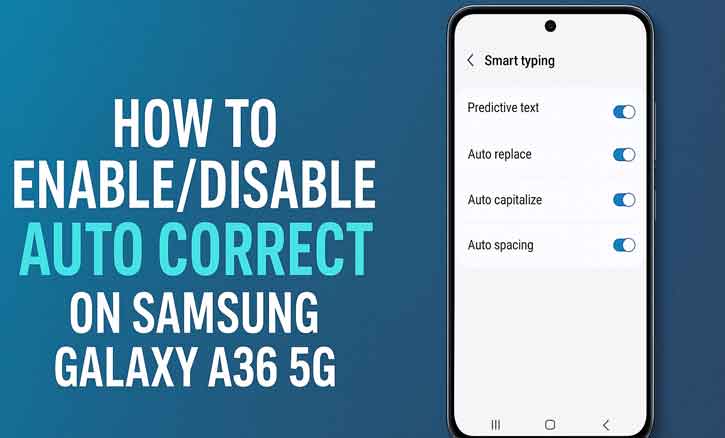
Tired of your Samsung keyboard turning your slang or names into something weird? Or maybe you want your phone to fix typos automatically so you can text faster? Either way, here’s your go-to guide on how to enable or disable auto correct on your Samsung Galaxy A36 5G in just a few taps.
Let’s fix it fast — whether you love autocorrect or hate it, this guide has you covered.
What Auto Correct Really Does (and Why It’s Confusing Sometimes)
On Samsung phones, “autocorrect” actually lives under a few names — Predictive text, Auto replace, and Smart typing.
- Predictive text: suggests the next word while typing.
- Auto replace: automatically fixes words it thinks are wrong.
- Smart typing: a collection of settings that control both.
Some people love it because it speeds up texting. Others hate it when it keeps “correcting” their slang or unique words.
How to Turn ON Auto Correct (Enable)
If you want autocorrect to fix typos automatically, here’s the step-by-step:
- Open your Settings app.
- Tap General management (on some versions, it’s Language and input).
- Select On-screen keyboard > Samsung Keyboard.
- Tap Auto replace.
- Turn on Predictive text or Auto replace.
Boom — autocorrect is now active. Try typing in your Messages or WhatsApp app and watch your phone fix those small typos as you go.
Pro tip: If you want even better predictions, type for a few days — Samsung learns your writing style and slang automatically.
How to Turn OFF Auto Correct (Disable)
Now, if autocorrect drives you crazy — changing “bro” into “brown” or “lol” into “lot” — you can turn it off.
- Go to Settings > General management > On-screen keyboard.
- Tap Samsung Keyboard > Auto replace.
- Toggle Predictive text and Auto replace OFF.
That’s it. You can type whatever you want without your phone trying to “fix” you.
Optional: You can still keep Text shortcuts or Spell check ON — those features give you mild help without full autocorrect.
Using Gboard or SwiftKey Instead?
If you’re not using Samsung Keyboard (maybe you downloaded Gboard or SwiftKey), you’ll need to tweak settings there instead.
- Gboard: Settings > Text correction > Toggle “Auto-correction” ON or OFF.
- SwiftKey: Settings > Typing > Typing & autocorrect options > Switch “Autocorrect” ON or OFF.
Both keyboards also let you add words to your personal dictionary or disable correction for specific languages.
Troubleshooting: Auto Correct Still Acting Weird?
Sometimes, even after you toggle the setting, autocorrect still behaves oddly. Here’s what to do:
- Clear personalized data:
Go to Settings > Samsung Keyboard > Reset to default settings > Erase personalized predictions. - Update your keyboard:
Open Galaxy Store > Samsung Keyboard > Update (bug fixes often solve weird autocorrect issues). - Switch keyboards temporarily:
Try Gboard or SwiftKey to check if the issue is software-specific.
Extra Tips to Level Up Your Typing Game
Here’s some extra value you won’t usually see in generic how-tos:
- Add your own words: Tap “Personal dictionary” or “Add word” in Smart typing so your slang or names don’t get corrected again.
- Use Text shortcuts: For example, type “brb” and it expands to “be right back.”
- Try swipe typing: It’s fast, smooth, and reduces typos naturally — even without autocorrect.
- Reset keyboard data: If predictions get messy, clear data and let it relearn your style.
When Should You Keep It ON vs. OFF?
So, when’s the right time to keep autocorrect on — and when should you totally ditch it?
Here’s a quick breakdown to help you decide:
Keep autocorrect ON if you usually write formal messages, emails, or work-related texts. It helps polish your spelling and can save you time fixing typos manually. It’s also great if you type fast or often hit the wrong keys — the keyboard quietly fixes mistakes for you. And if you’re still getting used to smartphone typing, autocorrect can be your little safety net.
But if you’re the type who loves using slang, local words, or mix languages in one sentence, you might want to turn it OFF. Autocorrect often “fixes” words it doesn’t recognize, which can mess up your tone or meaning. It’s also better to turn it off if you prefer full control over what you type — like when coding, writing creative content, or chatting in multiple languages.
Bottom line? Keep it on when you want speed and clean text. Turn it off when you want freedom and authenticity.
FAQ
1. What’s the difference between predictive text and autocorrect?
Predictive text suggests words. Autocorrect (auto replace) changes them automatically.
2. Will turning off autocorrect make typing slower?
Not for everyone! A 2020 study on predictive suggestions by researchers from Harvard and the University of California found that autocorrect can improve typing speed for some users but also influences their word choices — so it depends on your style.
3. Does disabling it affect spell check?
Nope. You can keep spell check ON even if autocorrect is OFF.
Final Thoughts
Autocorrect is one of those love-it-or-hate-it features. Luckily, Samsung makes it super easy to switch either way.
If you want smoother typing, keep it on. If you prefer total freedom (and you’re tired of your phone turning your slang into random words), turn it off — simple as that.
And hey, if you’re still stuck, just drop your One UI version or keyboard app name in the comments below. There might be small menu differences depending on your Android version.
Key Takeaway
Knowing how to enable or disable auto correct on Samsung Galaxy A36 5G saves you from daily typing headaches. Whether you’re chasing speed or accuracy, the power’s literally in your settings.
Bonus Tip
If you’re creating content, coding, or chatting in multiple languages, try turning predictive text OFF for work and ON for personal use. That’s the best of both worlds — accuracy and convenience.