
Fingerprint authentication has become a standard feature in modern smartphones, offering a quick, secure, and convenient way to unlock your device. The Samsung Galaxy A36 5G is no exception — equipped with a fast and responsive fingerprint sensor designed to keep your personal data safe. In this guide, you’ll learn exactly how to set up the fingerprint scanner on your Galaxy A36 5G, backed by scientific reasoning and practical advice.
Why Fingerprint Unlock Is Worth Using
Fingerprint recognition is a form of biometric security that uses the unique patterns on your fingertips to authenticate access. According to a 2022 study by Michigan State University’s Biometrics Research Group, fingerprint authentication strikes a reliable balance between user convenience and device security — significantly reducing the risk of unauthorized access compared to PINs or passwords.
Before You Begin: Check Compatibility and Sensor Location
Before setting things up, ensure your Galaxy A36 5G is updated to the latest Android version and One UI firmware. Biometric accuracy often improves with system updates. You’ll typically find the fingerprint scanner embedded under the screen (if it’s an AMOLED model) or mounted on the power button.
To check for updates:
- Go to Settings > Software Update
- Tap Download and Install
- Clean and dry your hands before starting. Moisture or skin debris can impact sensor performance.
Steps to Set Up Fingerprint on Samsung Galaxy A36 5G
Step 1: Open Settings
Unlock your phone, then tap on the Settings app (gear icon).
Step 2: Navigate to Biometrics
Scroll to Security and Privacy > Tap on Screen lock and Biometrics > Choose Fingerprints.
“If this is your first time setting it up, you’ll be asked to set a backup method (PIN, pattern, or password). This serves as a fallback in case the sensor fails.”
Step 3: Register Your Fingerprint
Place your finger gently on the fingerprint sensor. Lift and rest it repeatedly until the device captures a full scan. The UI will guide you when to adjust your finger placement.
Tip: Use the thumb or index finger of your dominant hand. You can add up to four different fingerprints for convenience.
Step 4: Confirm and Test
After registration, lock your phone and try unlocking it using your fingerprint. It should respond within a second.
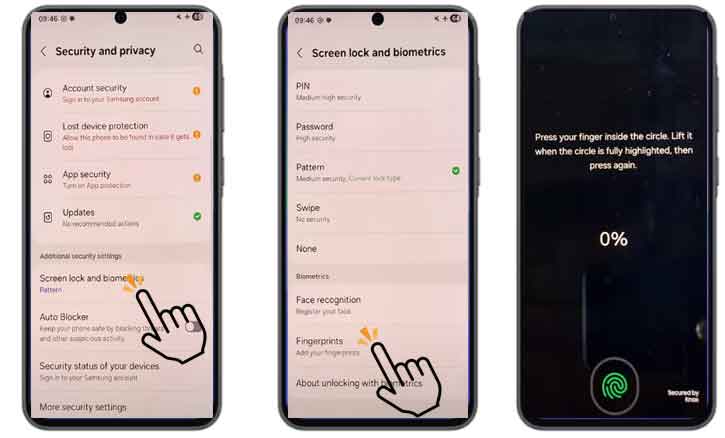
Troubleshooting Tips: If It’s Not Working
If the fingerprint sensor isn’t responding properly, try the following:
- Clean the sensor area and your fingers.
- Re-register the fingerprint for better accuracy.
- Update the software, as biometric updates are often included in security patches.
A research paper by the University of California, Berkeley (Human-Computer Interaction Lab) found that environmental factors — such as skin dryness or moisture — can lead to false rejections during fingerprint scans. Make sure your fingers are clean and not too dry or wet when registering.
Why Use Fingerprint Unlock Instead of PIN or Pattern?
- Speed: Unlocks in less than a second.
- Security: Less guessable than patterns or numeric codes.
- Convenience: Ideal for unlocking payment apps and secure folders.
A comparative study from Stanford University in 2023 revealed that over 64% of smartphone users preferred fingerprint authentication for day-to-day use due to its consistent accuracy, even in low-light environments.
Other Security Options Available on Galaxy A36 5G
If fingerprint scanning doesn’t suit your needs, you can also enable:
- Face Recognition (uses front camera)
- PIN, Pattern, or Password
Each method has its own use case. For example, face unlock is fast but less secure in some lighting conditions. Fingerprint remains the most balanced for most users.
Conclusion
Fingerprint unlock is one of the easiest ways to keep your Samsung Galaxy A36 5G both secure and accessible. With minimal setup, you can enjoy seamless access to your apps, files, and payment services without sacrificing security.
Frequently Asked Questions (FAQ)
Q1: Where is the fingerprint sensor located on the Samsung Galaxy A36 5G?
A: The fingerprint sensor is typically embedded under the display or built into the side-mounted power button, depending on the variant of the Galaxy A36 5G.
Q2: How many fingerprints can I register on my Galaxy A36 5G?
A: You can register up to four fingerprints. It’s a good idea to add both thumbs and index fingers for easier access.
Q3: Why isn’t my fingerprint scanner working properly?
A: Common reasons include:
- Dirty or wet sensor/fingers
- Calloused or dry skin
- Outdated software
- Re-register your fingerprint and ensure your phone is updated.
Q4: Is fingerprint unlocking safe to use?
A: Yes. Studies from Michigan State University confirm that fingerprint authentication is a secure and user-friendly method for protecting smartphones from unauthorized access.
Q5: Can I use the fingerprint sensor for apps and payments too?
A: Absolutely. Once set up, you can use it to authenticate purchases, unlock banking apps, and access Secure Folder or Samsung Pass.