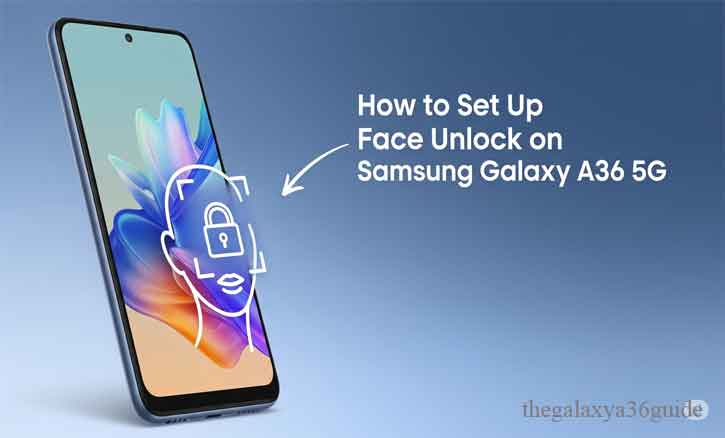
In today’s fast-moving digital world, security and convenience go hand in hand. Unlocking your phone with a PIN or password works, but it can feel outdated when faster, smarter methods exist. That’s where Face Unlock on the Samsung Galaxy A36 5G comes in.
This feature allows you to access your phone almost instantly, using just a glance. In this article, you’ll learn how to set up Face Unlock step by step, understand how it works, and discover tips to improve its accuracy.
What Is Face Unlock and How It Works
Face Unlock is a biometric authentication system that uses your unique facial features to verify your identity. On the Samsung Galaxy A36 5G, this feature relies on the front camera, combined with Samsung’s AI software, to recognize your face.
According to Stanford University research (2022), deep learning algorithms in facial recognition have dramatically improved accuracy, making them reliable for everyday use in consumer devices. Your Galaxy A36 5G takes advantage of these advancements to deliver a secure yet convenient unlocking experience.
Benefits of Using Face Unlock on Samsung Galaxy A36 5G
Why should you bother setting it up? Here are a few clear advantages:
- Speed: Unlocks your phone instantly without entering a PIN.
- Convenience: Perfect when your hands are full or when you’re wearing gloves.
- Personalization: Your device feels more intuitive and modern.
- Ease of use: Designed for everyday tasks without technical hassle.
That said, Face Unlock should be seen as a convenience feature, not the highest level of security. Samsung itself recommends combining it with other methods such as fingerprints or strong passwords.
Step-by-Step Guide: How to Set Up Face Unlock on Samsung Galaxy A36 5G
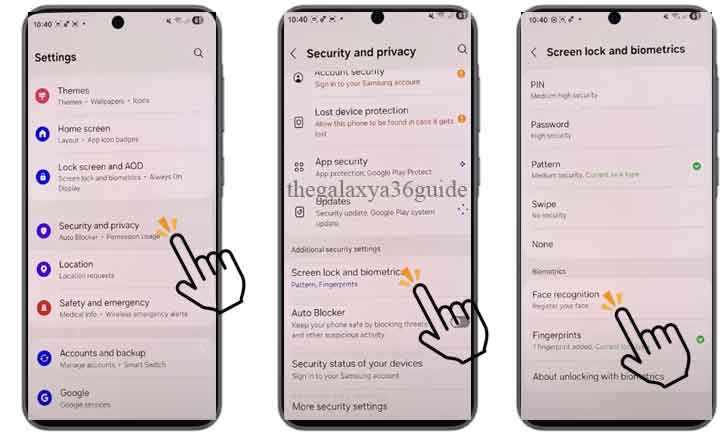
Follow these clear steps to activate Face Unlock on your device:
- Open Settings on your Samsung Galaxy A36 5G.
- Scroll down and tap Security and Privacy > Screen Lock and Biometrics.
- Select Face Recognition.
- Enter your PIN, password, or pattern (this is required for setup).
- Hold the phone at eye level and let the camera scan your face.
- Adjust preferences:
- Faster Recognition for quicker unlock.
- Require open eyes for added security.
- Brighten screen in low-light conditions.
- Tap Done, and your Face Unlock is now ready.
Within minutes, your Galaxy A36 5G will recognize you instantly.
Tips for Better Face Recognition Performance
The accuracy of Face Unlock depends on how you set it up and where you use it. To get the best results:
- Use good lighting during the initial setup.
- Keep the front camera lens clean for a clear scan.
- Avoid wearing hats, masks, or sunglasses while registering your face.
- Maintain a neutral, natural expression.
- Re-register your face if you make significant changes to your appearance.
A University of Cambridge study (2021) highlighted that lighting, angle, and facial obstructions play a critical role in biometric recognition accuracy. Simply put: better conditions lead to better results.
Troubleshooting Common Issues
Even the best features may act up sometimes. Here’s how to fix common Face Unlock problems:
- Not working in low light? > Enable the Brighten Screen option in settings.
- Face not recognized? > Re-register in a well-lit room.
- Unlock feels slow? > Turn on Faster Recognition for quicker access.
Most issues can be resolved by adjusting settings or refreshing your face data.
Security Considerations
While Face Unlock is convenient, it’s not the most secure method available. Unlike fingerprints or iris scanning, 2D facial recognition can sometimes be fooled by similar-looking faces.
According to MIT research (2023), biometric spoofing—though rare—remains a potential vulnerability for face-based systems. This is why Samsung always pairs Face Unlock with a fallback PIN or fingerprint authentication.
For sensitive tasks like mobile banking or password management, it’s best to rely on stronger security methods. Think of Face Unlock as a tool for quick daily access, not your only defense.
Conclusion
Setting up Face Unlock on your Samsung Galaxy A36 5G is simple, fast, and user-friendly. In just a few steps, you can unlock your phone effortlessly with a glance. While it shouldn’t replace stronger security measures, it adds a valuable layer of convenience to your daily routine.
Technology continues to evolve, and as facial recognition improves, so does its role in making our devices both secure and accessible.
FAQ
1. Is Face Unlock on Galaxy A36 5G safe?
Yes, it’s safe for daily use, but not as secure as a fingerprint or strong PIN.
2. Can Face Unlock work in the dark?
Yes, by enabling the Brighten Screen feature, the display will light up your face in low-light conditions.
3. Does Face Unlock drain battery?
No, it uses minimal power since the camera activates only when needed.
4. Can Face Unlock be tricked by a photo?
Samsung uses advanced algorithms to reduce this risk, but it’s not as foolproof as fingerprint authentication.