
Your Samsung Galaxy A36 5G is more than just a smartphone—it’s a powerful multimedia device. But sometimes, that 6.6-inch display isn’t big enough when you want to share a movie, play a game, or present slides to a group. That’s where screen mirroring comes in. By mirroring your Galaxy A36 5G to a smart TV, you can enjoy your phone’s content on the big screen with ease.
This article will guide you step-by-step on how to screen mirror Samsung Galaxy A36 5G to any smart TV, whether through built-in features, external devices, or apps.
What Is Screen Mirroring?
Screen mirroring is the process of wirelessly projecting your smartphone’s display onto another screen, such as a TV. Unlike casting, which sends only specific media files, screen mirroring duplicates your entire phone’s interface in real-time.
From a technical standpoint, mirroring relies on protocols like Miracast or Wi-Fi Direct. According to a study by the University of Cambridge (2021), these wireless technologies allow stable data transmission for real-time video projection, making them highly effective for home entertainment and professional presentations.
Requirements Before You Start
Before setting up screen mirroring, ensure the following:
- Both your Samsung Galaxy A36 5G and your smart TV are connected to the same Wi-Fi network.
- Your TV supports screen mirroring technologies such as Miracast, Smart View, or Chromecast.
- If your TV doesn’t support built-in mirroring, you can use devices like Google Chromecast, Amazon Fire Stick, or Roku.
- Keep your phone updated to the latest One UI and Android version for optimal compatibility.
How to Screen Mirror Samsung Galaxy A36 5G to Any Smart TV
1. Using Samsung’s Built-in Smart View Feature
Samsung provides an integrated feature called Smart View for wireless mirroring.
Steps:
- Unlock your Galaxy A36 5G.
- Swipe down from the top of the screen to open Quick Settings.
- Tap on Smart View.
- Select your smart TV from the list of available devices.
- Confirm the connection on your TV if prompted.
Once connected, your phone’s screen will appear on the TV instantly. This method is fast and requires no extra hardware.
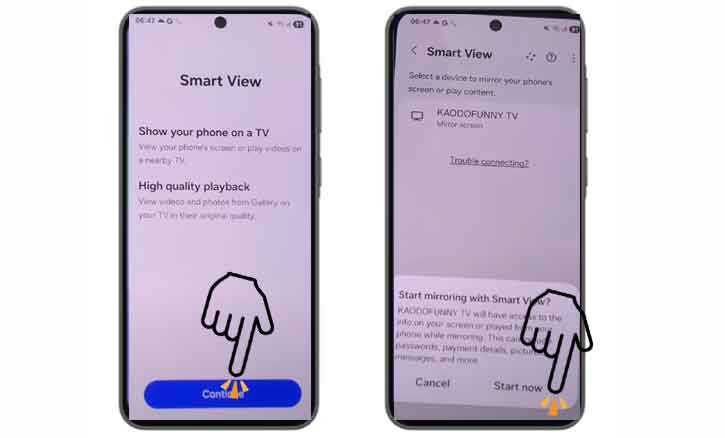
2. Using Google Chromecast
If your TV doesn’t support native mirroring, Chromecast is a reliable solution.
Steps:
- Plug Chromecast into your TV’s HDMI port.
- Connect Chromecast and your phone to the same Wi-Fi network.
- Download and open the Google Home app on your Galaxy A36 5G.
- Tap Cast Screen / Audio > Select your Chromecast device.
This method works with almost any TV that has an HDMI port.
3. Using an HDMI Adapter (Wired Option)
Sometimes, wireless mirroring may experience lag—especially for gaming. A USB-C to HDMI adapter offers a more stable, wired connection.
Steps:
- Connect the adapter to your Galaxy A36 5G.
- Plug an HDMI cable from the adapter to your TV.
- Switch your TV input to the HDMI source.
This wired method eliminates Wi-Fi interference and provides low-latency mirroring.
4. Using Third-Party Apps
Several apps can enable screen mirroring across different platforms. Popular options include:
- AirScreen – Works with most smart TVs and streaming devices.
- ApowerMirror – Offers advanced features like recording.
- Mirroring360 – Designed for education and business presentations.
Each app requires installation on both the TV (or TV device) and your phone.
Troubleshooting Common Issues
Sometimes, screen mirroring doesn’t go smoothly. Here are solutions to frequent problems:
- Lag or Connection Drops > Move closer to your Wi-Fi router, reduce background network usage.
- No Sound on TV > Ensure both audio output and screen mirroring options are enabled.
- Smart View Not Showing > Restart your phone and TV, or update software.
Research from Stanford University (2022) indicates that Wi-Fi interference is one of the leading causes of streaming instability in crowded environments. Using a 5 GHz Wi-Fi band often improves performance.
Benefits of Screen Mirroring Galaxy A36 5G
Screen mirroring turns your smartphone into a versatile entertainment hub:
- Movie Nights > Stream Netflix, YouTube, or personal videos on a big screen.
- Gaming > Play mobile games with a more immersive experience.
- Productivity > Share documents and presentations wirelessly in meetings.
- Family Sharing > Show vacation photos or social media feeds instantly.
Conclusion
Screen mirroring your Samsung Galaxy A36 5G to a smart TV is simple and flexible. Whether you use Samsung’s Smart View, Google Chromecast, a USB-C to HDMI cable, or third-party apps, there’s a method that works for everyone.
By following this guide, you can transform your Galaxy A36 5G into a true entertainment hub—perfect for movies, gaming, and productivity.
FAQ
1. Can I mirror my Galaxy A36 5G to a non-smart TV?
Yes. You’ll need an external device like Chromecast, Amazon Fire Stick, Roku, or an HDMI adapter.
2. Does screen mirroring require the internet?
Not always. If your TV supports Miracast, it can connect directly using Wi-Fi Direct without an internet connection.
3. What is the difference between screen mirroring and casting?
- Screen Mirroring: Duplicates your entire phone’s display in real time.
- Casting: Streams specific media (e.g., YouTube videos) directly to the TV.