One of the most frustrating things that can happen on your smartphone is accidentally moving or deleting your app icons. Fortunately, if you’re using the Samsung Galaxy A36 5G, you can easily lock your home screen layout to prevent this from happening. In this guide, you’ll learn exactly how to do it, why it’s useful, and what to expect once it’s activated.

According to a study by the University of Washington’s Human-Centered Design Lab, personalizing and locking key interface elements significantly reduces digital stress and improves user efficiency. Samsung’s One UI provides built-in tools to do just that.
What Is Home Screen Layout Lock on Samsung?
The home screen layout refers to how your apps, folders, and widgets are arranged on your main screens. Locking this layout means preventing any accidental changes. Once locked, you won’t be able to move icons, delete them, or rearrange widgets until you disable the lock again.
Samsung introduced this feature in One UI to help users maintain an organized interface without worrying about accidental drags or long presses—especially useful if your phone is frequently handled by others, like children.
Why Should You Lock Your Home Screen Layout?
There are several good reasons to lock your layout:
- Avoid Accidental Changes: It’s easy to move icons or delete apps by mistake, especially with larger touchscreens. Locking the layout prevents this.
- Kid-Proof Your Phone: If you let children use your phone, locking the layout ensures they don’t rearrange or delete anything important.
- Improve Focus and Productivity: A clean, consistent layout helps reduce visual clutter. According to Stanford University’s Digital Wellbeing research (2021), minimizing screen changes improves cognitive focus by up to 25%.
- Peace of Mind: You won’t have to worry about reorganizing your apps every time you use your device.
Steps Guide to Lock Home Screen Layout on Samsung Galaxy A36 5G
Here’s how you can activate the home screen layout lock on your Samsung Galaxy A36 5G:
1. Go to the Home Screen.
Long-press on any empty space on your home screen.
2. Open Home Screen Settings.
Tap on Settings (the gear icon) that appears at the bottom or side of the screen.
3. Enable the Lock Layout Option.
Scroll down and find the option called Lock Home Screen Layout.
Toggle it ON.
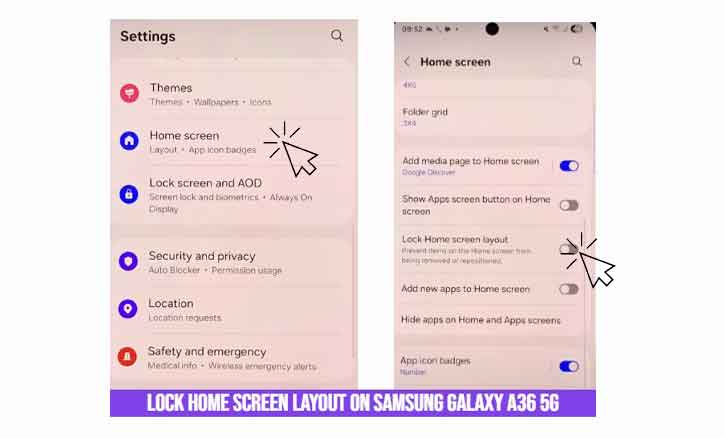
4. Done.
You’ve now successfully locked your layout. Try dragging an app icon—you’ll get a message saying changes are not allowed.
To unlock, simply repeat the steps and toggle the feature OFF.
Tips to Customize Your Galaxy A36 Home Screen
If you’re going to lock your layout, make sure it’s set up just the way you want. Here are a few customization tips before enabling the lock:
- Use Folders: Group similar apps to reduce clutter.
- Add Essential Widgets: Weather, battery usage, calendar, or to-do lists.
- Adjust Grid Size: Go to Home Screen Settings > Home screen grid for more control.
- Enable Edge Panels: Quick access to favorite apps or tools.
- Secure Folder: For hiding private apps and content.
Troubleshooting: If the Lock Doesn’t Work
If the layout lock isn’t functioning as expected:
- Restart your phone. Sometimes a fresh start helps.
- Ensure your software is up-to-date.
Go to Settings > Software Update > Download and Install. - Avoid third-party launchers. Custom launchers may override Samsung’s One UI settings.
- Reset Home Screen Settings:
Go to Settings > Home Screen > Reset Layout to clear any bugs.
Conclusion
Locking the home screen layout on your Samsung Galaxy A36 5G is a simple yet powerful feature that improves your overall experience. Whether you’re a minimalist, a parent, or just someone who likes things to stay exactly where they are, this tool ensures your phone looks the same every time you unlock it.
It’s just one of the many features of Samsung’s One UI designed to give users more control and less frustration.
Frequently Asked Questions
Q: Can I still move app icons after locking?
A: No. You must disable the layout lock first to move or rearrange any icons.
Q: Will this setting affect app updates or notifications?
A: No. It only affects how the home screen looks—it won’t impact functionality or performance.
Q: Does it also lock the app drawer?
A: No. This setting only applies to the home screen pages, not the app drawer.