In today’s mobile-first world, your touchscreen is the most essential part of your smartphone experience. When touch sensitivity lags, even basic tasks like texting, gaming, or scrolling can become frustrating. This issue becomes more noticeable after applying a screen protector, which slightly alters the capacitive layer of the screen.
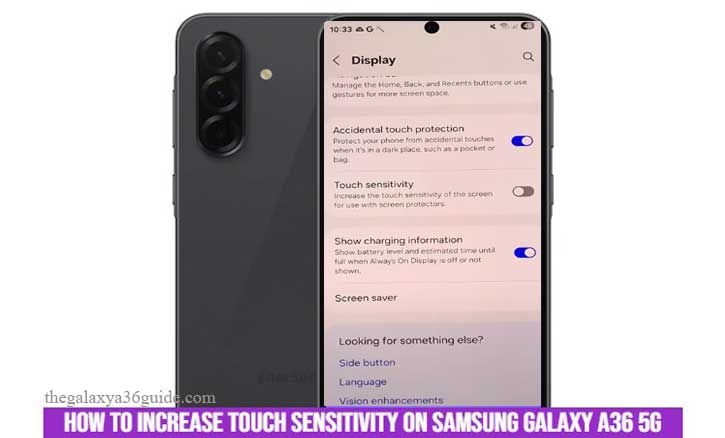
If you own a Samsung Galaxy A36 5G, you’re in luck. Samsung includes a built-in feature specifically designed to increase touch sensitivity and optimize screen performance. In this article, we’ll walk you through how to activate this feature and share expert-backed tips to keep your screen responsive at all times.
Why Touch Sensitivity Drops
Capacitive touchscreens work by detecting the electrical properties of your skin. When you add a layer—like a screen protector or gloves—it interferes with the electrical signals. As a result, your phone might not register light taps or swipes as easily.
“According to a 2022 study from the Massachusetts Institute of Technology (MIT) titled “Understanding Capacitive Touch Technology”, even a thin layer of insulation can reduce touchscreen accuracy by up to 15%, especially in budget-to-midrange devices.”
That said, Samsung is well aware of this issue and offers a simple toggle in its settings to compensate for it.
Steps Enable Touch Sensitivity on Samsung Galaxy A36 5G
Follow these steps to enhance your phone’s screen responsiveness:
- Open the Settings app from your home screen or app drawer.
- Scroll down and tap on Display.
- Look for the option labeled Touch Sensitivity.
- Toggle it on.
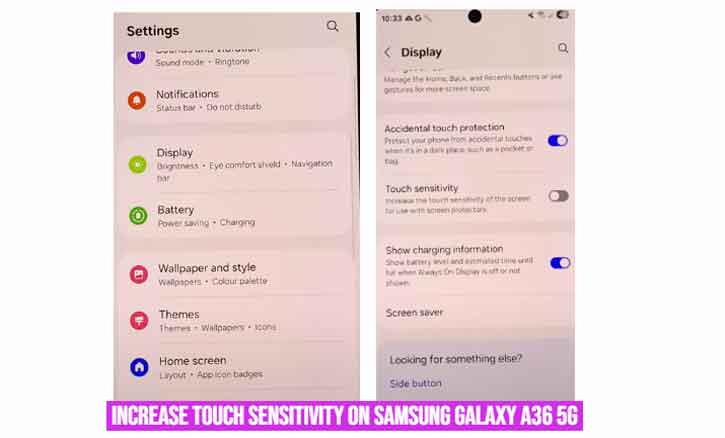
Once enabled, your Galaxy A36 5G will increase the sensitivity of its display, making it easier to use with a screen protector or light gloves.
This built-in feature is designed to boost responsiveness without significantly increasing battery drain or affecting screen quality.
Tips to Further Improve Touchscreen Accuracy
While enabling the setting is your first step, there are other proven methods to keep your screen as responsive as possible:
1. Use a High-Quality Screen Protector
Not all protectors are created equal. Low-cost plastic films may disrupt signal more than tempered glass with proper capacitive design. Choose protectors made specifically for Galaxy models.
2. Clean Your Screen Regularly
Oil, sweat, and dirt build up over time and reduce screen responsiveness. Wipe the screen with a microfiber cloth regularly for optimal performance.
3. Avoid Thick or Layered Gloves
If you’re using gloves, make sure they’re touchscreen compatible. Normal gloves can block the electrical signals entirely.
4. Keep Your Software Updated
Samsung often rolls out firmware updates that optimize hardware performance, including touchscreen behavior.
“A 2023 report from UC Berkeley’s Human-Computer Interaction Lab found that software updates on Android devices led to a 12% improvement in touch input latency on average.”
Can You Go Beyond Samsung’s Touch Sensitivity?
There are third-party apps that claim to improve touch input or reduce latency, but these usually manipulate animation speed or developer settings—not actual touchscreen responsiveness.
Additionally, rooting your phone or installing custom ROMs may offer more granular control, but we strongly advise against it, especially if you’re not an advanced user. It voids warranties and may compromise device security.
Conclusion
The Samsung Galaxy A36 5G offers a practical solution for users struggling with sluggish touch response—especially after applying a screen protector. By simply enabling the Touch Sensitivity setting, you can enhance your experience without needing any third-party tools.
Combine this setting with good device hygiene, quality accessories, and regular software updates, and your phone will stay fast and responsive.
Touch input is one of the most important elements of the user experience—and thankfully, Samsung gives you the tools to keep it sharp.
Frequently Asked Questions (FAQ)
Q: Will enabling touch sensitivity affect battery life?
A: Not significantly. It’s a minimal software tweak that doesn’t require additional hardware power.
Q: Does this help with gaming responsiveness?
A: It can, especially in games that rely on precise input. However, it’s not a substitute for low-latency displays found in gaming phones.
Q: Can I keep this feature enabled all the time?
A: Yes. It’s safe and won’t negatively affect your phone’s performance.