Privacy is no longer a luxury — it’s a necessity. If you own a Samsung Galaxy A36 5G, you already have one of the most powerful privacy tools right at your fingertips: Secure Folder. Built on the Samsung Knox security platform, Secure Folder allows you to keep sensitive apps, photos, videos, and documents completely separate and encrypted from your main phone space.
But what if you want to go even further? Maybe you want to keep the existence of your Secure Folder hidden from curious eyes. Whether you need to hide it for peace of mind or unhide it to retrieve something, this guide walks you through exactly how to manage Secure Folder visibility on your Galaxy A36 5G — clearly, quickly, and without confusion.
“According to a 2022 study from the University of Oxford, over 63% of smartphone users prefer native security features over third-party privacy apps due to concerns about data leakage and performance issues.”
What Is Secure Folder?
Secure Folder is a pre-installed security feature available on Samsung Galaxy devices. It creates a private, encrypted space where you can store apps, files, and accounts separately from your main phone. Everything inside it is protected by a lock method — PIN, fingerprint, or password — and cannot be accessed from outside the folder.
Some users store work-related apps inside, while others use it for personal chats, financial documents, or private media. And unlike basic app locks, Secure Folder provides system-level protection via Samsung Knox, which has been certified by institutions like Common Criteria and NIAP (National Information Assurance Partnership).
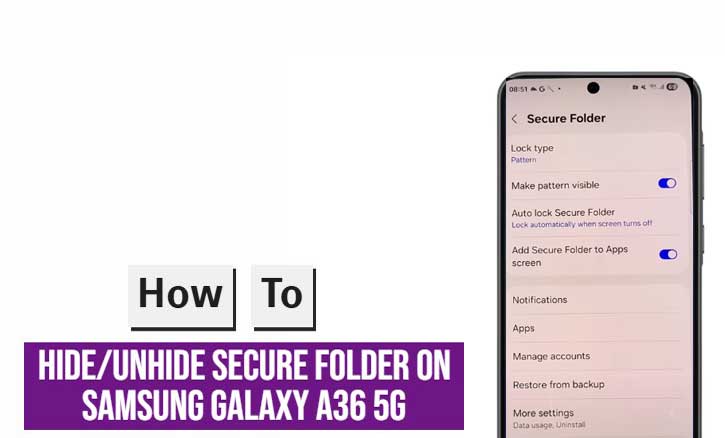
Step to Hide Secure Folder on Samsung Galaxy A36 5G
Hiding the Secure Folder removes its shortcut from your home screen and app drawer, but it doesn’t delete any data. This is ideal when you want to be discreet.
Steps:
- Open Settings on your Galaxy A36 5G.
- Tap Security and Privacy.
- Tap More security settings.
- Scroll down and select Secure Folder.
- Find the toggle for Show Secure Folder and switch it OFF.
- Authenticate with your fingerprint, PIN, or password.
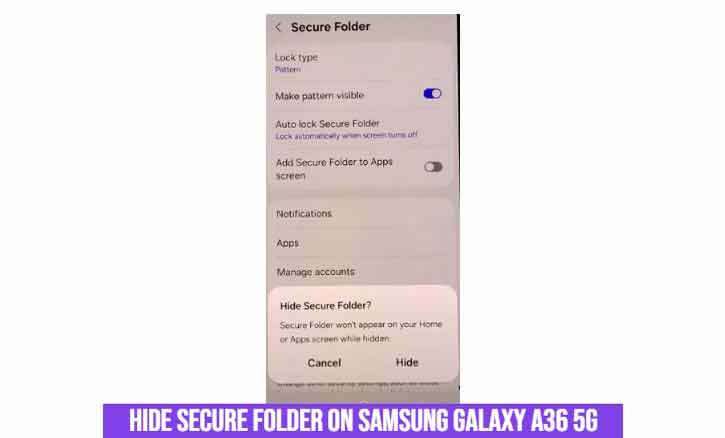
Once done, the folder icon disappears. Your content remains safe and intact in the background.
Step to Unhide Secure Folder on Samsung Galaxy A36 5G
When you need access again, unhiding the folder is just as simple.
Steps:
- Go to Settings > Security and Privacy > More security settings > Secure Folder.
- Toggle Show Secure Folder to ON.
- Enter your authentication method.
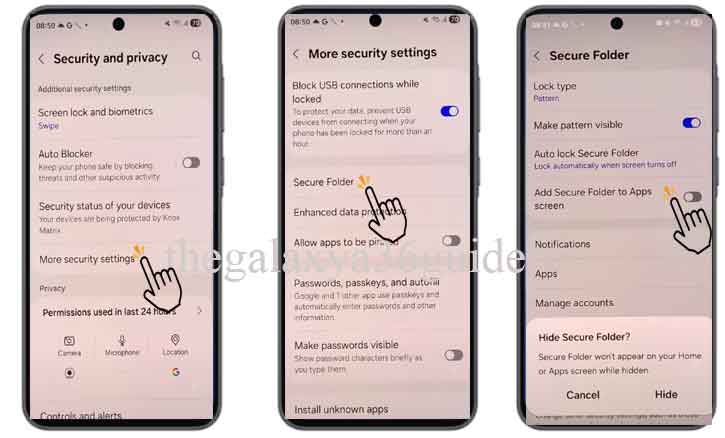
The icon will now reappear in your app drawer and home screen, exactly as you left it.
Expert Tips for Using Secure Folder
- Rename the Folder: Under Secure Folder settings, you can rename the icon and change its appearance to avoid suspicion.
- Auto-Lock Settings: Set a timer to automatically lock Secure Folder when not in use. Go to Settings > Lock type > Auto lock Secure Folder.
- Notification Management: Turn off app notifications inside Secure Folder to prevent pop-ups.
“A 2021 Purdue University cybersecurity study warned that third-party privacy apps often request excessive permissions, potentially creating vulnerabilities. Native tools like Secure Folder avoid this risk entirely.”
Troubleshooting: Can’t Find or Access Secure Folder?
If you can’t see the Secure Folder even after unhiding it, try the following:
- Restart your phone.
- Update your system software to the latest version.
- Ensure you’re signed into your Samsung Account.
- If the app crashes, go to Settings > Apps > Secure Folder > Storage, then clear cache (not data).
Still not working? Consider contacting Samsung Support or visiting a local service center.
Conclusion
The Secure Folder feature on your Samsung Galaxy A36 5G is more than just a privacy tool — it’s a fortress. Knowing how to hide or unhide it gives you even greater control over your digital life. Whether you’re protecting business files, personal messages, or private photos, Secure Folder ensures they stay exactly that: private.
So don’t just rely on app locks or gallery vaults. Use what your device already offers — and take your privacy seriously.
Frequently Asked Questions (FAQ)
Q: Will hiding Secure Folder delete anything?
A: No. Hiding only removes the icon — your data remains untouched.
Q: Can Secure Folder be accessed remotely?
A: No. It’s device-specific and encrypted locally.
Q: Can I install separate apps in Secure Folder?
A: Yes. You can install a second copy of apps like WhatsApp or Gallery inside Secure Folder.
Q: Is Secure Folder safer than third-party vault apps?
A: Yes. Samsung Knox provides hardware-level security, unlike most app-based solutions.