
Multitasking has become second nature in the way we use smartphones today. Whether it’s watching a video while replying to messages or navigating maps while checking emails, users expect smooth and efficient experiences. One of the most useful features that make this possible is Picture-in-Picture (PiP) mode.
If you own a Samsung Galaxy A36 5G, you can enable PiP to keep your favorite apps running in a small floating window while continuing with other tasks. This guide will show you step by step how to enable and use PiP effectively.
Academic studies support the need for such multitasking tools. For example, researchers at Stanford University highlight that digital multitasking, when supported by well-designed features, can improve efficiency in handling multiple tasks at once.
What is Picture-in-Picture (PiP) Mode?
Picture-in-Picture mode allows an app—most commonly video players, navigation, or video call services—to run in a small, resizable floating window while you continue using your phone for other purposes.
For example, you can minimize a YouTube video into a small screen in the corner while browsing through social media. This feature comes built into Android and has been refined by Samsung in its One UI interface.
Research from the University of California, Irvine found that minimizing the mental cost of switching between tasks can help maintain focus and reduce cognitive overload—exactly what PiP is designed to do.
Why Use PiP on Samsung Galaxy A36 5G?
Activating Picture-in-Picture on your Galaxy A36 5G gives you several advantages:
- Watch videos while texting or browsing
- Stay productive: use Google Maps in PiP while replying to emails
- Seamless multitasking without having to close or pause apps
- Better user experience with One UI’s optimized PiP controls
Step-by-Step Guide: How to Enable Picture-in-Picture on Samsung Galaxy A36 5G
1. Check Your Software Version
First, make sure your Galaxy A36 5G is running the latest Android version with Samsung’s One UI updates. PiP support depends on both the operating system and app compatibility.
- Go to Settings > Software Update
- Tap Download and Install if an update is available
2. Enable PiP for Specific Apps
Not all apps support PiP by default. You need to allow it for each compatible app:
- Open Settings
- Tap Apps
- Tap the three-dot icon.
- Tap special access.
- Tap Picture-in-Picture.
- Choose the app you want (e.g., YouTube, Chrome, Maps, WhatsApp)
- Toggle the switch ON
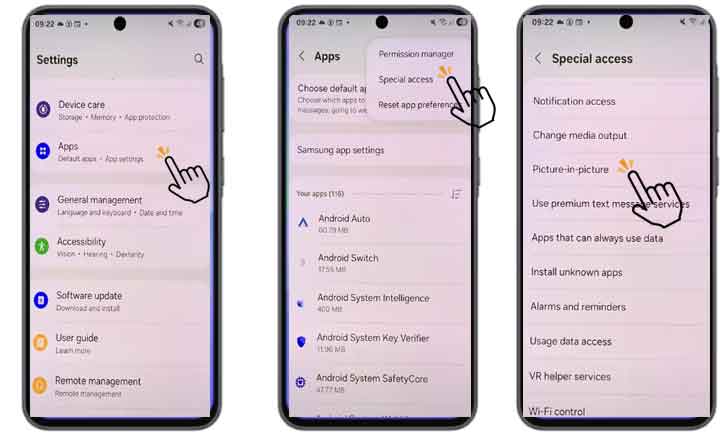
3. Using PiP in Real Time
Once enabled, here’s how PiP works:
- Open an app that supports PiP (e.g., play a YouTube video or start Google Maps navigation)
- Press the Home button > the video or map shrinks into a floating window
- Drag the window anywhere on the screen
- Tap to expand or close it when finished
Troubleshooting: When PiP Doesn’t Work
Sometimes PiP may not activate as expected. Here’s what to check:
- Update the app: Make sure YouTube, Chrome, or Maps is updated
- Restart your device: Simple but often effective
- Check permissions: Revisit Settings > Apps > [App] > Picture-in-Picture
- App limitations: For example, YouTube requires a Premium subscription for PiP on mobile
Advantages and Limitations of PiP on Samsung Galaxy A36 5G
Advantages
- Watch, chat, and browse simultaneously
- Improved efficiency and productivity
- Better multitasking experience with Samsung’s One UI
Limitations
- Not all apps support PiP
- Reduced window size may affect visibility
- Some apps (like YouTube) require premium plans
A study from Harvard University found that smaller-screen interactions may reduce cognitive load but can also limit the depth of information intake. This highlights the balance PiP strikes: convenience vs. screen size constraints.
Conclusion
Enabling Picture-in-Picture on Samsung Galaxy A36 5G is a smart way to multitask without compromising on efficiency. From watching videos while replying to texts to navigating while managing calls, PiP is designed to enhance productivity and convenience.
As shown in research by the University of Michigan on human-computer interaction, well-integrated multitasking features increase user satisfaction when balanced with usability and focus.
If you haven’t enabled PiP yet, follow the steps above and experience the power of seamless multitasking on your Galaxy A36 5G.
FAQs
Q: Does Samsung Galaxy A36 5G support PiP by default?
Yes. PiP is part of Android and Samsung’s One UI. You only need to enable it for each app.
Q: Can I use PiP for WhatsApp video calls?
Yes, but you must allow PiP permissions in the app settings.
Q: Why is YouTube PiP not working?
YouTube requires a Premium subscription for PiP on mobile devices.
Q: Does PiP affect performance or battery life?
Minimal impact, but running multiple apps simultaneously may use more RAM and slightly reduce battery life.