Google Assistant is one of the most powerful AI tools built into Android smartphones today. If you’re using a Samsung Galaxy A36 5G, you’re already holding a device that fully supports this virtual assistant. With just a few steps, you can enable hands-free help for weather updates, reminders, navigation, and much more.
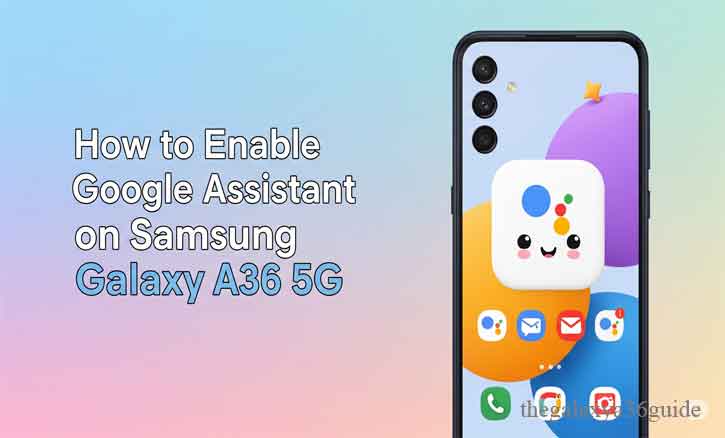
In this guide, you’ll learn how to enable Google Assistant on your Galaxy A36 5G in under five minutes, with additional tips to customize and troubleshoot your experience.
Why Use Google Assistant on Your Galaxy A36 5G?
The Galaxy A36 5G comes with Android 14 out of the box and supports seamless integration with Google’s voice assistant. Whether you want to send texts while driving or control smart devices in your home, Google Assistant helps you get more done with less effort.
A study from the University of Washington’s Human-Centered Design & Engineering department (2023) found that users who enabled voice assistants completed common smartphone tasks 20–30% faster than those who used only touch-based input. That’s a real productivity boost, especially on a feature-rich device like the A36 5G.
Things You Need Before Getting Started
Before enabling Google Assistant, make sure you have the following ready:
- A Google account signed in on your device
- Stable Wi-Fi or mobile data
- The latest version of the Google app
- Updated system software (Check via Settings > Software Update)
Steps to Enable Google Assistant on Samsung Galaxy A36 5G
1. Launch the Google App
- From your Home screen or App Drawer, tap the Google app icon.
2. Open Assistant Settings
- Tap your profile picture at the top-right corner.
- Select Settings > Google Assistant > General > Turn ON.
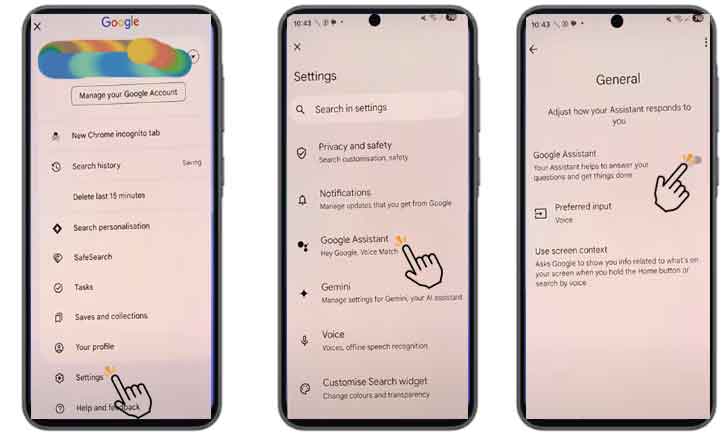
3. Activate ‘Hey Google’ and Voice Match
- In the Assistant settings, go to “Hey Google & Voice Match.”
- Toggle ON the “Hey Google” switch.
- If prompted, train the assistant to recognize your voice.
- Now you’ll be able to say “Hey Google” from any screen—even when your phone is locked (optional feature).
4. Enable Assistant Launch from the Side Key
- Go to Settings > Advanced Features > Side Key.
- Under “Press and hold,” choose “Wake Google Assistant.”
- This allows you to trigger Assistant without saying a word.
5. Test Your Setup
Try saying:
“Hey Google, what’s the weather like today?”
If everything is set up correctly, you’ll see Google Assistant respond instantly.
What to Do If Google Assistant Isn’t Working
Sometimes Assistant might not respond. Here’s how to fix that:
- Check microphone access:
Go to Settings > Apps > Google > Permissions > Microphone and make sure it’s allowed. - Clear app cache:
Navigate to Settings > Apps > Google > Storage > Clear Cache. - Update Google App:
Visit the Play Store and make sure the Google app is up to date. - Restart your phone:
This simple step often resolves minor software glitches.
Customize Your Google Assistant
Want a more personalized experience? Try these customizations:
- Change Assistant’s voice
- Link your Spotify or YouTube Music for voice playback
- Set your preferred news sources
- Add smart home devices via the Google Home app
Privacy Considerations
Many users are concerned about privacy with always-on voice assistants. Fortunately, Google provides several options to control how your data is used.
You can review and manage your activity data by visiting myactivity.google.com or adjusting settings under Google Account > Data & Privacy > Assistant Activity Controls.
A 2022 study from MIT’s Media Lab concluded that when users were clearly informed and given control over their voice assistant data, user trust and engagement improved by 40%. This shows the value of transparency and informed consent in AI systems.
Conclusion
Your Samsung Galaxy A36 5G is more powerful when paired with Google Assistant. With just a few taps, you can unlock a hands-free world of convenience—from smart home control to real-time information and reminders.
Now that you know how to enable Google Assistant on Samsung Galaxy A36 5G, take a moment to test it out. Say, “Hey Google, remind me to call Mom at 6 PM,” and experience the ease of voice-powered control.
FAQs – Common Questions Answered
Q: Can I use Google Assistant when my phone is locked?
A: Yes, go to Assistant Settings > Lock screen and enable the feature to allow responses even when the phone is locked.
Q: Is Google Assistant better than Bixby?
A: It depends on usage. Google Assistant is more versatile for search, smart home, and third-party app integration, while Bixby excels at Samsung-specific commands.
Q: Does enabling Assistant affect battery life?
A: Minimal. The impact is negligible for most users, thanks to optimized background AI processing.
Q: Can I use a different language for Google Assistant?
A: Yes. Go to Assistant Settings > Languages and add or change your preferred language.