In today’s mobile-first world, NFC (Near Field Communication) is no longer a luxury — it’s a necessity. From tapping your phone to pay for groceries to quickly pairing with wireless earbuds, NFC is at the core of seamless digital convenience.
If you’re using the Samsung Galaxy A36 5G, you’re already equipped with full NFC and contactless payment support. But knowing how to enable or disable it properly can help you manage your security, privacy, and battery life.
Let’s walk you through exactly how it works and how to control it.
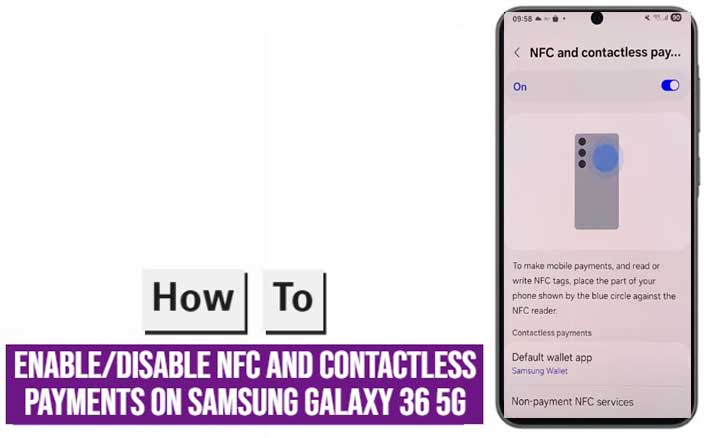
What Is NFC and Why Does It Matter?
NFC stands for Near Field Communication. It’s a short-range wireless technology that allows your phone to communicate with other devices when they’re close — usually within a few centimeters.
In Samsung phones, NFC powers several core features:
- Contactless mobile payments (Samsung Pay, Google Pay)
- Device pairing (e.g., Bluetooth speakers)
- Transit pass scans in supported regions
- Digital identity transfers (boarding passes, loyalty cards)
A 2022 study from the University of Cambridge found that over 70% of smartphone users in developed countries use NFC daily, whether knowingly or not.
Why Enable or Disable NFC?
Reasons to Enable NFC:
- You want to use tap-to-pay at checkout
- You often pair with wireless accessories
- You use digital IDs, travel cards, or NFC-based smart tags
Reasons to Disable NFC:
- To conserve battery (minimal but helpful if you’re traveling)
- To avoid accidental payments
- To enhance security when not in use
According to a 2021 paper from MIT’s CSAIL, disabling NFC in high-traffic public areas may help reduce the risk of relay attacks — a form of digital pickpocketing that can happen when bad actors attempt to hijack contactless transactions.
Steps to Enable NFC on Samsung Galaxy A36 5G
Turning on NFC is simple and takes less than 30 seconds:
- Open the Settings app
- Tap Connections
- Select NFC and Contactless Payments
- Toggle the NFC switch to ON
- Choose your default payment app (Samsung Pay, Google Pay, etc.)
Once enabled, your phone is ready to interact with any NFC terminal or device. To pay, simply unlock your phone and hold it near a contactless payment reader.
Steps to Disable NFC on Samsung Galaxy A36 5G
If you’re not actively using NFC or want to turn it off for added privacy, follow these steps:
- Go to Settings
- Tap Connections
- Choose NFC and Contactless Payments
- Toggle NFC OFF
This will disable all NFC activity, including passive listening for tap-to-pay prompts.
For added control, you can also turn off payment services in your Samsung Pay or Google Pay app settings.
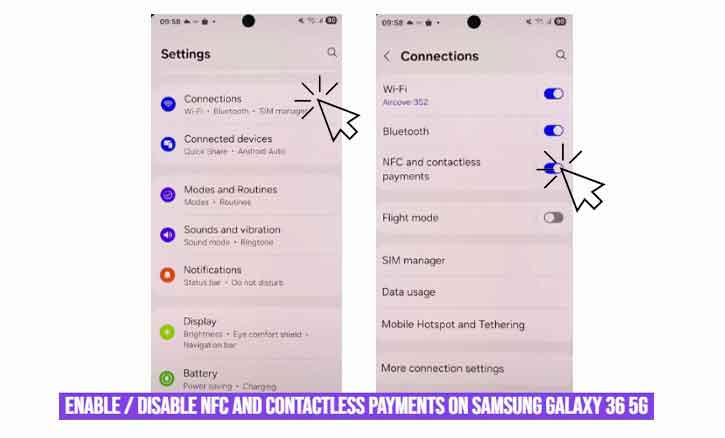
Quick Tip: Add NFC Toggle to Quick Panel
If you switch NFC on and off frequently, it’s smart to add the NFC toggle to your Quick Settings panel.
- Swipe down from the top of the screen twice
- Tap the three-dot menu > Edit Buttons
- Drag NFC to your active Quick Settings list
- Tap Done
- This gives you instant NFC control — no digging through settings required.
Troubleshooting Common NFC Issues
If NFC isn’t working on your Galaxy A36 5G, try the following:
- Restart your phone
- Ensure your software is up to date
- Check that your case or magnetic accessories aren’t blocking the NFC antenna (usually near the top-back of the phone)
- Clear cache/data for your payment apps
For persistent issues, refer to Samsung’s official support documentation or visit a local Samsung Service Center.
Conclusion
The Samsung Galaxy A36 5G makes managing NFC incredibly easy. Whether you’re a frequent tap-to-pay user or someone who prefers maximum control over device settings, knowing how to toggle NFC on or off gives you the flexibility and security you need.
Stay in control. Stay secure. NFC is a small feature that powers big moments — and now, you know how to handle it with confidence.
FAQ:
Q: Is it safe to leave NFC on all the time?
A: Yes, NFC is generally safe due to encryption and short range. However, turning it off when not in use can improve privacy.
Q: Can I use Samsung Pay without enabling NFC?
A: No. Samsung Pay and other contactless payment services require NFC to be active.
Q: Will disabling NFC affect Bluetooth or Wi-Fi?
A: No. NFC operates independently from Bluetooth and Wi-Fi.
Pingback: Unlock Your Galaxy A36 5G Securely: A Fingerprint Setup Guide
Pingback: Scanning QR Codes with Your Samsung Galaxy A36 5G: A Complete Guide