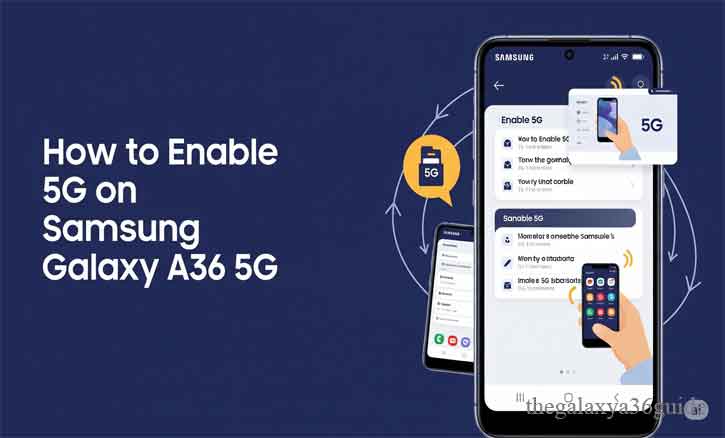
In an era where fast connectivity is more essential than ever, 5G is no longer a luxury—it’s expected. The Samsung Galaxy A36 5G is equipped with the hardware to access next-generation speeds, but that doesn’t mean it’s always enabled out of the box. Whether you’re struggling to get a 5G signal or setting up your phone for the first time, this guide will walk you through everything you need to know.
“According to a 2023 study by the University of Surrey’s Institute for Communication Systems, 5G networks can offer data rates up to 10 times faster than 4G LTE, with reduced latency and better bandwidth efficiency.”
What You Need Before Enabling 5G
Before enabling 5G on your Samsung Galaxy A36 5G, make sure the following boxes are checked:
- You have a 5G-compatible SIM card. Not all SIM cards support 5G. Contact your carrier if you’re unsure.
- Your mobile plan includes 5G access. Some older or budget plans may restrict you to 4G LTE.
- You’re in a 5G coverage area. Even if your phone and SIM are compatible, you won’t get 5G without proper network infrastructure.
- Your phone is running the latest software. Updates may contain essential 5G firmware improvements.
Steps Guide to Enable 5G on Samsung Galaxy A36 5G
Step 1: Open Your Settings
From the home screen or app drawer, tap the Settings icon (gear symbol).
Step 2: Tap “Connections”
In the Settings menu, tap on Connections to access network options.
Step 3: Go to “Mobile Networks”
Next, tap Mobile Networks to open cellular preferences.
Step 4: Choose “Network Mode”
Here you’ll find a list of network mode options like:
- LTE/3G/2G (auto connect)
- 5G Preferred
Step 5: Select “5G Preferred”
This will allow your Galaxy A36 to automatically connect to 5G networks whenever they’re available.
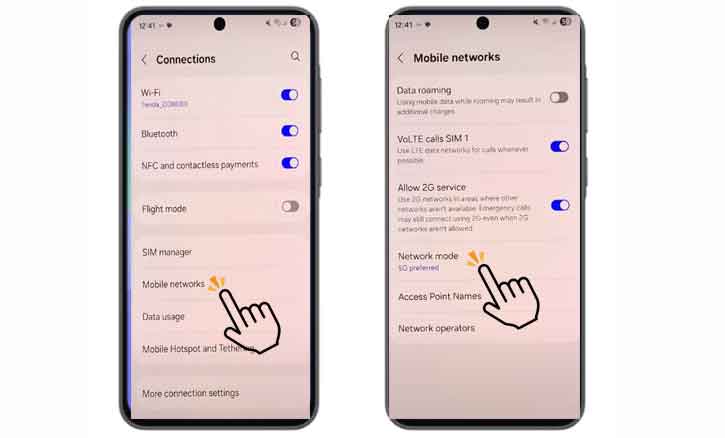
Optional: Restart Your Phone
Though not always necessary, a restart can help apply network changes more effectively.
Why Enabling 5G Matters
5G offers significant advantages over 4G LTE:
- Faster download and upload speeds (up to 10 Gbps)
- Lower latency, which reduces lag for video calls and online gaming
- Improved connectivity in crowded areas like stadiums and train stations
“A 2022 report from MIT’s CSAIL department found that 5G’s average latency is up to 75% lower than LTE in urban test environments, significantly improving real-time communication.”
Common Problems & How to Fix Them
If you’ve followed the steps above and still don’t see the 5G icon on your status bar, try these fixes:
1. Check with Your Carrier
Some carriers require manual provisioning to activate 5G. Make sure your account is correctly configured.
2. Replace Your SIM Card
If your SIM card predates 5G technology, visit your carrier store to get a replacement.
3. Update Your Software
Navigate to Settings > Software Update > Download and Install to ensure your phone is up-to-date.
4. Move to a Better Coverage Area
5G is still expanding in some regions. Check your provider’s coverage map for your current location.
Real-World Benefits of 5G on Galaxy A36
Once 5G is enabled, you’ll notice:
- Seamless 4K streaming without buffering
- Near-instant app downloads and updates
- Lag-free mobile gaming
- Improved video call clarity
“Researchers at the University of Oulu in Finland confirmed in 2023 that 5G networks enhance Quality of Experience (QoE) for multimedia applications by over 60% compared to LTE.”
Should You Ever Switch Back to 4G?
Yes. If you’re in a rural or low-signal area, 4G may offer a more consistent experience. You can switch back to LTE anytime by going to:
- Settings > Connections > Mobile Networks > Network Mode > LTE/3G/2G
This can also help extend your battery life if 5G signals are weak.
Conclusion
Enabling 5G on your Samsung Galaxy A36 5G is a straightforward process that unlocks faster internet and smoother connectivity. With the right SIM, software updates, and carrier support, you’ll be surfing, streaming, and sharing at top speeds in no time.
Don’t let your device’s full potential go unused—5G is here, and it’s ready when you are.
FAQ:
Q: Does the Galaxy A36 5G support all 5G bands?
A: It supports most sub-6GHz 5G bands, which are used by global carriers. It does not support mmWave.
Q: Can enabling 5G affect battery life?
A: Yes, slightly. 5G uses more power when active, but Samsung includes power-saving features to offset this.
Q: What if I travel abroad—will 5G still work?
A: That depends on your roaming agreement and whether local networks support the same 5G bands.