TalkBack is a powerful Android accessibility tool designed to assist users who are visually impaired. However, for many users who accidentally activate it or no longer need it, the robotic voice and gesture control can be frustrating. If you’re using the Samsung Galaxy A36 5G and looking for a straightforward guide to enable or disable TalkBack, you’re in the right place.
“A study conducted by the Center for Inclusive Design and Engineering at the University of Washington (2022) found that screen readers like TalkBack play a critical role in improving mobile usability for individuals with vision disabilities. Still, accidental activation remains a common issue among general users.”
What Is TalkBack on Samsung Galaxy A36 5G?
TalkBack is Samsung’s version of Android’s screen reader service. When active, it reads aloud everything on the screen—texts, icons, buttons, notifications—and requires different gesture controls. This helps users with vision loss operate their device without relying on visual cues.
TalkBack is deeply integrated into Samsung’s One UI system and cannot be uninstalled, but it can easily be toggled on or off when needed.
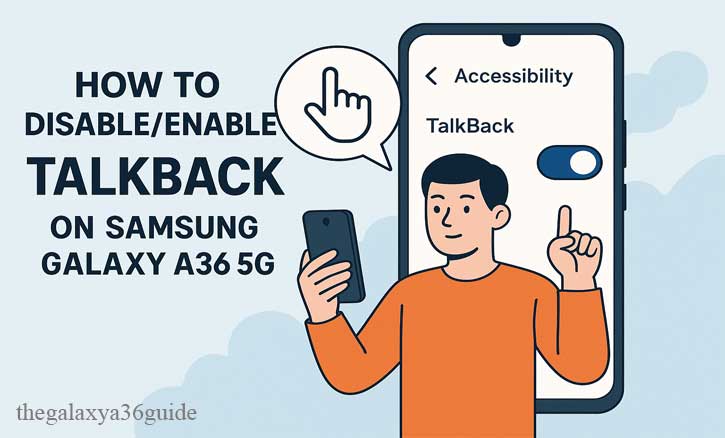
How to Disable TalkBack on Samsung Galaxy A36 5G
Option 1: Using Volume Key Shortcut
- This is the fastest method if TalkBack is currently on:
- Press and hold both the Volume Up and Volume Down buttons for 3 seconds.
- A voice prompt will say “TalkBack off.”
- You’re done.
If this shortcut doesn’t work, it may be disabled in your settings.
Option 2: Through Settings (If You Can Navigate the UI)
If TalkBack is active, use two fingers to scroll and double-tap to select.
- Go to Settings
- Scroll to Accessibility
- Tap on TalkBack
- Toggle the switch to Off
- Confirm when prompted
How to Enable TalkBack on Samsung Galaxy A36 5G
- Open the Settings app
- Tap Accessibility
- Select TalkBack
- Toggle the switch to On
- Read the on-screen instructions and confirm
Once enabled, TalkBack changes the way you interact with your phone:
- You must double-tap to select an item
- Scroll using two fingers
- Use gestures to navigate
Common Reasons TalkBack Activates by Itself
TalkBack might turn on automatically due to:
- Accidental long press on volume keys
- Factory reset where accessibility is on by default
- Cloud-based setting sync after logging into a Samsung account
- Glitch in firmware after an OS update
“Stanford University’s Human-Computer Interaction Lab (2021) concluded that unintentional feature activations are often caused by non-intuitive shortcuts, particularly among older users and those unfamiliar with accessibility settings.”
Troubleshooting: TalkBack Won’t Turn Off?
If TalkBack is stuck or your screen becomes unresponsive:
- Restart your phone
- Try Safe Mode (hold Power > Tap and hold “Power off” > Select Safe Mode)
- Clear Accessibility App Defaults
- Factory Reset (only if necessary)
- Contact Samsung Support or visit the nearest Samsung Service Center
Tips While TalkBack Is Enabled
- Use two fingers to scroll through screens
- Double tap to select apps or menu options
- Access TalkBack Settings for gesture customization
- Enable Assistant Menu for easier navigation if you’re new to TalkBack
Conclusion
Disabling or enabling TalkBack on your Samsung Galaxy A36 5G is quick once you know how. Whether you use it as a vital accessibility tool or just want to stop it from interrupting normal usage, this guide ensures you stay in control.
“Did You Know? According to a 2023 joint report by the MIT Media Lab and Google’s Accessibility Team, over 80% of Android devices now include voice interaction tools as a standard for inclusive design. Accessibility isn’t a niche anymore—it’s part of the core smartphone experience.”
FAQ – Frequently Asked Questions
Q1: Can I remove TalkBack permanently?
A: No. It’s a system feature built into Android. However, you can keep it turned off indefinitely.
Q2: Is Samsung Voice Assistant different from TalkBack?
A: They used to be separate, but now TalkBack combines both features in Android 11 and One UI 3 and above.
Q3: How do I stop TalkBack from activating via volume keys?
A: Go to Settings > Accessibility > Advanced settings > TalkBack shortcut and turn it off.