Smartphones are more than just communication tools—they’re personal extensions of our daily lives. With the Samsung Galaxy A36 5G, users have access to a wide range of customization options that can transform their device into something that truly reflects their personality. One of the easiest ways to do this is by changing your phone’s theme.
In this article, you’ll learn how to change the theme on your Samsung Galaxy A36 5G, explore where to find the best themes, and discover a few extra customization tips—all in under 10 minutes.

What Is a Theme on Samsung Galaxy Phones?
A theme on Samsung Galaxy devices is a complete visual package. It includes:
- Wallpapers (both home screen and lock screen)
- App icons
- Fonts
- System UI colors (menus, settings, notification panels)
Unlike just changing a wallpaper, applying a theme gives your device a cohesive look and feel. It’s a part of Samsung’s One UI system and is managed through the Galaxy Themes app.
According to a 2021 study by Stanford University, visual customization on mobile devices contributes to a sense of ownership and improved user satisfaction, especially when users interact with their devices frequently throughout the day.
Steps to Change Theme of Samsung Galaxy A36 5G
Changing your theme is quick and doesn’t require any third-party apps. Follow these simple steps:
- Unlock your Galaxy A36 5G
- Long-press on an empty area of your Home Screen
- Tap “Themes”
- Browse through the Galaxy Themes store
- Select a theme > Tap “Download” > Tap “Apply”
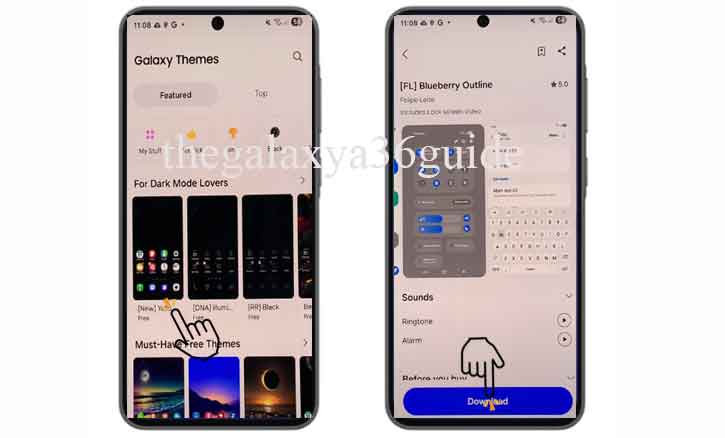
Alternatively, you can:
- Go to Settings > Tap Themes
- Browse and apply directly from there
Note: You must be signed in with your Samsung account to download themes.
Where to Find High-Quality Themes
Samsung offers a wide range of themes directly from the Galaxy Store. You’ll find:
- Free themes: minimal, colorful, animated
- Premium themes: branded designs, artistic visuals, professional layouts
Themes are sorted by categories such as:
- Dark Mode
- Nature
- Abstract
- Anime
- Minimalist
- Technology
You can also use the search bar or filter by color/style to narrow down your preferences.
Tips for Choosing the Right Theme
Choosing a theme isn’t just about aesthetics—it can also affect usability.
- Functionality first: Avoid themes that make icons hard to read or overload your screen with visual elements.
- Battery friendly: Dark themes on AMOLED screens can extend battery life. A 2022 study from the University of Cambridge found that dark themes can reduce OLED power usage by up to 30%, especially when the screen is frequently active.
- Mood matching: If you use your phone primarily for work, consider calm and clean themes. Gamers may prefer bold, high-contrast styles.
Can You Create Your Own Theme?
Yes—Samsung has a powerful tool called Theme Park, available as part of the Good Lock suite.
With Theme Park, you can:
- Customize icon shapes and styles
- Adjust notification colors
- Change fonts and system UI accents
- Save your custom theme for later use
This feature is perfect for users who want more granular control and a unique device appearance.
Troubleshooting: Theme Not Working?
Sometimes, themes might not apply as expected. Try the following:
- Clear Cache: Go to Settings > Apps > Galaxy Themes > Storage > Clear cache
- Update One UI: Make sure your system software is up to date
- Check Compatibility: Some older themes may not work with the latest One UI versions
If problems persist, uninstall and reinstall the Galaxy Themes app.
Conclusion
Personalizing your Samsung Galaxy A36 5G with a new theme is one of the fastest and easiest ways to make your device feel fresh and uniquely yours. Whether you prefer a sleek minimalist look or a dynamic animated theme, the Galaxy Themes platform has something for every taste.
So go ahead—explore new themes today, and give your Galaxy A36 5G a look that matches your style.
Frequently Asked Questions (FAQ)
Q: Can I switch back to the default Samsung theme?
A: Yes. Open Galaxy Themes > Tap “My Stuff” > Choose “Default” > Tap “Apply”.
Q: Does changing the theme delete any data?
A: No. Themes only affect your device’s visual appearance.
Q: Is it safe to use third-party themes?
A: Stick to the Galaxy Themes store for maximum safety. Samsung verifies all content before publishing.