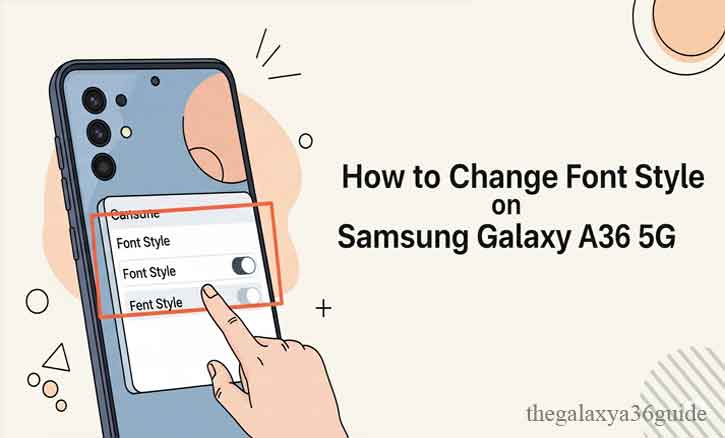
Your smartphone is more than just a device—it’s an extension of your personality. One of the simplest ways to make your Samsung Galaxy A36 5G feel truly yours is by changing its font style. Whether you want a bold look, a softer typeface, or simply larger text for better readability, Samsung gives you flexible options.
In this guide, you’ll learn how to change font style on Samsung Galaxy A36 5G step by step, along with helpful tips backed by scientific research on readability and user experience.
Why Changing Font Style Matters
Changing your font style is more than cosmetic. It directly affects how comfortable and efficient your experience with the device can be.
- Improved readability: Larger or cleaner fonts reduce eye strain, especially during long reading sessions.
- Personalization & psychology: Research from Stanford University highlights that customization in digital interfaces boosts user satisfaction and engagement by giving individuals a sense of control.
- Accessibility: According to a 2020 University of Michigan study, adjusting font styles and sizes significantly helps people with vision impairments, making smartphones more inclusive.
In short, font customization isn’t just aesthetic—it’s functional.
How to Change Font Style on Samsung Galaxy A36 5G
1. Adjusting Fonts Through Settings
Samsung makes it simple to change your font style directly in the settings menu:
- Open the Settings app.
- Scroll down and tap Display.
- Select Font size and style.
- Tap Font style and pick your preferred option from the list.
- If needed, use the Font size slider to increase or decrease text size.
Your new font will apply instantly across menus, apps, and notifications.
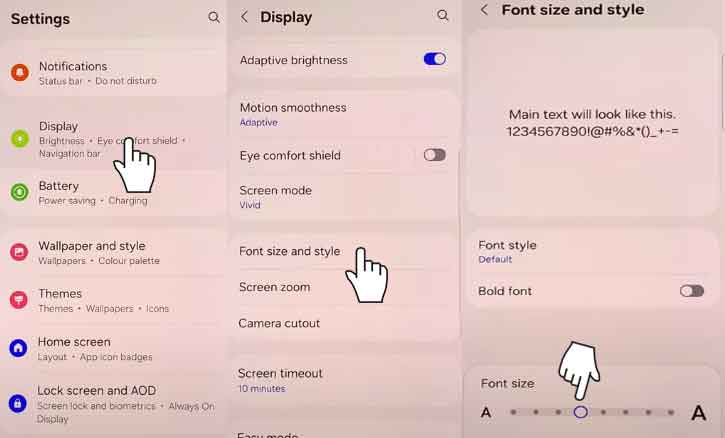
2. Exploring Fonts in the Galaxy Store
If the default fonts feel limited, you can expand your choices through the Galaxy Store:
- From Font size and style, tap Download fonts.
- Browse available fonts in the Galaxy Store.
- Select and install your preferred typeface.
Tip: Stick with official Samsung fonts for optimal performance and security.
3. Using Third-Party Apps (Optional)
For more variety, some users turn to third-party apps like zFont available in the Google Play Store. These apps allow custom fonts beyond Samsung’s official library.
Note: Third-party apps may come with risks such as compatibility issues or reduced system stability. Use them carefully, and download only from trusted sources.
Troubleshooting Common Issues
- Font not applying > Restart your phone after making changes.
- No font option available > Update your Galaxy A36 5G software.
- Distorted or overlapping text > Reset fonts back to default in Font size and style.
Tips for Better Readability and Aesthetics
- Changing your font style is only part of creating a comfortable reading experience.
- Choose fonts with high legibility for long-term use.
- Combine font adjustments with Dark Mode for reduced eye strain at night.
A Harvard University study shows that optimal font contrast (e.g., white text on black background) can improve reading speed by up to 20%.
Conclusion
Personalizing your Samsung Galaxy A36 5G with a new font style is quick, easy, and meaningful. From better readability to a design that reflects your taste, font customization enhances your everyday smartphone experience.
Backed by research from Stanford, Michigan, and Harvard, adjusting your fonts isn’t just a style choice—it’s a smart move for comfort and usability.
FAQ
1. Can I download free fonts for my Samsung Galaxy A36 5G?
Yes. The Galaxy Store offers both free and paid fonts.
2. Will changing fonts slow down my phone?
No. Using official Samsung fonts has no noticeable impact on performance.
3. How do I reset back to default font style?
Go to Settings > Display > Font size and style > Font style, then select Default.
4. Are third-party font apps safe?
They can be, but risks exist. Always download from trusted developers and check user reviews.