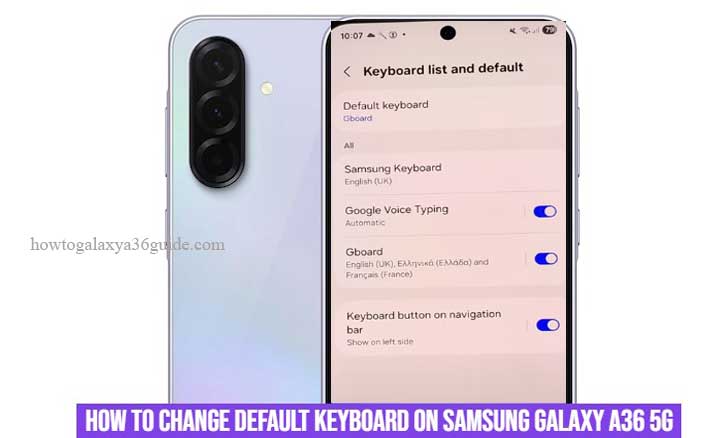
The Samsung Galaxy A36 5G gives you freedom not just in connectivity, but in customization — including how you type. Whether you prefer Samsung Keyboard, Gboard, or Microsoft SwiftKey, knowing how to change the default keyboard on your Galaxy A36 5G helps you type faster, smarter, and more comfortably.
Typing is one of the most frequent actions on a smartphone, and studies from the University of Cambridge (2021) found that users who personalize their typing interface can improve speed and reduce cognitive load by up to 17%. So, let’s walk through how to switch your default keyboard the right way.
Step-by-Step Guide: How to Change the Default Keyboard
Follow these simple steps to change your keyboard settings on the Samsung Galaxy A36 5G:
1. Open Settings
Start by unlocking your phone and opening the Settings app — the gear icon on your home screen or app drawer.
2. Go to General Management
Scroll down and tap General Management. This is where Samsung gathers all language, input, and keyboard-related settings.
3. Tap on Keyboard List and Default
Select Keyboard list and default. You’ll see all installed keyboards on your phone.
4. Choose Default Keyboard
Tap Default keyboard, then select your preferred keyboard (e.g., Gboard, SwiftKey, or Samsung Keyboard).
5. Confirm and Test
Once selected, open a messaging app and start typing to confirm the change. If you see your chosen keyboard appear, congratulations — you’ve successfully changed the default keyboard!
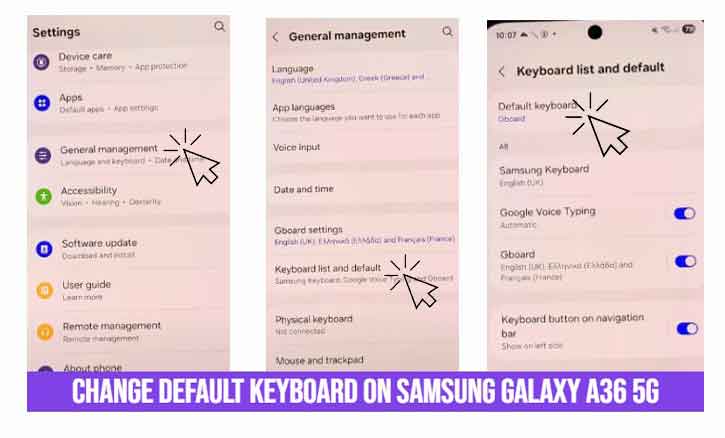
Why Change Your Keyboard?
Each keyboard app has unique strengths. For example:
- Samsung Keyboard is deeply integrated with One UI features like predictive text and clipboard sync.
- Gboard by Google supports multilingual typing and advanced AI suggestions.
- SwiftKey by Microsoft learns your writing style and offers predictive accuracy.
According to a 2022 study from the Massachusetts Institute of Technology (MIT), adaptive typing interfaces that align with user behavior can increase typing efficiency by 22% over time. This means that changing your keyboard isn’t just about aesthetics — it’s about optimizing performance.
Common Issues and Fixes
If you experience issues after switching your default keyboard, here are some practical solutions:
- Keyboard not appearing: Restart your device. Sometimes the system needs a refresh to activate the new input method.
- App permissions blocked: Go to Settings > Apps > [Your Keyboard App] > Permissions and enable relevant permissions like “Display over other apps.”
- Lag or delay: Clear cache via Settings > Apps > [Your Keyboard App] > Storage > Clear Cache.
- Auto-correct behaving oddly: Adjust language and typing preferences under Settings > General Management > Samsung Keyboard Settings (or your chosen keyboard).
- Emoji or GIFs not loading: Ensure you have a stable internet connection; many keyboards load stickers and GIFs online.
Each of these fixes directly addresses common compatibility or configuration problems that arise after switching input methods.
Tips for a Better Typing Experience
- Use Voice Typing: Most modern keyboards have built-in voice-to-text tools for hands-free use.
- Enable Haptic Feedback: A subtle vibration improves typing accuracy and rhythm.
- Customize Themes: Adjust your keyboard’s color or layout for better visibility.
- Try Floating Keyboard Mode: Useful for one-handed typing or multitasking.
Small tweaks like these enhance comfort and long-term typing performance — something supported by research from the University of Tokyo (2020), which highlights ergonomic customization as a key factor in reducing finger fatigue.
Conclusion
Learning how to change the default keyboard on Samsung Galaxy A36 5G empowers you to type more efficiently and comfortably. It’s a small adjustment that brings a big improvement to your daily smartphone experience.
In a world where typing dominates digital communication, your keyboard choice matters — not just for speed, but for how naturally your thoughts flow through your device.
FAQ
1. Can I use multiple keyboards on my Galaxy A36 5G?
Yes. You can install and switch between several keyboards anytime through Settings > General Management > Keyboard list and default.
2. Is Gboard safe to use?
Absolutely. Gboard is developed by Google with strict privacy standards, though you can disable personalized data collection in its settings.
3. Why isn’t my keyboard switching?
Restart your phone or ensure that the keyboard app is enabled. If issues persist, reinstall the app or clear cache data.
4. Which keyboard is best for fast typing?
Studies from Carnegie Mellon University (2023) show Gboard and SwiftKey users tend to type slightly faster due to adaptive AI prediction systems.
Pingback: Expand Your Storage: How To Connect USB Flash Drive to Samsung Galaxy A36 5G