
Time is one of the most visible elements on your phone’s interface. Whether it’s the lock screen, status bar, or Always-On Display, the way your Samsung Galaxy A36 5G shows the clock can impact how quickly you read and interpret information. Some people prefer the 12-hour format (with AM/PM), while others find the 24-hour clock more intuitive.
The good news is that switching between formats takes less than two minutes. This guide will walk you through every step, explain how regional settings influence the display, and share troubleshooting tips in case things don’t look right.
Step-by-Step Guide
Step 1: Open Settings
From the Home screen, swipe up and tap the Settings app (the gear icon).
Step 2: Navigate to General Management
Scroll down and tap General management. This section controls language, keyboard, and time settings.
Step 3: Tap Date and Time
Inside General management, choose Date and time.
Step 4: Switch Clock Format
Find the option Use 24-hour format.
- Toggle ON to use the 24-hour clock (e.g., 16:45).
- Toggle OFF to use the 12-hour format (e.g., 4:45 PM).
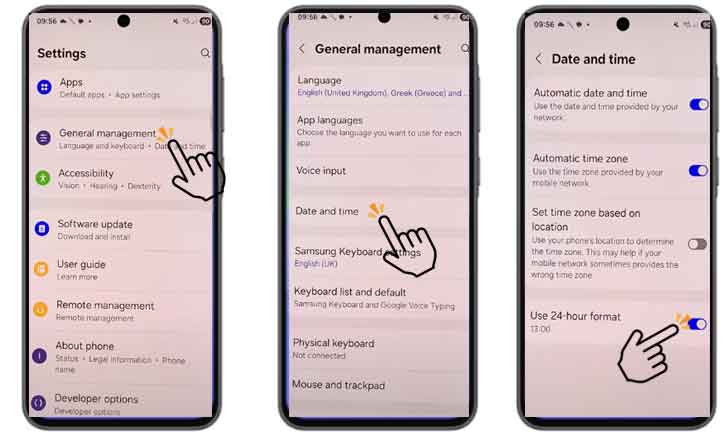
Settings → General management → Date and time → Use 24-hour format
The change takes effect instantly—no restart required.
Change Clock Format on Lock Screen and Always-On Display
Your lock screen and Always-On Display mirror the system format. If you’ve switched to 24-hour, both areas will also reflect that.
To confirm:
- Lock your phone.
- Wake the screen or check the Always-On Display.
If the lock screen still shows the old format, make sure you didn’t set a custom clock style in Settings > Lock screen > Clock style. Adjusting it to “Digital” or “Default” usually resolves inconsistencies.
Regional & Language Considerations
Clock format also depends on your region and language settings. For example:
- U.S. users often default to a 12-hour clock.
- European users generally default to 24-hour.
To check or change region/language:
- Go to Settings > General management > Language and input > Language.
- Add or reorder languages.
Changing your language may also adjust date formats (e.g., MM/DD/YYYY vs. DD/MM/YYYY). Keep this in mind for apps like banking or travel that require consistency.
Troubleshooting
Sometimes users report the clock format not changing correctly. Here are fixes:
- Toggle not working
> Update your phone under Settings > Software update. - Apps show a different format
> Some apps, like Google Calendar, use their own time settings. Check in-app preferences. - Time zone mismatch
> Enable Automatic time zone in Date and time. - Safe Mode test
> Restart in Safe Mode to check if a third-party app is overriding the format. - Last resort: Factory reset
> If all else fails, back up your data and reset under Settings > General management > Reset.
Tips & Best Practices
- Always keep your Galaxy A36 5G on the latest One UI version. Updates often fix system UI bugs.
- Match your phone’s format with your region to avoid confusion when reading flight tickets, online banking times, or meeting schedules.
- If you frequently share screenshots, let recipients know whether your phone uses a 12- or 24-hour clock.
Technical Note: Why Clock Format Matters
It may feel like a small setting, but time display has measurable effects on usability. Research in human–computer interaction, including studies from the Human-Computer Interaction Institute at Carnegie Mellon University, shows that aligning system preferences like clock format with user expectations reduces cognitive friction and errors during time-sensitive tasks (such as catching flights or joining online meetings).
This means your choice of clock format isn’t just aesthetic—it directly influences efficiency and comfort when using your device.
Conclusion
Changing the clock format on your Samsung Galaxy A36 5G is simple: just head into Settings > General management > Date and time > Use 24-hour format. In less than two minutes, your display adapts to your preference—whether you think in AM/PM or 24-hour time.
Keep your device updated, check your regional settings, and enjoy a time display that fits your lifestyle.
FAQ
1. Can I change the format only for the lock screen?
No, the system format applies universally. However, you can customize clock styles in Lock screen settings.
2. Will changing the format affect alarms?
No. Alarms will ring at the correct time. Only the way the time is displayed changes.
3. Why does my smartwatch show a different format?
Your Galaxy Watch may use its own time format. Sync it under Galaxy Wearable app > Watch settings > General > Date and time.
4. Can third-party launchers override the format?
Yes, some launchers or widgets can display custom formats independent of system settings.