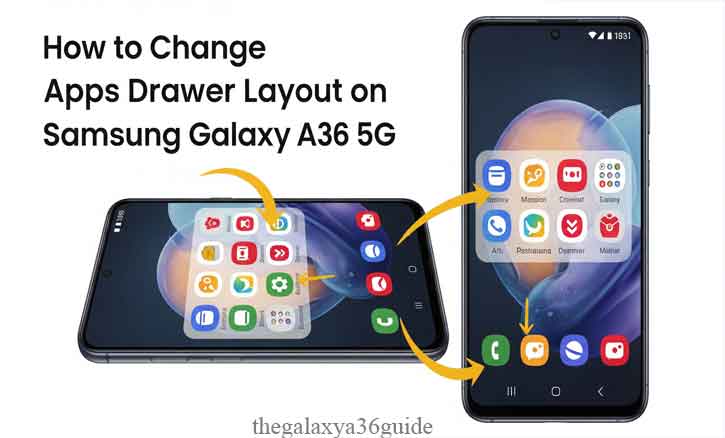
Your smartphone is more than just a device—it’s your daily assistant, and the way your apps are organized can make a big difference in how easily you use it. On the Samsung Galaxy A36 5G, the apps drawer is where every app you install lives, and Samsung gives you the flexibility to decide how that space looks and works.
Unlike some phones that lock you into one fixed style, the Galaxy A36 5G lets you choose between two main layouts for your apps drawer:
- Alphabetical Order, which automatically arranges all your apps from A to Z for quick and systematic navigation.
- Custom Order, which allows you to manually drag and arrange apps into the exact sequence you prefer, including creating folders for better organization.
This article will walk you through how to change the apps drawer layout on your Samsung Galaxy A36 5G step by step. We’ll also cover why customizing your layout matters, troubleshooting common issues, and advanced tips if you want even more control over your phone’s interface.
What Is the Apps Drawer Layout?
The apps drawer is essentially the section of your Galaxy A36 5G where all installed applications are stored, separate from your home screens. While the home screen is customizable with widgets, shortcuts, and folders, the apps drawer is a structured list or grid that shows every app you’ve installed.
On Samsung devices, the apps drawer layout refers to how apps are arranged:
- Grid size (e.g., 4×5, 5×5, 5×6)
- Icon arrangement (spacing and density)
- Visibility options (whether some apps are hidden or displayed)
Changing the layout allows you to decide whether you want bigger icons for easier tapping or a denser grid for quicker access to more apps on a single page.
Why Customizing Your Apps Drawer Layout Matters
Customizing may seem like a small detail, but research shows otherwise. In usability testing, layout design directly impacts user efficiency. According to a Stanford University usability study, customized interface layouts reduce visual search time, making users more productive when interacting with digital systems.
Here’s why personalization of your apps drawer is worth considering:
- Improved Accessibility: Larger icons and cleaner spacing are ideal if you prefer clarity or if you have visual strain.
- Boosted Productivity: Tighter grids allow you to access more apps on one screen, minimizing swipes and searches.
- Personal Aesthetics: You can align your interface with your style—minimalist, dense, or balanced.
By adjusting the apps drawer, you’re tailoring the Galaxy A36 5G to your own rhythm of use.
Step-by-Step Guide: How to Change Apps Drawer Layout on Samsung Galaxy A36 5G
1. Unlock and Go to Home Screen
From your home screen, swipe up to access the apps drawer.
2. Tap the Menu Icon (Three Dots)
Located at the buttom-right corner of the screen.
3. Sort Your Apps
Once you’re there:
- Tap Sort.
Pick one:
- Alphabetical Order – the best way to keep things neat and easy to find.
- Custom Order – If you want to move things around yourself, choose this option and drag your apps.
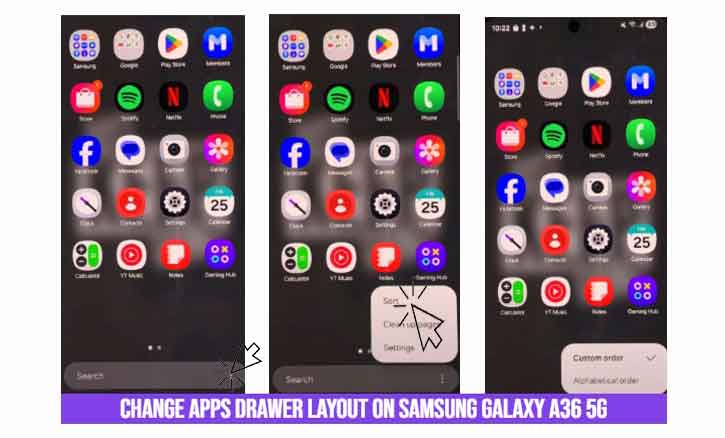
Troubleshooting: When Things Don’t Go as Planned
Even though the process is simple, users occasionally face issues. Here’s how to solve them:
- Apps won’t rearrange properly: Restart your device and try again.
- Grid option missing: Ensure your One UI Home app is updated from the Galaxy Store.
- Layout not saving: Clear the cache of One UI Home in Settings > Apps.
- Performance lag: Restart the device or check for software updates.
If problems persist, you may also reset the home screen layout by going to:
- Settings > Home screen > Reset layout.
Advanced Customization Options
Samsung doesn’t stop at basic layout changes. If you want more advanced control, you have additional tools:
- Samsung Good Lock: An official customization app from Samsung that provides modules for deeper personalization of the UI, including the apps drawer.
- Third-Party Launchers: Popular apps like Nova Launcher or Microsoft Launcher let you tweak grid sizes, icon styles, and animations far beyond stock options.
While these launchers provide more freedom, remember they may slightly impact performance or battery efficiency compared to Samsung’s native One UI.
Scientific and User-Centered Perspective
The importance of layout customization is backed by research in Human-Computer Interaction (HCI). Studies from Carnegie Mellon University emphasize that adaptive interfaces—where users can personalize design—enhance user satisfaction and reduce cognitive load.
This means that by changing something as simple as the apps drawer layout, you’re making your Galaxy A36 5G more aligned with your brain’s natural processing patterns. In practical terms, you’ll spend less time searching and more time doing.
Conclusion
The Samsung Galaxy A36 5G is more than a smartphone; it’s a tool designed to adapt to your needs. By learning how to change the apps drawer layout, you unlock a layer of personalization that makes your daily interactions smoother and more efficient.
Remember, customizing your apps drawer is not just about aesthetics—it’s about creating a space that reflects your style while boosting productivity.
So go ahead, try out different layouts, and find the balance that feels right for you. After all, the way you arrange your digital world shapes the way you move through the real one.
FAQ
Q1. Can I hide apps in the Samsung Galaxy A36 5G apps drawer?
Yes. Go to Home Screen Settings > Hide apps to remove selected apps from view without uninstalling them.
Q2. Does changing the grid layout affect battery life?
No. Grid customization only changes the arrangement of icons. It doesn’t impact battery performance.
Q3. Can I reset the apps drawer layout back to default?
Yes. Go to Settings > Home screen > Reset layout to restore factory settings.
Q4. Is this feature available on all Samsung phones?
Most Samsung devices running One UI (including Galaxy S, A, and Note series) support this feature.