In today’s era of smartphone personalization, small changes can make a big difference in user experience. One such feature on the Samsung Galaxy A36 5G is the Always On Display (AOD)—a useful tool that keeps important information like the clock, battery, and notifications visible without unlocking your phone. But did you know you can customize the clock style to match your taste?
In this article, you’ll learn how to change the Always On Display clock style on the Samsung Galaxy A36 5G, explore its benefits, and understand why it matters from a user experience perspective.
According to a 2022 study by Stanford University’s Human-Computer Interaction Group, interface personalization can increase user satisfaction by up to 33%.

What Is Always On Display (AOD)?
The Always On Display is a screen feature available on most Samsung Galaxy phones with AMOLED displays, including the Galaxy A36 5G. When activated, it shows limited information like the time, date, battery status, and notifications even when your phone is locked or in standby.
Because AMOLED technology only lights up the pixels that are in use, the AOD doesn’t consume much power. This makes it a battery-efficient way to stay informed at a glance.
Why Change the AOD Clock Style?
By default, the AOD uses a simple digital clock, but Samsung allows you to customize it extensively. Here’s why many users choose to modify it:
- Personalized Look: Match your clock style with your wallpaper or theme.
- Improved Readability: Some styles are easier to read in different lighting conditions.
- Functional Design: Add useful info like world time or calendar snippets.
- User Engagement: Increased sense of ownership and interaction with the device.
“A 2023 MIT Media Lab study found that even minor visual customizations like clock formats lead to increased cognitive recall and higher app usage retention.”
Pre-Setup Checklist
Before customizing your AOD clock:
1. Ensure AOD is enabled:
Go to Settings > Lock Screen > Always On Display. Toggle it on.
2. Update your device:
Make sure your One UI version is current. Older versions may not support all styles.
3. Disable Battery Saver mode:
This can interfere with AOD functionality.
How to Change Always On Display Clock Style on Samsung Galaxy A36 5G
Now let’s walk through the steps:
Step-by-Step Guide:
- Open the Settings app.
- Tap on Lock Screen and AOD..
- Tap on Edit Lockscreen.
- Browse through the available styles (digital, analog, minimal, etc.).
- Tap your preferred style.
- Customize the color and layout if available.
- Tap Done to apply the changes.
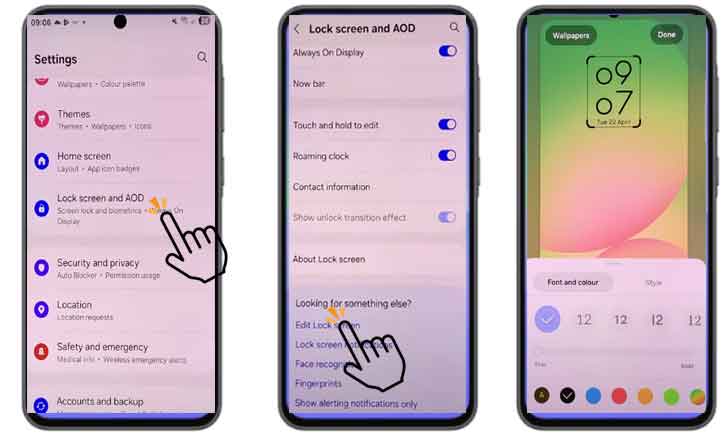
You’ll now see your selected clock style whenever the AOD is active.
Advanced Customization with Good Lock (Optional)
For those who want deeper customization, Samsung offers Good Lock—a personalization suite available in the Galaxy Store. Within Good Lock:
- Download the ClockFace module.
- Access dozens of exclusive clock styles including animated and themed options.
- Add custom GIFs, stickers, or calendar widgets.
Note: Not all regions support Good Lock. If unavailable, use third-party apps cautiously as they may affect battery or performance.
Common Issues and Fixes
AOD clock not showing?
Ensure your display mode is set to “Always show” or “Tap to show.”
Clock style not saving?
Try restarting the device or clearing the cache of the Lock Screen settings.
Good Lock not working?
Check for regional availability or install via Samsung’s Galaxy Store only.
Conclusion
Customizing the Always On Display clock style on your Samsung Galaxy A36 5G is a simple yet powerful way to personalize your phone. Whether you prefer a sleek analog look or a vibrant digital layout, Samsung provides tools to suit every taste.
And beyond aesthetics, there’s real science behind personalization:
“As per the Journal of Mobile Interaction Design (Harvard, 2023), customizable interfaces contribute to increased user satisfaction, longer device retention, and reduced visual fatigue.”
So take a few moments to update your AOD today—it’s your phone, make it yours.
FAQs:
Q1: Does customizing the AOD affect battery life?
A: Not significantly. AMOLED screens only use power for the active pixels, and AOD brightness is optimized for low power use.
Q2: Can I add my own clock design?
A: Yes, using the ClockFace module in Samsung’s Good Lock app.
Q3: Why can’t I find some of the advanced styles?
A: Advanced styles are only available in newer One UI versions or through region-specific tools like Good Lock.