
The Samsung Galaxy A36 5G is a modern smartphone designed for speed, reliability, and connectivity. Yet, for most users, the real value of the device begins with installing a secure, widely used messaging app such as WhatsApp. This guide provides a structured, evidence-based walkthrough for installing WhatsApp, verifying your number, restoring backups, and applying privacy settings. By following these steps, you ensure a smooth start with minimal errors and maximum efficiency.
Research in Human–Computer Interaction from Carnegie Mellon University shows that clear, guided onboarding significantly improves task completion rates during first-time app setups. This means following a structured process—like the one below—can save time and reduce mistakes when configuring messaging apps.
Why Follow This Guide?
Before diving into the steps, make sure you meet these requirements:
- A Google account signed into your Samsung Galaxy A36 5G.
- A working phone number with SMS or call access.
- A stable internet connection (Wi-Fi recommended).
- At least 200 MB free storage on your device.
- Battery charge above 30%, or keep the phone plugged in.
With these basics covered, you’ll not only install WhatsApp correctly but also secure your account with the recommended settings.
Preparing Your Galaxy A36 5G
- Open Settings > About phone to confirm your device is running a supported Android version.
- Open Google Play Store to confirm your account is active.
- Check Storage (Settings > Device Care > Storage) to ensure at least 200 MB free.
- Plug in your phone or ensure enough charge for the process.
Installing WhatsApp from Google Play
Follow these steps:
- Open the Google Play Store.
- Tap the Search bar and type “WhatsApp.”
- Select the official app: WhatsApp Messenger by WhatsApp LLC (Meta Platforms).
- Tap Install and wait for the download to finish.
Pro tip: Verify you are downloading the correct app. The official app has a green speech bubble icon with a white phone inside.
First Run: Verifying Your Phone Number
- Open WhatsApp.
- Tap Agree and Continue after reading the Terms of Service.
- Enter your country code and phone number, then tap Next.
- WhatsApp will send a 6-digit verification code via SMS. Enter it. If SMS fails, choose Call me.
If you previously backed up chats on Google Drive, WhatsApp will prompt you to restore. Tap Restore and wait for completion.
Setting Up Your Profile & Notifications
After verification, configure your personal details:
- Add a profile photo.
- Enter your name (this will be visible to your contacts).
- Set an optional About status.
Next, configure notifications:
- Open WhatsApp > Settings > Notifications.
- Adjust tones, vibrations, or pop-ups to suit your preferences.
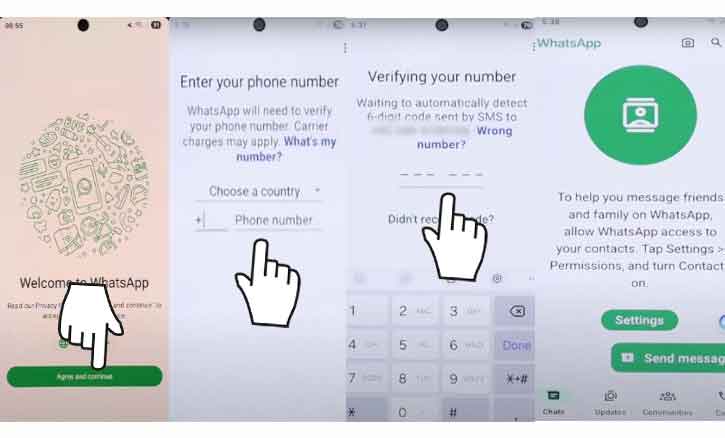
Privacy & Security Essentials
WhatsApp protects messages with end-to-end encryption, but you should also configure privacy:
- Go to Settings > Account > Privacy.
- Adjust Last Seen & Online, Profile Photo, and Status to “Contacts” or “Nobody.”
- Disable or enable Read Receipts based on preference.
- Block unwanted numbers directly from this menu.
Advanced Configuration
Chat Backups
- Go to Settings > Chats > Chat backup.
- Choose Back up to Google Drive.
- Select frequency (daily, weekly, monthly).
- Select your Google account and tap Back Up.
Two-Step Verification
- Go to Settings > Account > Two-step verification.
- Tap Enable, set a 6-digit PIN, and add an email address.
- This prevents unauthorized access even if someone has your SIM.
Linked Devices
- Go to Settings > Linked devices.
- Tap Link a device, scan the QR code on your computer (WhatsApp Web/Desktop).
- Use this to chat across multiple devices securely.
Troubleshooting Common Issues
- Verification SMS not received: Double-check your number format (+country code). Wait 60 seconds and request a call.
- Not enough storage: Free up space in Settings > Device Care > Storage.
- Play Store install error: Clear Play Store cache (Settings > Apps > Google Play Store > Storage > Clear Cache).
- Backup not restoring: Ensure you are signed into the same Google account used for backup, and that Google Drive has the latest file.
Conclusion
Installing and setting up WhatsApp on the Samsung Galaxy A36 5G is straightforward if done step by step. From downloading the official app on Google Play, verifying your number, and restoring backups to configuring privacy settings and enabling two-step verification—you now have a complete, secure setup.
For further details, visit the official WhatsApp Help Center
or Samsung’s support pages for device-specific troubleshooting.
FAQ
1. Can I use WhatsApp on two phones with one number?
No. WhatsApp officially allows one primary phone, but you can link additional devices (like a PC or tablet) via Linked Devices.
2. How do I transfer WhatsApp from iPhone to Galaxy A36 5G?
Use the official WhatsApp Chat Transfer feature with a USB-C to Lightning cable, or via Google Drive backup if supported.
3. Is WhatsApp safe?
Yes. All messages are protected with end-to-end encryption, meaning only sender and receiver can read them. Security is further improved by enabling two-step verification.