Missing an important text message can be more than just frustrating—it can cost you an opportunity, delay a decision, or cause unnecessary confusion. If you own a Samsung Galaxy A36 5G and you’re not getting message alerts, don’t worry. This guide will walk you through everything you need to know about how to enable text message notifications and never miss a text again.
“A study from the University of California, Irvine found that timely mobile notifications improve user memory retention and task completion rates (Mark et al., 2016). Notifications aren’t just helpful—they’re essential for daily communication.”
Why Am I Not Getting Text Message Alerts on My Galaxy A36 5G?
Before we jump into the fix, let’s understand why this might be happening:
- Notifications are disabled by default for certain apps during setup.
- Your phone may be on Silent Mode or Do Not Disturb.
- Battery optimization settings might be blocking notifications.
- Permissions haven’t been granted to the Messages app.
Understanding these causes helps ensure you’re fixing the right problem.
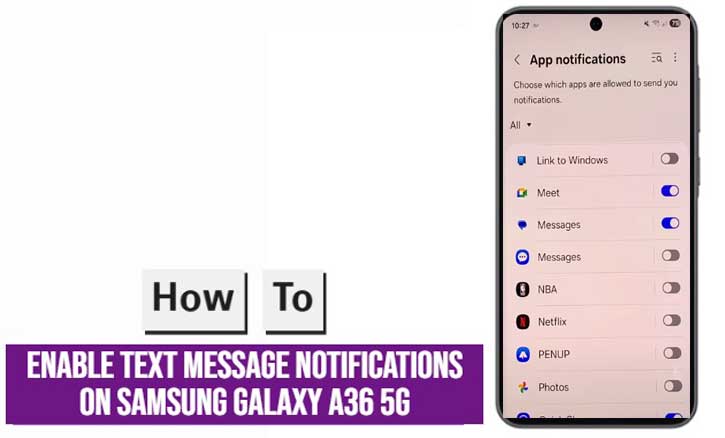
Steps to Enable Text Message Notifications on Samsung Galaxy A36 5G
Follow these clear steps to activate message alerts on your device:
1. Open the Messages App Settings
- Tap Settings > Notifications > App notifications.
- Make sure the toggle next to “Show notifications” is turned on.
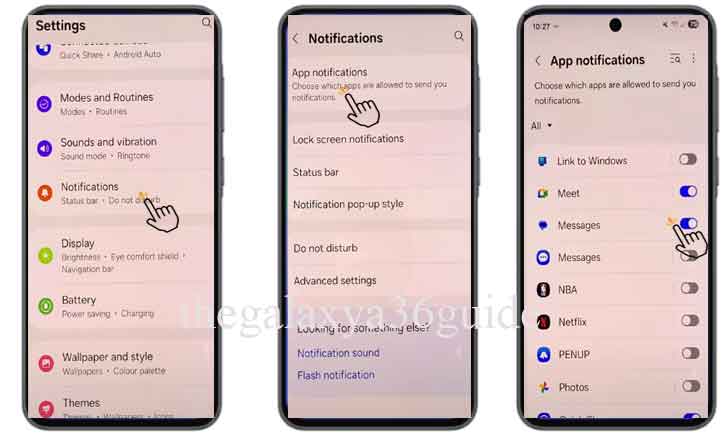
2. Enable System-Wide Notification Permissions
- Go to Settings > Apps > Messages > Notifications.
- Ensure All notifications are enabled.
- Check subcategories like General notifications and New messages.
3. Adjust Notification Sound and Vibration
- Go to Settings > Sounds and Vibration > Notification Sound.
- Select a sound that’s loud and clear.
- Optionally enable Vibration for extra alert support.
4. Check Do Not Disturb Mode
- Head to Settings > Notifications > Do Not Disturb.
- If DND is active, disable it or allow exceptions for messages.
Advanced Settings to Make Notifications More Reliable
A. Disable Battery Optimization
Battery saving modes can block background notifications.
- Go to Settings > Battery and Device Care > Battery > Background Usage Limits.
- Remove Messages from “Sleeping apps”.
B. Check App Permissions
- Go to Settings > Apps > Messages > Permissions.
- Ensure SMS, Notifications, and Contacts are allowed.
“According to Stanford University’s Mobile Human Interaction Lab, restricting app background access can reduce user engagement by up to 30%, especially with communication apps.”
Customize Notifications for Better Control
Samsung gives you powerful tools to personalize your alerts.
Set Unique Tones for Contacts
- Open a contact > Tap Edit > Notification Sound.
- Assign a custom tone so you know who’s texting without checking.
Use Edge Lighting or Flash Alerts
- Go to Settings > Accessibility > Advanced settings.
- Enable Flash notification or Edge lighting for visual alerts.
These are especially helpful if you’re in a loud environment or hard of hearing.
Still Not Getting Alerts? Try This:
If nothing works:
- Clear cache of the Messages app: Go to Settings > Apps > Messages > Storage > Clear cache.
- Restart your phone.
- Update your phone via Settings > Software update > Download and install.
- Consider switching to Google Messages as an alternative app.
Conclusion
Enabling text message notifications on the Samsung Galaxy A36 5G isn’t complicated, but it does require a few thoughtful settings checks. Whether you’re missing texts due to battery saving modes or default settings, this guide ensures you’re back in control of your alerts.
Notifications matter—not just for convenience but for connection. Don’t let a silent phone keep you in the dark.
FAQs
Q: Will enabling text notifications drain my battery?
A: Not significantly. Push notifications are optimized on One UI and use minimal background data.
Q: Can I schedule DND so I still get night-time texts from certain contacts?
A: Yes, use Exceptions in the DND menu to allow specific contacts or apps.
Q: Does this work on other Samsung phones too?
A: Yes, most One UI-based Samsung phones follow a similar pattern. The Galaxy A36 5G uses Android 14, so it aligns with newer devices.