
Your Samsung Galaxy A36 5G is designed to stay secure and updated. By default, it downloads and installs updates automatically in the background, whether for the operating system or for apps. While this is convenient, many users prefer more control. The reasons range from saving data and extending battery life to preventing unexpected restarts or conserving storage space.
Controlling automatic updates gives you flexibility. Below, you’ll find a clear, step-by-step guide on how to enable or disable both system updates and app updates on your Galaxy A36 5G.
Understanding the Two Kinds of Updates
It’s important to distinguish between two categories of updates on your Galaxy A36 5G:
- System updates (firmware and One UI upgrades): Released by Samsung, these contain Android security patches, bug fixes, and performance improvements.
- App updates (via Google Play Store): These keep individual apps current with new features, fixes, and compatibility improvements.
System updates influence device stability and security, while app updates affect how specific applications perform. Both can be controlled separately.
How to Turn Automatic System Updates On/Off (Samsung Galaxy A36 5G)
Follow these steps to manage system updates:
- Open Settings. Unlock your phone and tap the Settings gear icon.
- Go to Software update. Scroll down and select Software update.
- Manage auto-download. Toggle Auto download over Wi-Fi ON if you want the phone to fetch updates automatically. Switch it OFF if you prefer to install manually.
- Optional scheduling. Some versions of One UI offer Install automatically at night or similar scheduling options. Enable this to allow updates when the phone is idle and charging.
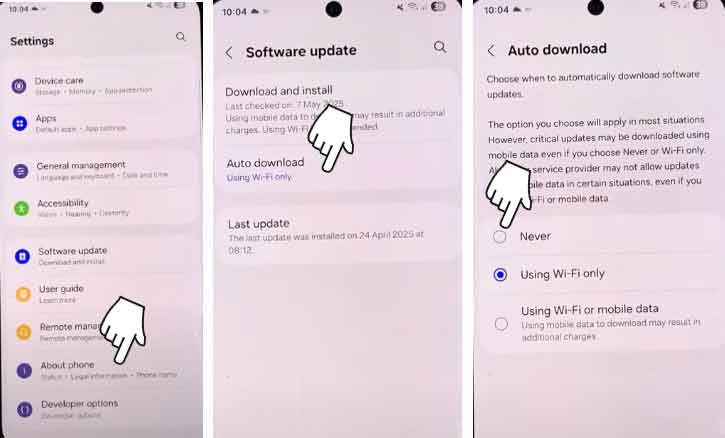
Tip: Always ensure your battery is above 50% and that you are connected to Wi-Fi before downloading large updates.
How to Turn Automatic App Updates On/Off (Google Play Store)
App updates are controlled separately through the Play Store:
- Open Google Play Store. Tap the Play Store icon.
- Open profile menu. In the top right corner, tap your profile picture.
- Access Settings. Select Settings > Network preferences > Auto-update apps.
Choose your preference:
- Over any network: Updates download using Wi-Fi or mobile data.
- Over Wi-Fi only: Updates happen only when connected to Wi-Fi.
- Don’t auto-update apps: You must update apps manually.
Per-app control: To allow only certain apps to update automatically, open the app’s page in Play Store > tap the three-dot menu > toggle Enable auto-update ON or OFF.
Troubleshooting & Common Pitfalls
Greyed-out options: If you cannot change update settings, your phone may be managed by a work profile, carrier policy, or parental control.
- Failed updates: Clear cache and data for the Play Store or Settings app, ensure enough storage, and restart the device.
- Interrupted updates: Use a stable Wi-Fi connection and keep the phone charging during updates.
Security and Best Practices
Disabling updates entirely is not advisable for long-term use. System updates often include essential security patches that safeguard your personal information. If you choose to turn them off, make sure to check for updates manually at least once a month.
For apps, it is safe to disable automatic updates if you value stability or wish to save data. However, keep important apps—such as banking, communication, and antivirus software—updated regularly.
Research from the University of Michigan shows that users’ sense of control directly impacts whether they comply with update prompts, while findings from the University of Minnesota emphasize that flexible update options reduce user frustration and improve overall security adoption.
Conclusion
Managing automatic updates on your Samsung Galaxy A36 5G is about finding the right balance. Keep security updates active for protection, but control larger downloads or nonessential app updates to save time, data, and battery. With the steps above, you can confidently switch between automatic and manual updates depending on your needs.
FAQ
1. Will turning off auto updates make my phone unsafe?
Not immediately, but delaying security patches can expose your phone to vulnerabilities. It’s best to keep system updates on or check them manually.
2. How do I update manually?
- For the system: Settings > Software update > Download and install.
- For apps: Play Store > Profile > Manage apps & device > Updates available.
3. Why are my auto-update options unavailable?
Some carriers or enterprise administrators lock these settings. Look under Settings > Security for management policies.
4. Can disabling app updates improve performance?
It can save battery and data, but outdated apps may run poorly or lack important features. Consider selective updates instead of disabling all.