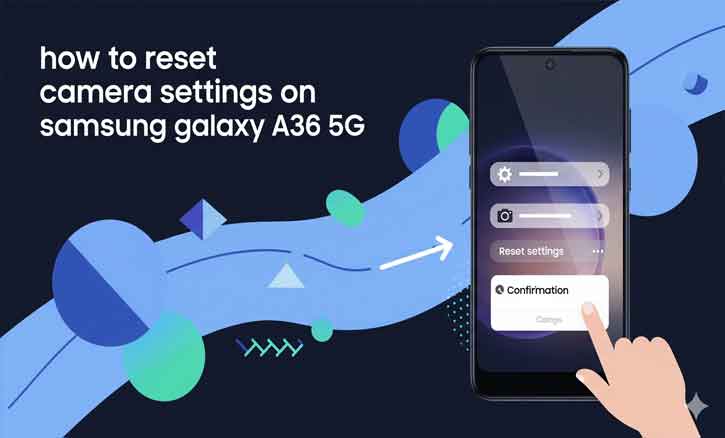
Your Samsung Galaxy A36 5G comes with a powerful camera system, but even the best smartphone cameras can sometimes produce blurry, overexposed, or inconsistent photos. More often than not, these issues are not caused by hardware damage but by changes in camera settings—whether intentional or accidental.
If your photos no longer look as sharp as they used to, resetting the camera settings might be the simplest and fastest solution. This process restores all configurations to their default state without deleting your photos or videos.
Research from Stanford University (2022) found that most smartphone users achieve better results when relying on optimized default camera presets rather than experimenting with too many manual configurations. This underlines why resetting can quickly solve performance issues.
Why Resetting Camera Settings Matters
Over time, users may tweak settings such as ISO, HDR, filters, or resolution without realizing how much these changes affect image quality. For example, an incorrectly set white balance can make colors appear unnatural, while too high an ISO can create grainy pictures.
Resetting returns all settings to factory defaults, essentially giving you a clean slate. Unlike a factory reset of the whole device, this action only affects the camera app.
A University of Michigan study on human-device interaction noted that excessive customization often increases user frustration rather than enhancing usability. In other words, when the camera behaves unpredictably, restoring defaults often provides the quickest fix.
Step-by-Step: How to Reset Camera Settings on Samsung Galaxy A36 5G
Step 1: Open the Camera App
Unlock your phone and tap the Camera app on the home screen or in the app drawer.
Step 2: Access Camera Settings
Once inside the camera, locate the tap four dots icon on the right. and tap the settings icon..
Step 3: Find “Reset Settings”
Scroll down through the menu until you see the option labeled Reset Settings.
Step 4: Confirm the Reset
A confirmation pop-up will appear asking if you want to restore default settings. Tap Reset to proceed.
Step 5: Restart the Camera
Close and reopen the camera app. You’ll now be back to the original settings that Samsung optimized for your device.
This process takes less than a minute and can instantly resolve issues like blurry shots, lag, or unexpected filter effects.
When Should You Reset Camera Settings?
Not every camera problem requires a reset, but it’s highly recommended in these situations:
- Blurry or unfocused photos even in good lighting.
- Overexposed or dark images despite adjusting brightness.
- Camera app crashes or freezes.
- Filters, HDR, or flash not working properly.
In these scenarios, resetting the camera is a safe first step before moving on to more advanced troubleshooting methods.
Additional Tips After Resetting
Resetting alone can often fix the problem, but for the best results, follow these extra steps:
- Update your phone’s software – Samsung regularly releases camera optimizations in software updates.
- Clear the camera cache – Go to Settings > Apps > Camera > Storage > Clear Cache if problems persist.
- Avoid third-party camera apps – Many of them interfere with the system’s default camera settings.
- Use default modes first – Once your camera is working normally, you can safely experiment with Pro mode or filters again.
According to Harvard University research on mobile performance, regular software updates and proper cache management significantly improve device stability and reduce unexpected crashes.
Conclusion
Resetting the camera settings on your Samsung Galaxy A36 5G is a quick, safe, and effective way to fix common photography issues without risking your personal data. By restoring the app to its original defaults, you eliminate the errors caused by accidental misconfigurations and get back to capturing sharp, vibrant photos.
The Samsung Galaxy A36 5G is designed to adapt to your needs, but when things go wrong, knowing how to reset the camera settings ensures you can always return to a reliable baseline. Think of it as pressing the “refresh” button for your photography experience—simple, fast, and effective.
FAQs
1. Will resetting camera settings delete my photos or videos?
No. This process only resets the app’s configuration, not your stored files.
2. Is this the same as a factory reset?
No. A factory reset erases everything on your phone, while resetting camera settings only affects the camera app.
3. Can I customize my camera again after resetting?
Yes. You can always reapply filters, resolutions, or manual adjustments once you’re confident everything is working smoothly.