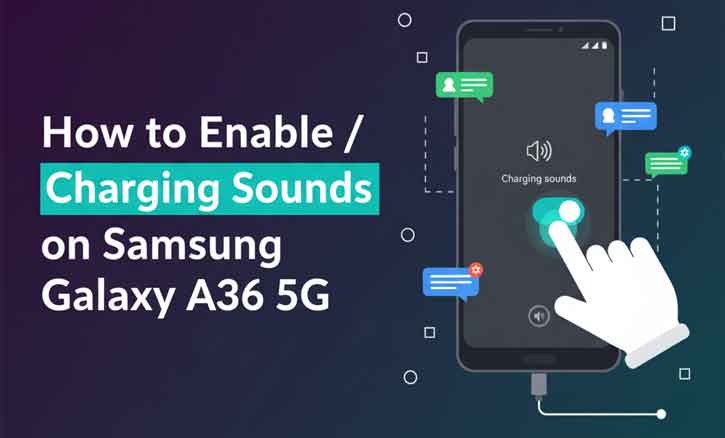
Every small detail in a smartphone shapes how we experience it, and one feature that often goes unnoticed is the charging sound. By default, when you plug in your Samsung Galaxy A36 5G, you’ll hear a sound confirming that charging has started. For some, this alert is helpful and reassuring. For others, especially at night or in quiet environments, it can be a little disruptive.
The good news is that Samsung gives you full control. You can enable or disable charging sounds in just a few taps. This guide will walk you through the process step by step while also explaining why auditory feedback matters in modern devices.
Why Charging Sounds Matter
Charging sounds are not just about convenience—they serve as auditory confirmation that your phone is connected and charging properly.
- User awareness: Studies show that sound-based feedback improves how quickly people recognize device interactions. According to research from Stanford University’s Human-Computer Interaction Group, auditory cues enhance user awareness and reduce missed interactions by nearly 30%.
- Accessibility: For visually impaired users, sound alerts can be essential. University College London (UCL) found that auditory signals significantly assist accessibility by reinforcing non-visual device interactions.
- Peace of mind: A quick chime reassures you that your phone is charging, especially in low-light situations.
Still, there are times when you don’t want these alerts—like while sleeping, during meetings, or in public spaces.
How to Enable or Disable Charging Sounds on Samsung Galaxy A36 5G
Samsung has made it simple to customize charging sounds. Here’s how you can do it:
Step 1: Open Settings
From the home screen or app drawer, tap the Settings gear icon.
Step 2: Go to Sounds and Vibration
Scroll down and select Sounds and Vibration. This menu controls all system sound options.
Step 3: Select System Sound/Vibration Control
Inside the Sounds and Vibration menu, look for System sound/vibration control.
Step 4: Toggle Charging Sounds
Here, you’ll see the Charging sound option. Simply switch the toggle:
- Turn it ON to enable charging sounds.
- Turn it OFF to disable charging sounds.
Step 5: Test the Setting
Plug your phone into the charger. If enabled, you’ll hear the sound immediately. If disabled, your phone will charge silently.
This adjustment works instantly—no need to restart your device.
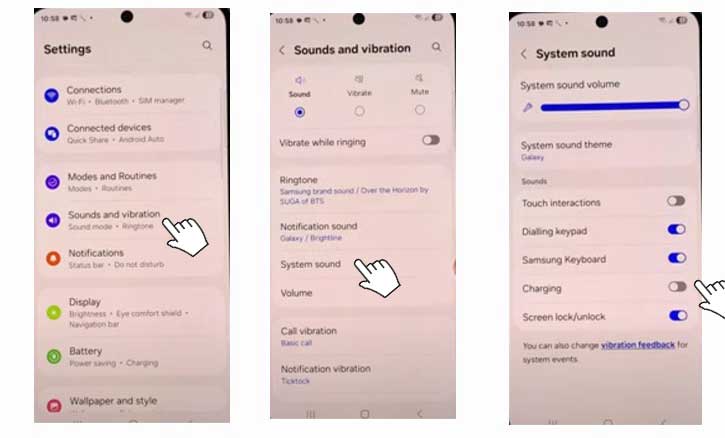
Alternative Ways to Manage Charging Sounds
While the direct method works best, you can also control charging notifications through other options:
- Do Not Disturb Mode (DND): Activating DND will silence charging sounds along with other alerts, useful for nighttime.
- Sound Profiles or Third-Party Apps: Apps available on the Galaxy Store or Google Play can offer deeper customization, like scheduling when charging sounds are active.
Best Practices for Charging Notifications
- Day vs. Night Use: Keep charging sounds on during the day for quick confirmation but turn them off before bed.
- Workplace Etiquette: Disabling them helps maintain a quiet professional environment.
- Accessibility Support: If you or someone you know relies on auditory cues, keep the feature enabled.
Research from the University of Michigan also highlights that balancing sound cues with user context improves overall satisfaction with smart devices.
Troubleshooting: Charging Sounds Not Working
If charging sounds don’t work even after enabling them, try these checks:
- Update Software: Go to Settings > Software Update to ensure your Galaxy A36 5G is running the latest version.
- Check Charger and Cable: Non-Samsung or faulty chargers may not trigger the sound.
- Volume Settings: Make sure system sounds are not muted under Sounds and Vibration.
Conclusion
Managing small features like charging sounds might seem minor, but it significantly improves the daily smartphone experience. Whether you want reassurance every time you plug in your device or prefer complete silence, the Samsung Galaxy A36 5G gives you the flexibility to choose.
By following the simple steps above, you can enable or disable charging sounds in seconds. Remember, personalization is key—adjust settings to match your lifestyle, whether that means quiet nights, productive work hours, or accessibility needs.
FAQ
1. Why does my Galaxy A36 5G make a sound when charging?
It’s a default confirmation tone that ensures your device is properly connected to power.
2. Can I turn off charging sounds without disabling all system sounds?
Yes. The Samsung Galaxy A36 5G allows you to control charging sounds independently from other system sounds.
3. Does disabling charging sounds affect charging speed or performance?
No. Charging sounds are purely for notification purposes and do not affect charging speed.
4. Are charging sounds important for phone safety?
While not directly related to safety, charging sounds provide reassurance that your phone is charging correctly.