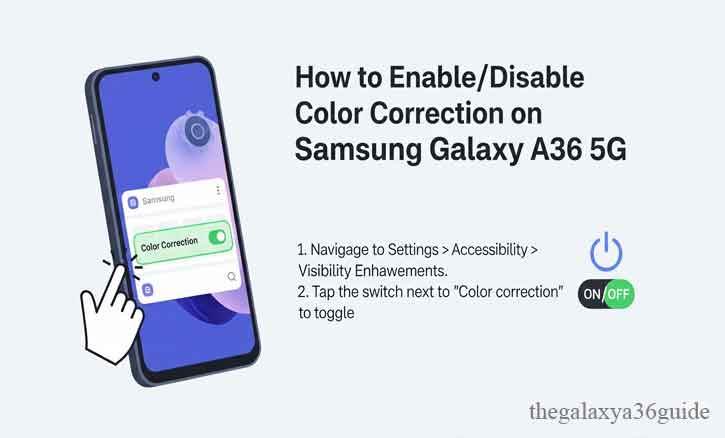
Color perception is essential in how we interact with our devices, but not everyone sees colors the same way. Many people live with color vision differences, and for them, smartphone accessibility features like Color Correction can make everyday tasks more manageable. On the Samsung Galaxy A36 5G, this function adjusts how colors are displayed on the screen, making it easier for users to distinguish shades that would otherwise appear confusing.
This article explains what color correction is, why it matters, and provides step-by-step guidance to enable or disable it on your Galaxy A36 5G.
What is Color Correction and Why Does It Matter?
Color correction is part of the Accessibility settings in Samsung’s One UI software. It changes the way colors appear on the screen to accommodate users with conditions such as red-green color blindness (protanopia or deuteranopia) or blue-yellow deficiencies (tritanopia). Unlike “Color inversion” or “Grayscale,” which alter the entire visual spectrum in extreme ways, color correction fine-tunes specific hues so the screen remains comfortable and useful.
The scientific community recognizes the importance of this feature. Studies among university students have shown that measurable percentages experience color vision deficiency. One survey conducted in Chinese universities found a consistent prevalence of color blindness, especially among male students, highlighting the value of mobile tools that address these differences. In short, Samsung’s inclusion of color correction supports accessibility and equal use of digital technology.
Step-by-Step: How to Enable Color Correction on Galaxy A36 5G
- Open Settings: Unlock your phone and locate the gear-shaped Settings icon on your home screen or app drawer.
- Access Accessibility Menu: Scroll down and tap Accessibility.
- Go to Vision Enhancements: Under accessibility, choose Vision enhancements.
- Select Color Correction: Tap Color correction or Color adjustment, depending on your One UI version.
- Turn On: Toggle the switch to On.
- Choose Correction Mode: Options may include Protan (red-green), Deutan (green-red), or Tritan (blue-yellow). Select the one that best fits your needs.
- Test and Adjust: View sample images or simply navigate your apps to check whether the changes make text and visuals clearer.
Tip: If you can’t find the setting directly, use the search bar at the top of Settings and type “color correction.”
Step-by-Step: How to Disable Color Correction
Disabling color correction is just as simple:
- Open Settings.
- Go to Accessibility > Vision enhancements.
- Tap Color correction.
- Toggle the switch to Off.
- Once turned off, your screen returns to the default display profile.
Troubleshooting Common Issues
Sometimes users report their screen looking unusual even after toggling color correction. If that happens, consider these fixes:
- Check if Grayscale Mode is On: Grayscale is another accessibility feature that removes all color. Ensure it’s disabled under Vision enhancements.
- Verify Accessibility Shortcut: If the screen color keeps changing automatically, you may have set up an accessibility shortcut. Check the shortcut menu and turn it off if you don’t need it.
- Developer Options: Advanced users sometimes activate developer options, which include simulated color spaces. Reset these settings if needed.
- Update One UI: Software updates occasionally adjust accessibility features. Keep your phone updated to avoid bugs.
If none of these steps work, a full reset of display settings or contacting Samsung support may be necessary.
Testing the Effect of Color Correction
After enabling the feature, you may want to confirm that it works for you. A simple way is to open an image with strong reds, greens, and blues and see whether the shades look more distinguishable. You can also try widely used tools like digital color vision test apps or Ishihara test plates. Samsung also provides a Magnifier widget that can help preview colors on smaller items.
Why This Feature Matters Beyond Accessibility
For most users, color correction is optional, but for people with color vision differences, it can transform usability. Everyday actions like identifying battery levels, reading maps, or browsing shopping apps depend on clear color cues. Mobile accessibility therefore becomes not only a convenience but also a fairness issue, ensuring everyone has equal access to information.
Design guidelines also emphasize not relying on color alone. Developers are encouraged to use text labels, contrast, and patterns in addition to hues. Samsung’s tools, combined with universal design principles, help bridge this gap.
Conclusion
Enabling or disabling color correction on the Samsung Galaxy A36 5G is straightforward, but the impact can be significant for those who need it. Beyond being a technical setting, it reflects Samsung’s commitment to accessibility. With a few taps, your device can adapt to your vision needs, making digital interaction more inclusive and effective.
As research among universities and medical institutions shows, color vision differences are widespread, not rare. By knowing how to use this feature, you gain control over your device and make it work better for your personal visual experience.
Frequently Asked Questions
Q: Does color correction affect screenshots?
A: No, screenshots are captured in the phone’s natural color profile.
Q: Will it change how photos are taken?
A: Photos remain unchanged. The correction only affects how images are displayed on your screen.
Q: Can I create a quick toggle?
A: Yes, you can assign accessibility shortcuts or add it to the accessibility menu for faster control.
Q: Does it reduce battery life?
A: The effect is minimal since it’s a software-level adjustment.
Q: What if my screen still looks odd after turning it off?
A: Check other settings like Grayscale, Dark mode, or Developer color spaces.