
When your Samsung Galaxy A36 5G enters Sleep Mode, it can automatically switch your screen to grayscale, helping you reduce distractions and prepare your eyes for rest. However, not everyone prefers this feature on all the time. If you’d like to control when Grayscale activates, this guide explains how to enable or disable grayscale in Sleep Mode accurately — using the Modes & Routines menu in One UI — and the science behind why it matters.
What Is Grayscale in Sleep Mode?
Grayscale turns your screen black and white by removing all color from the display. It’s part of Samsung’s Sleep Mode (formerly Bedtime Mode), which adjusts your phone’s behavior to support healthy nighttime habits.
Unlike Night Mode (which warms your display colors) or Dark Mode (which darkens backgrounds for comfort and battery efficiency), Grayscale removes all color entirely. The result is a less stimulating screen — ideal for winding down before sleep.
Why Use Grayscale at Night?
The Science Behind It
Scientific studies show that screen brightness and color can interfere with your body’s sleep rhythm. According to research from the Harvard Medical School Division of Sleep Medicine, exposure to bright or blue-tinted light can suppress melatonin, the hormone that helps regulate sleep.
By using grayscale, you remove color-based stimulation, which can reduce your urge to continue browsing or using visually engaging apps. This aligns with modern sleep-hygiene research, suggesting that less visual stimulation before bed leads to faster sleep onset and better rest quality.
Evidence-based insight: Harvard researchers found that minimizing light and color stimulation before bedtime can improve melatonin onset and subjective sleep quality. Grayscale mode on your Galaxy A36 5G applies this principle effectively.
How to Enable Grayscale in Sleep Mode on Samsung Galaxy A36 5G
Samsung has moved Sleep Mode settings under Modes & Routines in One UI 6 and later, making it more flexible and customizable. Here’s the correct method:
- Open the Settings app on your Samsung Galaxy A36 5G.
- Scroll down and tap Modes and Routines.
- Tap Sleep.
- If it’s your first time setting it up, tap Start and follow the on-screen setup steps.
- In the Screen settings section, find Grayscale and toggle it on.
- Choose how Sleep Mode should activate — automatically on a schedule or manually.
- Tap Done or Save to confirm your preferences.
- To verify, activate Sleep Mode manually and check that the display turns black and white.
Quick tip: You can also enable Sleep Mode quickly from the Quick Panel — swipe down twice from the top of the screen, tap Modes, and select Sleep.
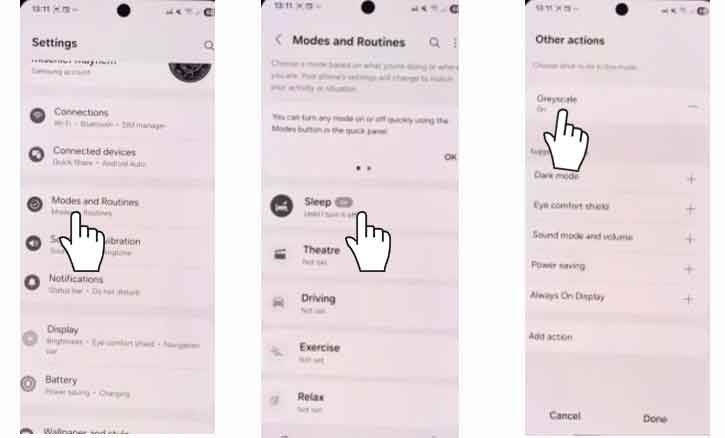
How to Disable Grayscale in Sleep Mode
If you prefer to keep Sleep Mode active but want to view your screen in full color, follow these updated steps:
- Go to Settings > Modes and Routines.
- Tap Sleep.
- Under Screen settings, locate Grayscale.
- Toggle it off to restore full color when Sleep Mode is active.
- Tap Done or Save to apply the changes.
- Reactivate Sleep Mode manually to confirm that colors now appear normally.
Note: If the display remains gray even after turning Grayscale off, open Settings > Accessibility > Vision enhancements > Color adjustment and ensure Grayscale isn’t enabled there as well.
Alternative Methods to Turn Grayscale On or Off
If you want to control Grayscale manually outside of Sleep Mode, you have two other options:
1. Via Accessibility Settings
- Go to Settings > Accessibility > Vision enhancements.
- Tap Color adjustment.
- Select Grayscale to apply it system-wide.
2. Using Developer Options
- Enable Developer Options by tapping Build number seven times in Settings > About phone > Software information.
- Then go to Settings > Developer options > Simulate color space.
- Choose Monochromacy (grayscale).
These manual options give you direct control without changing your Sleep Mode routine.
Troubleshooting: When Grayscale Doesn’t Work
If grayscale fails to activate correctly in Sleep Mode, check the following:
- Restart your device: Some settings need a restart to apply.
- Review conflicting modes: Eye comfort shield, Power saving mode, or third-party display filters might override grayscale.
- Check system updates: Go to Settings > Software update > Download and install.
- Inspect Accessibility settings: Make sure no other visual filters are forcing grayscale mode.
- Reset Modes & Routines: If custom rules interfere, resetting them often resolves the issue.
Best Practices for Sleep-Friendly Phone Use
Grayscale helps, but it’s just one piece of a healthy nighttime routine. Behavioral sleep specialists recommend combining it with these habits:
- Lower brightness an hour before bed.
- Enable Do Not Disturb to silence notifications.
- Keep a consistent bedtime schedule using Modes & Routines automation.
- Avoid stimulating apps before sleep — grayscale reduces temptation, but self-discipline is key.
Research note: Findings published in the Journal of Sleep Research confirm that consistent bedtime routines combined with reduced visual stimulation can improve sleep duration and perceived restfulness.
Conclusion
On the Samsung Galaxy A36 5G, managing Grayscale through Modes & Routines gives you full control over your Sleep Mode experience. Whether you prefer a black-and-white screen to reduce distractions or full color for late-night reading, knowing how to toggle the setting ensures your phone fits your lifestyle.
Grayscale isn’t just a display option — it’s a subtle but science-backed tool that can promote healthier digital habits and better rest. Combine it with consistent routines, lower brightness, and reduced notifications to make your phone work with your sleep, not against it.
FAQ
1. Does grayscale save battery?
Slightly. AMOLED screens use less energy for darker or gray tones, but the difference is minimal. Its main purpose is to reduce stimulation, not power use.
2. Will my screenshots stay black and white?
No. Screenshots taken in grayscale will still appear in color when viewed outside Sleep Mode or on another device.
3. Can I schedule Sleep Mode automatically?
Yes. Modes & Routines lets you set a start and end time or trigger Sleep Mode automatically based on patterns, location, or activity.
4. Is Grayscale the same as Night Mode?
No. Night Mode changes the color temperature to warmer tones; Grayscale removes color completely.