
Your Samsung Galaxy A36 5G comes equipped with a modern memory management system known as RAM Plus. This feature temporarily uses a small section of your internal storage as extra memory, letting you keep more apps running smoothly in the background.
While it’s a clever optimization, not everyone benefits from it equally. Some users report faster app switching, while others notice no difference — or even slower response times. This guide explains, in a practical and research-based manner, how to enable or disable RAM Plus, and when each choice makes sense for your Galaxy A36 5G.
What Is RAM Plus and How It Works
RAM Plus is Samsung’s virtual memory expansion system built into One UI. It’s based on a principle known as swap memory, which temporarily converts part of your phone’s internal storage into an extension of physical RAM.
When your system runs out of regular memory, RAM Plus stores less active data in this virtual space so your device doesn’t close apps as aggressively.
In simple terms: it acts as a safety net for multitasking. However, virtual memory stored on flash drives is slower than actual RAM. Studies on hybrid memory and zRAM compression — such as those conducted at Chung-Ang University and other mobile computing research centers — show that while swap memory increases capacity, it can also introduce additional CPU load and storage wear over time.
So, enabling RAM Plus can improve performance for heavy multitaskers, but disabling it might be better if you value raw speed and long-term storage health.
Compatibility and Requirements
RAM Plus is supported on Samsung Galaxy A36 5G models running One UI 6 or later. It’s enabled by default with a preset virtual memory size, typically 4GB.
Before adjusting the setting, ensure:
- Your phone has at least 5–10 GB of free internal storage.
- You back up important data (restarting may be required).
- You’re using the latest system update to avoid menu inconsistencies.
How to Enable RAM Plus on Samsung Galaxy A36 5G
Follow these steps to turn RAM Plus ON:
- Open Settings.
- Scroll down and tap Battery and device care (or Device care, depending on your One UI version).
- Tap Memory.
- Select RAM Plus.
- Choose your desired virtual memory size — 2GB, 4GB or 6GB.
- Tap Restart now if prompted to apply the change.
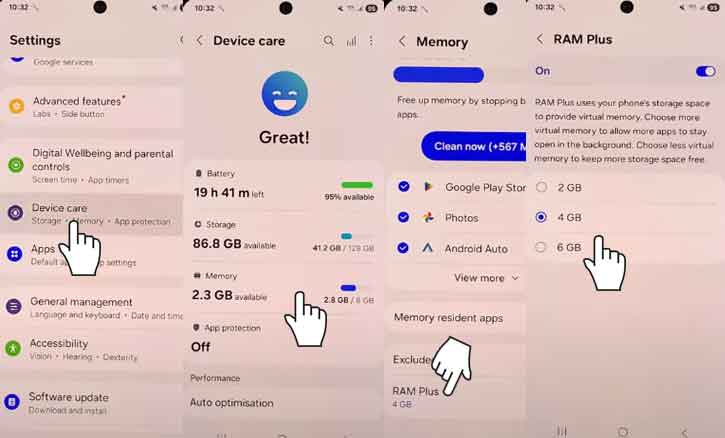
Once restarted, your Galaxy A36 5G will automatically use a portion of internal storage to support your main RAM. You can confirm the change in the Memory overview screen.
How to Disable RAM Plus on Samsung Galaxy A36 5G
To turn RAM Plus OFF, follow these steps:
- Open Settings.
- Tap Battery and device care > Memory.
- Tap RAM Plus.
- Choose Off (or “0 GB,” depending on your version).
- Restart your phone to finalize the adjustment.
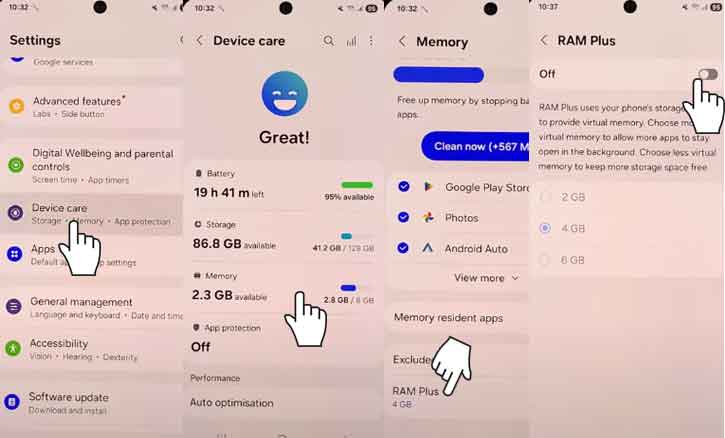
After restarting, the system stops allocating storage for virtual RAM, which can slightly reduce background memory use but may improve responsiveness for users with light workloads.
When Should You Enable or Disable RAM Plus?
Enable RAM Plus if you:
- Frequently switch between many apps.
- Run heavy social media, editing, or gaming apps.
- Notice apps closing too quickly in the background.
Disable RAM Plus if you:
- Want to minimize storage wear from constant read/write cycles.
- Rarely multitask or primarily use light apps.
- Experience lag or overheating after enabling the feature.
A simple test approach: run your device for one week with RAM Plus enabled, then one week with it disabled. Note app reload times, responsiveness, and free storage levels. Many users find that light use favors disabling, while power users benefit from keeping it on.
The Science Behind the Trade-Offs
In technical terms, RAM Plus uses virtual swapping, similar to techniques used in desktop operating systems. The system relies on compressed memory (zRAM) to extend usable space.
Academic research from mobile computing programs — such as Korea University’s and Chung-Ang University’s studies on hybrid memory swapping — confirms that while this technique improves multitasking under pressure, it also increases CPU cycles and flash wear when storage is heavily used.
This means:
- More capacity doesn’t always equal faster performance.
- Benefits depend on your usage intensity and the balance between RAM size, storage speed, and processor efficiency.
Samsung’s implementation tries to minimize these downsides by optimizing compression algorithms and limiting the virtual space to manageable sizes.
Common Problems and Troubleshooting
If your Galaxy A36 5G slows down after enabling RAM Plus, try the following:
- Reduce the RAM Plus size (e.g., from 8GB to 4GB).
- Clear cached data in Device care.
- Restart the phone and observe performance for 24 hours.
- Ensure all apps are updated — some may conflict with memory compression.
If the issue persists, disable RAM Plus entirely and check for improvement. In rare cases, excessive write cycles can affect SSD performance, but modern UFS storage is designed to handle large numbers of read/write operations safely.
Practical Takeaway and Recommendation
There’s no universal answer — it depends on your daily use:
- Heavy users (gaming, editing, or multitasking): Keep RAM Plus enabled, preferably at 4GB–6GB.
- Light users (messaging, browsing): You can safely disable it to save storage and possibly gain smoother response.
From an evidence-based standpoint, memory compression systems like RAM Plus provide measurable benefits under constrained conditions, but diminishing returns for light workloads.
Academic findings from university-level research in mobile systems support the conclusion that balanced use — not extreme — delivers optimal long-term performance and endurance.
Conclusion
RAM Plus is an intelligent feature that extends memory capacity on Samsung’s Galaxy A36 5G using virtual memory techniques found in advanced computing systems. Enabling it can improve multitasking, while disabling it can preserve storage and boost speed for lighter use.
Empirical results from university research on hybrid swapping and mobile zRAM show that the technology’s benefits are context-dependent — so experiment with both settings and choose what best fits your daily workflow.
FAQ
1. Does RAM Plus permanently increase RAM?
No. It creates virtual memory using storage; it doesn’t add physical RAM.
2. Can RAM Plus damage my phone’s storage?
Modern flash memory is designed for high endurance, but disabling RAM Plus can slightly reduce background writes if you want to maximize storage lifespan.
3. Will disabling RAM Plus make my phone faster?
It depends. Some users see smoother animations and faster response, especially when they don’t use many apps at once.
4. How much virtual RAM should I use?
For balanced performance, 4GB is often ideal on the Galaxy A36 5G.
5. Do I need to restart after changing RAM Plus?
Yes. A reboot ensures the system applies the new memory configuration properly.