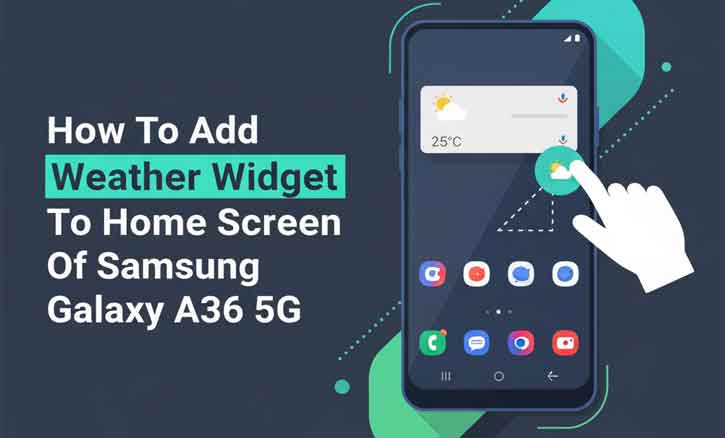
A weather widget on your Samsung Galaxy A36 5G lets you check the forecast at a glance without opening an app. Whether you need to know if it might rain before heading out, or you just want your home screen to look more informative, adding the weather widget is quick and simple. In this guide, you’ll learn how to add, resize, and customize the Weather widget using One UI, step by step.
What You Need Before You Start
- Make sure your Samsung Galaxy A36 5G is unlocked and on the latest version of One UI.
- Ensure the Samsung Weather app is installed (it comes pre-installed).
- Turn on Location Services (GPS) if you want the widget to automatically detect your current city.
- Internet connection (Wi-Fi or mobile data) so the widget can fetch updates.
Step-by-Step: How to Add the Weather Widget
1. Go to Your Home Screen
Unlock your Galaxy A36 5G and stay on the home screen where you want to place the widget.
2. Long-Press an Empty Area
Touch and hold an empty spot until the home screen edit menu appears.
3. Tap “Widgets”
Select Widgets from the bottom menu. You’ll now see a scrollable list of widget options.
4. Find the Weather Widget
Scroll to Weather (or “Samsung Weather”). You’ll see different widget sizes — small (compact), medium, and large (detailed forecast).
5. Select Size and Add
Tap your preferred widget, then tap Add. You can also drag it directly onto the home screen.
6. Position and Resize
Once added, touch and hold the widget to move it. Use the resize handles (if available) to make it larger or smaller.
7. Customize Location and Units
- Change city: Long-press > Settings > choose or add a city.
- Units: Switch between Celsius and Fahrenheit.
- Background refresh: Allow location access and data refresh for live updates.
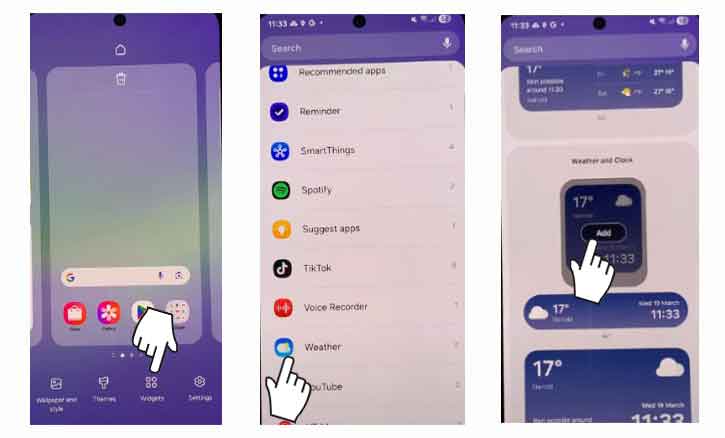
Note: Exact menu labels may vary slightly depending on your One UI version, but the core process — long-press > Widgets > Weather — is consistent across Samsung devices.
Advanced Customization Tips
- Multiple locations: You can save several cities in the Weather app, then cycle between them in the widget.
- Widget stacks: Combine weather with other widgets in a stack. Just long-press a widget > Create Stack.
- Lock Screen & Always On Display: Some versions of One UI let you add weather info to your lock screen or Always On Display for quick glance access.
Troubleshooting
- Weather not updating: Enable Location Services and allow background data for the Weather app. Also, disable battery optimization for it.
- Widget missing: Make sure the Samsung Weather app is installed and updated.
- Shows wrong location: Open Weather app > remove incorrect city > re-add correct one, then reconfigure the widget.
Why Widgets Matter: A Research Insight
Studies on glanceable peripheral displays show that widgets reduce cognitive effort by allowing users to access information with minimal interaction. Research at UC Berkeley and follow-up studies in ACM Symposium on Spatial User Interaction (2023) found that glanceable interfaces, like weather widgets, improve efficiency and user satisfaction in daily mobile interactions.
Conclusion
Adding a weather widget to your Samsung Galaxy A36 5G home screen is one of the fastest ways to keep track of forecasts. With just a few taps, you can resize, customize, and even stack your widget to fit your daily routine. Backed by design research on glanceable displays, the widget not only improves your phone’s look but also enhances how efficiently you access important information.
FAQ
1. How long does it take to add the weather widget?
Less than 2 minutes — the process is simple and consistent.
2. Can I display multiple cities at once?
Some widget types let you cycle through saved cities, or you can add multiple widgets for different locations.
3. Why is my widget not updating automatically?
Check that Location and background data are enabled, and that the Weather app is excluded from battery optimization.
4. Can I put weather on the lock screen?
Yes. One UI supports weather on the lock screen and Always On Display, though the exact steps depend on your software version.