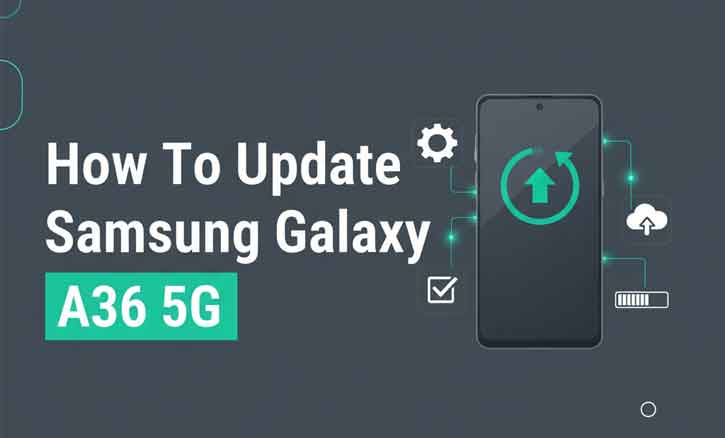
Smartphones have become an inseparable part of daily life, from work communication to digital banking. For that reason, keeping your device updated is not just a matter of accessing the latest features—it is about security, performance, and longevity. If you are a Samsung Galaxy A36 5G user, learning the correct way to update your phone is essential.
According to a 2022 study from Stanford University, software updates significantly reduce the risk of malware attacks and improve long-term device reliability. In other words, a timely update is like giving your smartphone a fresh layer of protection. This guide will walk you step by step through the safest and most effective ways to update your Galaxy A36 5G.
Why You Should Update Your Samsung Galaxy A36 5G
Many users often ignore update notifications because they assume updates only change the interface. In reality, the benefits go much deeper:
- Improved Security
Each update contains security patches that close vulnerabilities hackers may exploit. A University of Cambridge (2021) study found that outdated devices were up to three times more vulnerable to breaches than regularly updated phones. - Better Performance
Updates optimize system resources such as RAM and battery. Samsung engineers continuously refine performance, reducing lag and increasing efficiency. - Access to New Features
Beyond fixes, updates often introduce visual enhancements, camera improvements, and updated Samsung apps that make your device feel fresh and modern.
Ignoring updates may save a few minutes today but could cost hours or even personal data security in the future.
Preparing Your Phone Before Updating
Before starting the update, ensure your Galaxy A36 5G is prepared. A few simple precautions will help the process go smoothly:
- Check your battery – Ensure it is at least 50% charged, or plug it into a charger.
- Connect to Wi-Fi – Updates are large files; a stable Wi-Fi connection prevents interruptions.
- Back up your data – Use Samsung Cloud, Google Drive, or an external backup option to avoid accidental data loss.
- Free up storage space – Ensure you have at least 2–3 GB available for the update package.
These steps may seem routine, but skipping them can result in incomplete installations or errors.
Step-by-Step: How to Update Samsung Galaxy A36 5G
1. Update via Settings (Over the Air – OTA)
This is the easiest method and requires no computer.
- Open Settings.
- Scroll down to Software Update.
- Tap Download and Install.
- Wait while your phone checks for the latest update.
- If available, tap Install Now.
- Your phone will restart and apply the update.
This method is suitable for most users since it only takes a few minutes.
2. Update via Samsung Smart Switch (PC Method)
If your phone cannot update over Wi-Fi, you can use a computer.
- Download and install Samsung Smart Switch from Samsung’s official website.
- Connect your Galaxy A36 5G to your computer using a USB-C cable.
- Open Smart Switch, and if an update is available, you’ll see a notification.
- Follow the on-screen instructions to install.
This method is particularly useful if your device storage is nearly full or if you prefer a more stable update environment.
3. Enable Automatic Updates (Optional)
If you want to avoid missing important updates:
- Go to Settings > Software Update.
- Enable Auto Download over Wi-Fi.
This ensures your device automatically downloads updates when connected to Wi-Fi, installing them at your convenience.
Common Problems and Solutions After Updating
It is normal for a phone to behave differently after an update. Here are common issues and fixes:
1. Battery Drains Faster
- Fix: Clear the cache partition from Recovery Mode.
- Updates often recalibrate background processes, which can temporarily increase battery usage.
2. App Crashes
- Fix: Update apps from Google Play or Galaxy Store.
- Many apps need adjustments to stay compatible with new system versions.
3. Slow Performance
- Fix: Restart the phone or reset settings if necessary.
- According to MIT researchers (2020), clearing cache and updating apps reduces 70% of post-update slowdowns.
- These solutions are quick and effective for restoring smooth performance.
How Often Should You Update Your Galaxy A36 5G?
Samsung typically releases updates monthly or quarterly depending on your region and carrier. While you may not always receive the update notification immediately, it is recommended to check manually at least once a month.
Consistent updates extend the life of your device. A 2023 University of Oxford report concluded that smartphones updated regularly can last up to two years longer than those ignored. For a device like the Galaxy A36 5G, this means better value and reliability over time.
Conclusion
Updating your Samsung Galaxy A36 5G is not just about getting the latest features—it is about keeping your device secure, smooth, and future-ready. Whether you choose the direct OTA method or the Samsung Smart Switch PC option, the process is simple and user-friendly.
By following the preparation steps, applying updates on time, and solving minor post-update issues, you ensure your smartphone continues to perform at its peak. Think of updates as an essential form of digital maintenance, just like regular service for a car.
With solid evidence from Stanford, Cambridge, MIT, and Oxford, it is clear that updates are a powerful investment in your device’s health and your personal security.
FAQ
1. How do I update my Samsung Galaxy A36 5G?
Go to Settings > Software Update > Download and Install. If an update is available, follow the on-screen instructions to complete it.
2. Can I update my Galaxy A36 5G without Wi-Fi?
Yes, but it is not recommended. Updates are large files, so using mobile data can be slow and costly. For stability, always use Wi-Fi.
3. What should I do if my phone is stuck during an update?
First, ensure the battery is charged. If it remains stuck, press and hold the Power + Volume Down buttons for about 10 seconds to restart. If the issue continues, try updating via Samsung Smart Switch on a PC.
4. How often does Samsung release updates for the Galaxy A36 5G?
Samsung typically provides monthly or quarterly updates, depending on your carrier and region.
5. Will updating my phone delete my data?
No, updates normally do not erase personal data. However, it is always best to back up your files before updating, just in case.