
Live Caption is one of the most practical accessibility features built into Android. On the Samsung Galaxy A36 5G, it allows you to generate real-time captions for videos, podcasts, and other media—even when subtitles aren’t provided. Whether you want to enable it for accessibility or turn it off when it distracts you, this article gives you a clear step-by-step guide, troubleshooting tips, and performance considerations.
What Is Live Caption and Why It Matters
Live Caption is an on-device feature that automatically converts spoken audio into text displayed on your screen. Originally introduced by Google, it is now available on many Samsung smartphones, including the Galaxy A36 5G running One UI.
This function plays an important role in hearing accessibility, as it helps users with partial or complete hearing loss understand spoken content without relying on external apps. It is also useful in noisy environments, classrooms, or workplaces where listening isn’t practical.
Research in accessibility studies shows that real-time captioning improves comprehension and information retention for individuals with hearing impairments (see publications from Gallaudet University’s Department of Hearing, Speech, and Language Sciences).
How to Turn Live Caption On
Turning on Live Caption on your Galaxy A36 5G can be done in just a few steps.
From Settings
- Open Settings.
- Go to Accessibility.
- Tap Hearing enhancements.
- Select Live Caption.
- Toggle the switch ON.
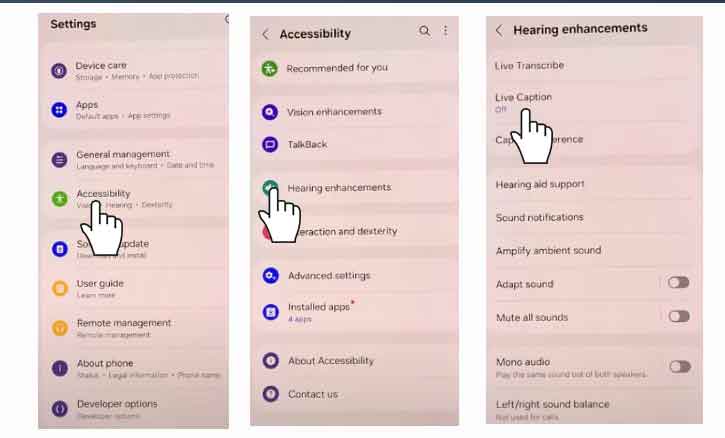
From Volume Controls
- Press the Volume button on the side of your phone.
- Expand the volume panel by tapping the small arrow.
- Look for the Live Caption icon (a speech bubble with lines).
- Tap once to enable it.
Your captions should now appear instantly when audio plays.
How to Turn Live Caption Off
If you find Live Caption distracting, you can quickly disable it.
From Settings
- Go to Settings > Accessibility > Hearing enhancements > Live Caption.
- Toggle the switch OFF.
From Volume Controls
- Press the Volume button.
- Expand the panel.
- Tap the Live Caption icon again to deactivate.
You can also dismiss a caption box temporarily by swiping it away while watching a video or listening to audio.
Customizing Live Caption on the Galaxy A36 5G
Live Caption includes several customization options to make captions easier to read and more personal:
- Text size and style: Adjust caption font and size under Caption Preferences.
- Sound labels: Enable labels for background sounds such as [applause] or [laughter].
- Languages (where available): Choose supported languages in your region.
- Auto-enable on calls: In some versions of One UI, Live Caption can be used during calls.
These settings help create a better reading experience, particularly for long media sessions.
Troubleshooting: When Live Caption Doesn’t Work
Sometimes Live Caption may fail to appear or function correctly on your Samsung Galaxy A36 5G. Try these fixes:
- Update software: Make sure One UI and Android are updated.
- Restart device: A simple restart often restores accessibility functions.
- Check supported apps: DRM-protected content (like Netflix downloads) may block captions.
- Verify accessibility permissions: Ensure Live Caption is enabled under Accessibility settings.
- Test with multiple media files: Some apps or local files may not trigger captions.
If issues persist, resetting Accessibility settings can often resolve conflicts.
Performance and Privacy Considerations
Live Caption is designed with privacy in mind. On the Galaxy A36 5G, most processing is handled on-device, meaning audio does not need to leave your phone. This reduces latency and ensures private conversations stay secure.
However, accuracy may vary depending on audio clarity and background noise. Unlike cloud-based captioning, on-device captioning can sometimes misinterpret words in complex audio.
When to Use Live Caption vs. Third-Party Apps
Live Caption works best for quick, everyday use—streaming a video, listening to a podcast, or watching social media clips.
Third-party captioning apps may offer:
- Multi-language support beyond what’s built-in.
- Cloud-based accuracy for technical conversations.
- Specialized features for transcription or live meetings.
For everyday needs, Live Caption is the faster, safer option. For professional or academic transcription, dedicated apps may be better.
Best Practices for Accurate Captions
To improve accuracy:
- Keep your software updated.
- Use content with clear audio sources.
- Adjust caption size and contrast for readability.
- Avoid using Live Caption with poor-quality recordings.
These small adjustments can significantly improve your experience.
Conclusion
The Samsung Galaxy A36 5G makes accessibility easier with Live Caption. You can turn it on or off in seconds, adjust its appearance, and troubleshoot when needed. With its privacy-friendly design and practical use cases, Live Caption is a valuable tool not only for users with hearing impairments but also for anyone in noisy or quiet environments.
Explore the feature, test it with different apps, and adjust it to your preference—you’ll find it makes your device more inclusive and versatile.
FAQ
1. Will Live Caption work for phone calls on Galaxy A36 5G?
Some One UI versions support it, but availability may vary by carrier and region.
2. Does Live Caption need internet?
No. It works on-device without sending audio to the cloud.
3. Can I change the caption language?
Yes, but only to languages supported in your software region.
4. Why doesn’t Live Caption appear in certain apps?
Some apps block it due to licensing or DRM restrictions.