
Your Samsung Galaxy A36 5G is a powerful smartphone, but like any digital device, it runs best when it has enough free space. Storage capacity directly affects how smoothly your phone performs, from opening apps to saving photos and installing updates. Many users only realize they are low on storage when their phone starts lagging or warning notifications appear.
If you’ve been wondering how to check storage capacity on Samsung Galaxy A36 5G, this guide will walk you through the steps, explain why it matters, and share practical tips for managing your phone’s memory.
Why Checking Storage is Important
Storage isn’t just about how many pictures or apps you can keep—it directly influences system efficiency. When storage is nearly full, the phone slows down, applications may crash, and software updates might fail.
Research supports this. A study from MIT’s Computer Science and Artificial Intelligence Laboratory found that insufficient digital storage can significantly reduce device efficiency. Similarly, experts at Stanford University have noted that proactive storage management is essential to maintaining optimal system performance.
In other words, checking your Galaxy A36 5G’s storage isn’t just a technical habit—it’s part of keeping your phone fast, reliable, and ready when you need it.
Step-by-Step Guide: How to Check Storage Capacity on Samsung Galaxy A36 5G
1. Check via Settings
- Unlock your phone and go to Settings.
- Scroll down and select Battery and Device Care.
- Tap on Storage.
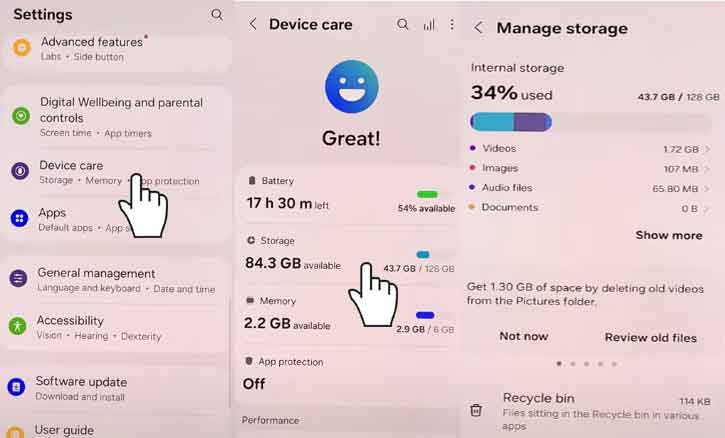
Here, you’ll see a complete breakdown of:
- Total storage capacity
- Used space
- Available free space
- Categories such as apps, images, videos, audio, and system files
This built-in method is the simplest and most accurate.
2. Use Samsung’s Device Care App
Samsung includes a feature-rich tool called Device Care.
- Install Device Care in Play Store
- Open Apps.
- Tap Storage.
The advantage here is that Device Care doesn’t just show your storage—it also suggests ways to clean unnecessary files, such as cached data or duplicate images.
3. Check with My Files App
Another option is the My Files app, Samsung’s built-in file manager.
- Open My Files.
- Tap Storage.
- You’ll see space usage broken down by folder: Documents, Downloads, Images, Audio, and Apps.
This method is especially helpful if you want to identify which specific folders are using the most space.
4. Advanced Check with a PC Connection
For users who want a deeper look:
- Connect your Galaxy A36 5G to a PC using a USB cable.
- On your computer, open the device’s storage folder.
- Browse through the folders to check file sizes directly.
This advanced method is often used when transferring large files or backing up data.
Tips to Manage Storage on Samsung Galaxy A36 5G
Checking storage is only half the story—managing it ensures your phone stays efficient. Here are some proven strategies:
- Delete unused apps: Old games or apps you rarely use take up valuable space.
- Use cloud storage: Services like Samsung Cloud or Google Drive help keep photos and documents safe without filling your phone.
- Move files to an SD card: If your Galaxy A36 5G supports expandable storage, use it to store media files.
- Clear cached data regularly: This frees up temporary storage without deleting personal files.
A study from the University of California, Berkeley highlights that routine digital storage maintenance extends device lifespan and improves overall performance. In short, regular cleanups keep your Galaxy running like new.
Conclusion
Knowing how to check storage capacity on Samsung Galaxy A36 5G is simple but powerful. By taking just a minute to review your storage through Settings, Device Care, or My Files, you can prevent slowdowns, crashes, and update issues.
Storage management isn’t just about saving space—it’s about protecting your phone’s performance and ensuring it remains reliable over time. With regular checkups and smart storage habits, your Galaxy A36 5G will stay fast, smooth, and ready for whatever you need it to do.
FAQ
1. Can I expand storage on Samsung Galaxy A36 5G?
Yes. The device supports a microSD card, which allows you to increase your available space significantly.
2. Why does my storage show full even after deleting files?
This can happen because system files, hidden cache, or app data still occupy space. Using Device Care to clear residual files usually solves the problem.
3. How much storage is enough for daily use?
For most users, 64 GB is enough for basic tasks like messaging, social media, and casual photography. If you record 4K videos or play large games, you’ll benefit from 128 GB or more plus cloud storage.