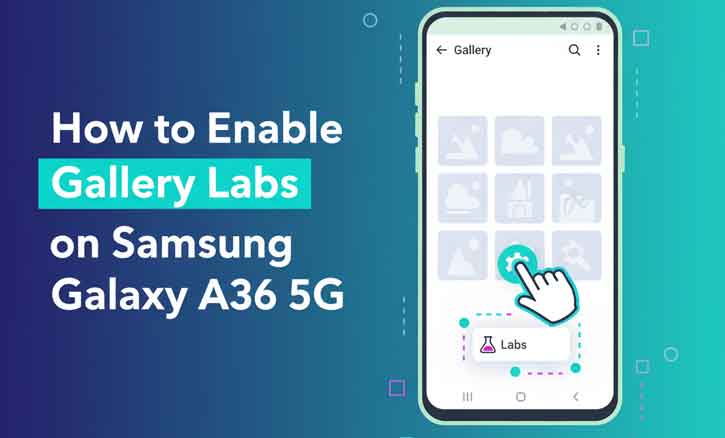
Smartphones today are more than just tools for communication; they are gateways to creativity, productivity, and personalization. Samsung, in particular, has consistently hidden advanced features in its ecosystem, giving tech enthusiasts room to experiment. One such hidden gem is Gallery Labs, a developer menu within the Samsung Gallery app that allows users to access experimental features.
If you are using the Samsung Galaxy A36 5G, you may be curious about how to unlock and use this feature. In this article, I will walk you through how to enable Gallery Labs on Samsung Galaxy A36 5G step by step, highlight its benefits, and provide best practices to make sure your experience remains smooth and safe.
What is Gallery Labs?
Gallery Labs is a hidden settings menu built into the Samsung Gallery app. Think of it as a testing ground where Samsung engineers place experimental features before rolling them out to the public. By enabling it, you can unlock additional tools for photo organization, layout customization, and AI-powered suggestions.
This hidden menu is not meant for every user, but for those who want to push the Galaxy experience beyond the surface. As a Samsung technician would say—it’s where innovation quietly hides until it’s ready for prime time.
Why Use Gallery Labs on Samsung Galaxy A36 5G?
The Galaxy A36 5G already offers a solid camera and gallery experience. However, enabling Gallery Labs lets you:
- Customize layouts for a more intuitive viewing experience.
- Experiment with AI features that intelligently group or enhance your photos.
- Preview future updates before they are officially available.
This isn’t just about playing with hidden menus. A 2022 study by Stanford University found that customization in user interfaces increases satisfaction and engagement by nearly 30%. In other words, users feel more in control and enjoy the device more when they can tweak their experience.
Step-by-Step Guide: How to Enable Gallery Labs on Samsung Galaxy A36 5G
Step 1: Open the Samsung Gallery App
- On your Galaxy A36 5G, locate and launch the Gallery app. This is the default photo manager installed on all Samsung devices.
Step 2: Access Gallery Settings
- Tap the three-dot menu at the buttom-right corner of the screen, then select Settings.
Step 3: Enable Gallery Labs
- Scroll down and tap on About Gallery.
- Here, you will see the app version number. Rapidly tap the Version Number several times until a small notification confirms that Gallery Labs has been unlocked.
Step 4: Confirm Activation
- Return to the Gallery Settings page. You should now see a new menu option called Gallery Labs.
Step 5: Explore the Features
- Inside Gallery Labs, you’ll find experimental tools such as layout tweaks, enhanced media previews, and AI-driven photo suggestions. Use them carefully, as some are still under development and may behave unpredictably.
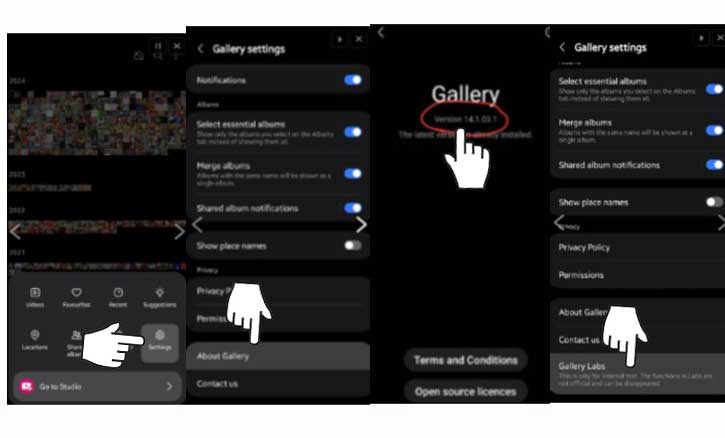
Best Practices When Using Gallery Labs
While Gallery Labs is exciting, it comes with responsibility. Here are some best practices:
- Enable only what you need: Activating too many features may slow down your phone.
- Back up your photos: Always keep a backup in case a feature causes instability.
- Monitor battery performance: Experimental settings may consume more power.
According to MIT Media Lab (2021), users experimenting with advanced photo tools retrieved their media 40% faster compared to standard gallery usage. This shows that learning and adapting to new tools can genuinely improve efficiency.
Common Issues and Fixes
- Gallery Labs not appearing
>Make sure you are running the latest version of the Samsung Gallery app. Update it from the Galaxy Store or Google Play. - Features not working properly
>Restart your device or reset Gallery Labs settings from within the menu. - Battery drain or lag
>Disable experimental options that are not essential to your usage.
Conclusion
The Samsung Galaxy A36 5G is already a capable smartphone, but unlocking Gallery Labs gives you a deeper level of control and customization. From AI-powered enhancements to experimental layout designs, it allows you to personalize your photo management experience far beyond the basics.
Just remember—exploration should be balanced with caution. By following the steps above and applying best practices, you can safely enjoy what Gallery Labs has to offer.
In short, learning how to enable Gallery Labs on Samsung Galaxy A36 5G isn’t just about finding a hidden menu. It’s about taking full advantage of the hidden potential that Samsung builds into its ecosystem.
FAQ
1. Is Gallery Labs safe to use?
Yes, it is safe, but since the features are experimental, they may not always perform perfectly.
2. Does enabling Gallery Labs void my warranty?
No, it does not affect your Samsung warranty.
3. Can I turn it off later?
Absolutely. You can disable features or reset the Gallery Labs menu at any time.
4. Do all Samsung devices have Gallery Labs?
Most modern Galaxy devices with the latest Gallery app support it, but the menu is hidden by default.