Waking up is one of the most critical moments in your daily routine, and the sound that greets you can make all the difference. Whether you need a loud, energetic tone to kick-start your morning or a soft melody to ease you into the day, your Samsung Galaxy A36 5G gives you full control over your alarm sound.
In this guide, you’ll learn step-by-step how to change the alarm sound on your Galaxy A36 5G, how to add custom tones, and a few expert tips to ensure your alarm works reliably every time.
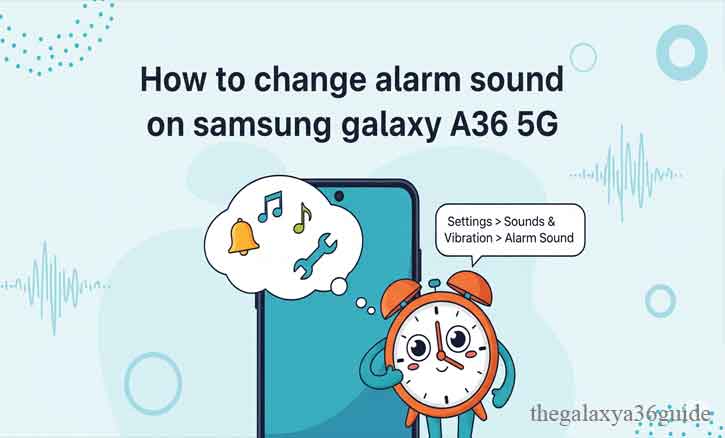
Step-by-Step Instructions
1. Open the Clock App and Select Your Alarm
- On your home screen or in the app drawer, locate and open the Clock app.
- Tap the Alarm tab.
- Select an alarm you already set, or tap the + button to create a new one and choose your wake-up time.
2. Choose the Alarm Source
Samsung offers several ways to play your alarm sound:
- Ringtone – Use the built-in tones from Samsung.
- Spotify – Select a song or playlist (requires Spotify app and account).
- Bixby alarm – Have Bixby read you the time, weather, and calendar events as part of your wake-up routine.
3. Pick or Import a Custom Sound
If you want a completely personalized tone:
- Tap Alarm sound > Ringtone.
- Select Add from phone. This opens the Sound picker.
- Choose an MP3, M4A, or WAV file from your device.
- If prompted, trim the audio to start exactly where you want.
- Tap Done to confirm.
Tip: Keep your alarm tone short and distinct—songs with long intros might not wake you up quickly.
4. Fine-Tune Your Alarm
After selecting your sound, you can adjust:
- Volume: Move the slider to set loudness for this alarm only.
- Vibration pattern: Choose from presets or create your own rhythmic pattern.
- Gradually increase volume: If available, start the alarm quietly and slowly build up—ideal for reducing morning shock.
- Snooze settings: Decide how long and how often you can snooze before the alarm stops.
Tips for a Reliable Wake-Up
- Different tones for different days: Set a cheerful song for weekends and a sharper tone for workdays.
- Label your alarms: Add names like “Gym Morning” or “Meeting Prep” to stay organized.
- Combine vibration and sound: Place your phone on a hard surface for stronger vibration feedback.
- Do Not Disturb settings: Make sure alarms are allowed even when DND is on.
- Test before bedtime: Play the sound once to check volume and clarity.
Troubleshooting – When the Alarm Sound Won’t Change
- No sound at all? Check the alarm’s own volume setting—it’s separate from media or ringtone volume.
- Alarm still plays the old tone? Delete and re-add the custom file using Sound picker. Ensure the file isn’t stored in a restricted folder.
- Spotify missing? Install or update Spotify, log in, and open it at least once before trying again.
- Bixby alarm unavailable? Update both the Clock and Bixby apps from the Galaxy Store or Google Play.
- File not supported? Convert it to MP3 or M4A. DRM-protected tracks won’t work.
- Alarm fails when phone is idle? Disable battery optimization for the Clock app via Settings > Battery > Background usage limits.
Customize Beyond the Sound
Changing your alarm sound is just the start—you can build a wake-up experience that works for you.
- Vibration-only mornings: Set volume to zero but keep vibration enabled for a quiet wake-up.
- Two-stage alarms: Schedule a gentle tone first, followed by a louder one later.
- Modes & Routines integration: Automate volume increase and turn off DND before your alarm rings.
Why Alarm Sound Matters – Backed by Science
Sleep research highlights that your choice of alarm tone can impact how you feel in the first minutes after waking.
- Studies from Harvard Medical School suggest that abrupt, loud alarms can heighten grogginess for some people, a phenomenon known as sleep inertia.
- Findings from Stanford Sleep Medicine emphasize that gentler alarms, or those with gradually increasing volume, can help maintain alertness.
- Educational materials from the National Institutes of Health note that waking up consistently at the same time, combined with non-jarring alarm tones, can stabilize your circadian rhythm.
Conclusion
Customizing your alarm sound on the Samsung Galaxy A36 5G is simple but powerful. The right tone can improve your morning mood, reduce grogginess, and even help you wake more consistently. Whether you choose a built-in ringtone, your favorite Spotify track, or a personal recording, take a few minutes to test the volume, vibration, and timing.
Remember: waking up well is just as important as falling asleep—your phone can do both better if you set it up right.
FAQs
Q: Can I set a different alarm sound for each day?
A: Yes. You can create separate alarms for different days and assign each a unique tone.
Q: Will my alarm play if my phone is on silent?
A: Yes—provided that your Do Not Disturb settings allow alarms to override silence.
Q: Can I use a Bluetooth speaker for alarms?
A: Most alarms play through the phone’s built-in speaker for reliability, even if you have Bluetooth audio connected. Test your setup if you prefer otherwise.