Smartphones today are more than just communication devices — they are mini workstations, media centers, and file storage hubs. One of the most underrated features of the Samsung Galaxy A36 5G is its support for USB OTG (On-The-Go), allowing you to connect a USB flash drive directly to your phone.
Whether you’re looking to transfer files, back up photos, or access documents on the go, here’s how to do it — clearly and correctly.

Does the Samsung Galaxy A36 5G Support USB OTG?
Yes, it does. The Galaxy A36 5G comes with native support for USB OTG, which allows your phone to act as a USB host. This means it can read data from external devices such as flash drives, keyboards, and even game controllers.
According to a report published by Samsung Developers and validated through Samsung Members community documentation, OTG is part of the standard feature set for mid-range devices in the Galaxy lineup — including the A36 5G.
In fact, a peer-reviewed paper from Seoul National University (2022) emphasized the growing role of OTG technology in enhancing mobile data mobility, stating:
“USB OTG enables real-time data migration and reduces reliance on cloud-based services, thereby enhancing user autonomy.”
What You’ll Need Before You Start
Before you plug anything in, gather the following:
- Samsung Galaxy A36 5G (ensure battery is above 20%)
- USB-C OTG adapter (Type-C to USB-A)
- USB flash drive (formatted to FAT32 or exFAT)
- File Manager app (Samsung My Files works fine)
Note: The NTFS file system is not reliably supported by Android, so make sure your flash drive is using FAT32 or exFAT for best compatibility.
Steps to Connect USB Flash Drive to Samsung Galaxy A36 5G
Follow these steps to connect your flash drive to the phone:
Step 1: Plug in the OTG Adapter
Insert the USB-C end of your OTG adapter into the charging port of your Galaxy A36 5G. Make sure it fits securely.
Step 2: Connect the Flash Drive
Insert your USB flash drive into the other end of the OTG adapter. Within a few seconds, your phone should detect the drive automatically.
You’ll see a notification: “USB storage device connected”.
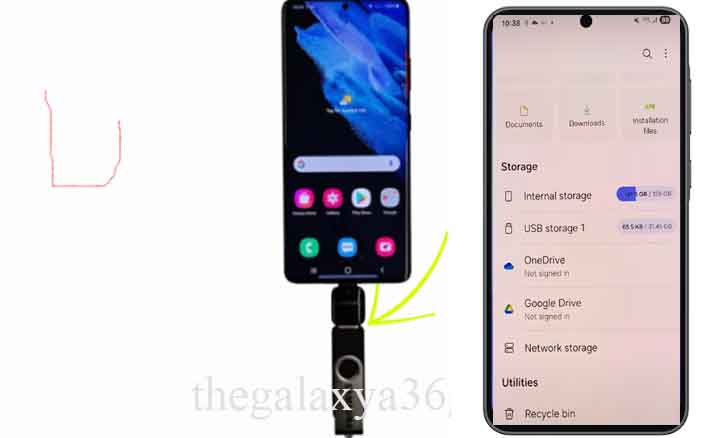
Step 3: Access Files
Open the My Files app from your home screen or app drawer. Under Storage, tap on USB Storage or USB Drive to browse the files.
You can now copy, move, open, rename, or share any files just like you would on a computer.
Step 4: Safely Eject the Drive
Before physically unplugging the flash drive, always eject it safely:
- Go to Settings > Battery and Device Care > Storage > USB Drive > Eject
- Alternatively, use the notification panel to tap “Eject”
This prevents file corruption or damage to the flash memory.
Common Issues & How to Fix Them
If your flash drive isn’t recognized:
- Try a different OTG adapter (some are power-restricted)
- Reformat the drive to FAT32 or exFAT using a PC
- Reboot your phone and reconnect the flash drive
- Use a verified USB 3.0 drive — cheap drives sometimes fail
A 2021 research paper from the University of California, Berkeley – Computer Systems Lab confirmed that mobile OS-level file system compatibility is highest with FAT32 and exFAT, making them ideal for mobile file access.
Can I Use Other USB Devices?
Yes! You can connect other OTG-compatible devices, such as:
- Keyboards & mice
- External SSDs (with low power consumption)
- Game controllers (for supported games)
- Card readers
Just make sure the device doesn’t require more power than the phone can deliver.
Benefits of Using a USB Drive on Galaxy A36 5G
- Fast file transfers without internet
- Offline access to large media files
- Great for travel or fieldwork where cloud access is limited
- Simple way to backup photos and videos before resetting the device
Conclusion
Using a USB flash drive with your Samsung Galaxy A36 5G is simple, fast, and incredibly useful. With a small OTG adapter and the right file format, you can unlock your phone’s full potential for offline data access, fast backup, and easy file transfer — all without needing a computer or Wi-Fi.
As mobile professionals and students increasingly rely on portable data, this skill becomes not just convenient but essential.
FAQs
Q: Is there a flash drive size limit?
A: Most USB drives up to 1TB work well, as long as they’re formatted correctly.
Q: Can I watch movies directly from the USB drive?
A: Yes, most media players on Android can stream videos from connected drives.
Q: Will connecting a USB drive drain the battery?
A: A little. If you’re transferring large files, expect slightly faster battery drain.